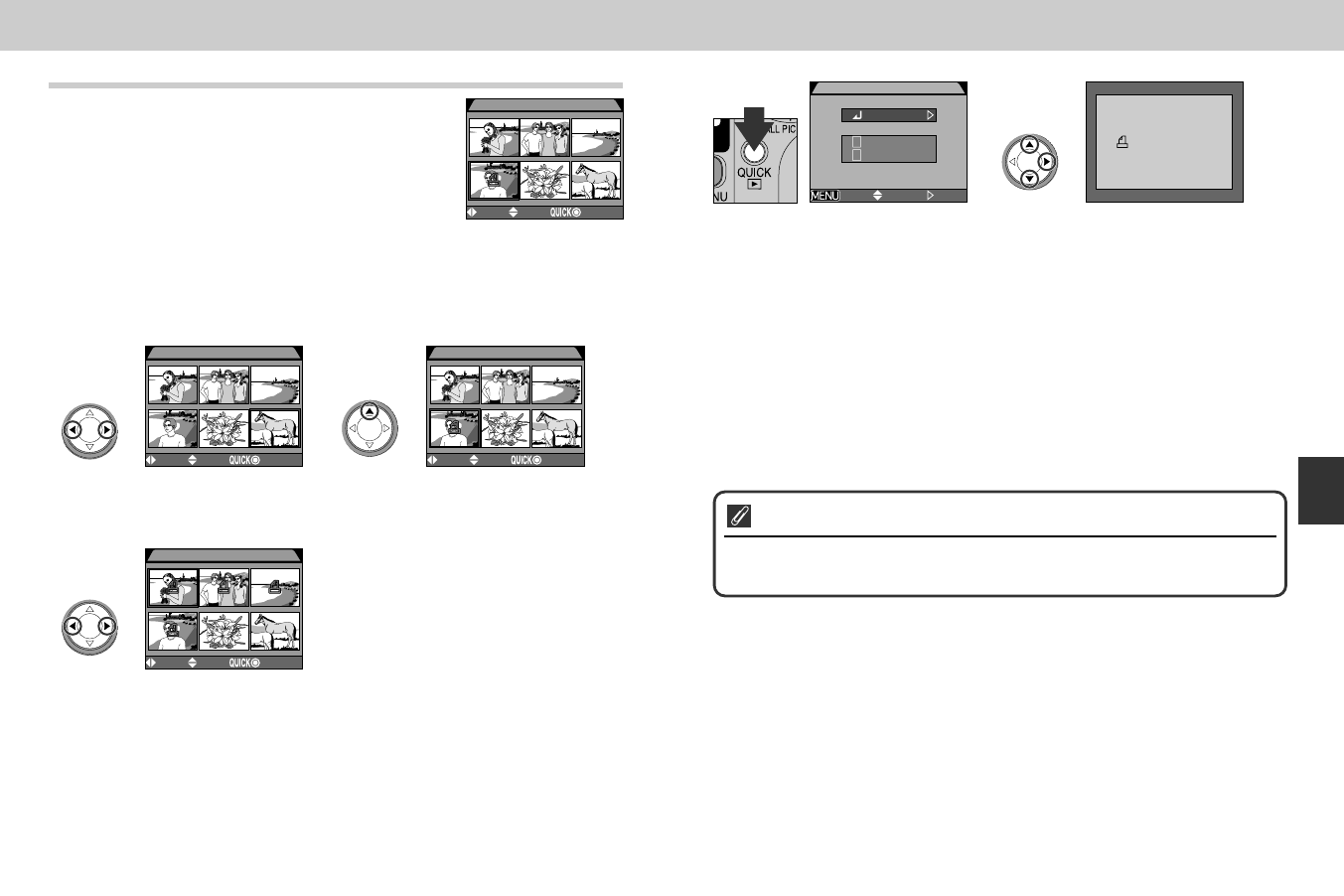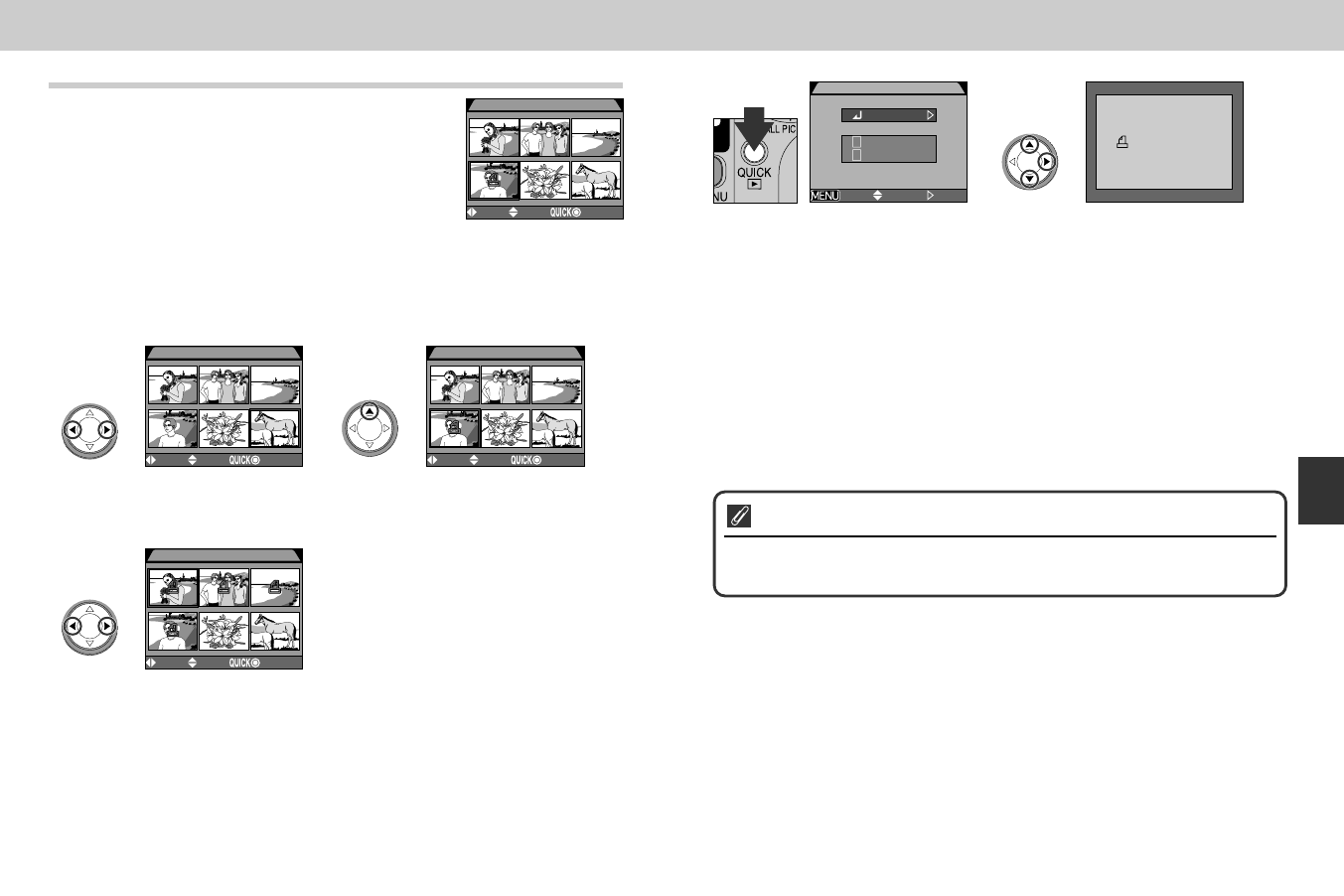
127126
Ordering Prints: Print-Set
Selecting Print Set from the playback menu
displays the menu shown at right. Here you can
specify pictures to be printed, the number of
prints, and the information to be included on each
print. This information is stored on the memory
card in Digital Print Order Format (DPOF). Once a
print order has been created, the memory card can be removed from
the camera and inserted in any DPOF-compatible device—be it your
personal photo printer or a photofinisher’s print system—and images
printed directly from the card.
4 5 6
1 2
456
12333
PRINT SET
SELECT SET
DONE
Highlight image
1
4 5 6
1 2
4 56
12333
11
PRINT SET
SELECT SET
DONE
4 5 6
1 2
4 56
12333
11
PRINT SET
SELECT SET
DONE
Press ≤ to select image
• Selected images are marked by G
icon.
2
4 5 6
1
4 56
1
22333
1111
11
33
PRINT SET
SELECT SET
DONE
Use Multi selector to specify
number of prints
• Press ≤ to increase (maximum 9), ≥ to
decrease.
• To deselect image, press ≥ when number
of prints is 1.
• Repeat steps 1–3 to select additional
images.
• To exit without altering print order, press
MENU button.
3
OFF
PRINT SET
Info
Date
Done
SELECT SET
Press QUICK p button to complete
operation and display menu of print
options; to highlight option, press ≤/≥
• To print shutter speed and aperture on all selected pictures, highlight Info and
press >. Check will appear in box next to item.
• To print date of recording on all selected photographs, highlight Date and press
>. Check will appear in box next to item.
• To deselect a checked item, highlight and press >.
• To complete print order and return to playback, highlight Done and press >.
To exit without altering print order, press MENU button.
4
Deleting the Print Order
To delete the current print order when it is no longer needed, select Print Set
from the Delete menu (p. 118).
Menu Guides—The Playback Menu
E4300 (E) 02.12.9 1:47 PM Page 126