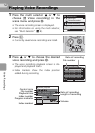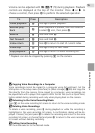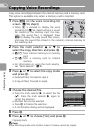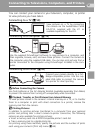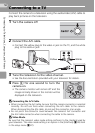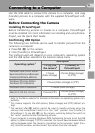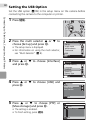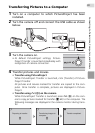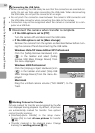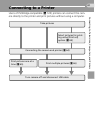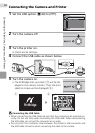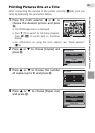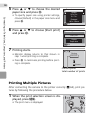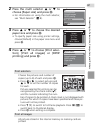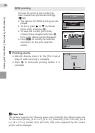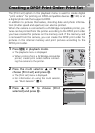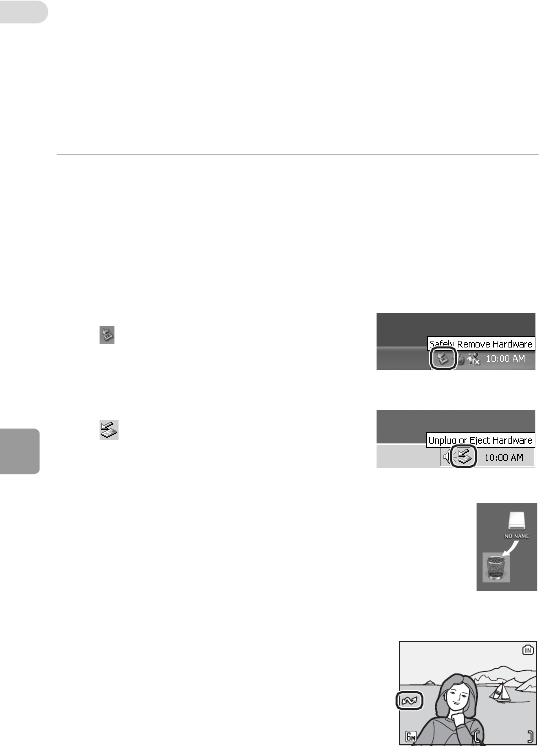
Connecting to Televisions, Computers, and Printers
62
jConnecting the USB Cable
• When connecting the USB cable, be sure that the connectors are oriented cor-
rectly. Do not use force when connecting the USB cable. When disconnecting
the USB cable, do not pull the connector at an angle.
• Do not pinch the connector cover between the camera’s USB connector and
the USB cable connector when connecting the cable to the camera.
• Connection may not be recognized when the camera is connected to a com-
puter via a USB hub.
5 Disconnect the camera when transfer is complete.
• If the USB option is set to [PTP]
Turn the camera off and disconnect the USB cable.
• If the USB option is set to [Mass storage]
Remove the camera from the system as described below before turn-
ing the camera off and disconnecting the USB cable.
Windows Vista/XP Home Edition/XP Professional
Click the [Safely Remove Hardware] icon
( ) in the taskbar and select [Safely
remove USB Mass Storage Device] from
the menu displayed.
Windows 2000 Professional
Click the [Unplug or Eject Hardware] icon
( ) in the taskbar and select [Stop USB
Mass Storage Device] from the menu dis-
played.
Macintosh
Drag the untitled camera volume (“NO NAME”) to the
Trash.
kMarking Pictures for Transfer
Pictures marked for transfer are recognized by the E
icon displayed during playback. By default, all pictures
are automatically marked for transfer. Two options
control transfer marking:
• [Interface]>[Auto transfer] in the setup menu:
Choose [On] to mark all new pictures for transfer
(c 99).
• [Transfer marking] in the playback menu: Change
marking for existing pictures (c 85).
15/05/2007 15:30
15/05/2007 15:30
4
/
4
/
9999.JPG
9999.JPG
44
15/05/2007 15:30
9999.JPG