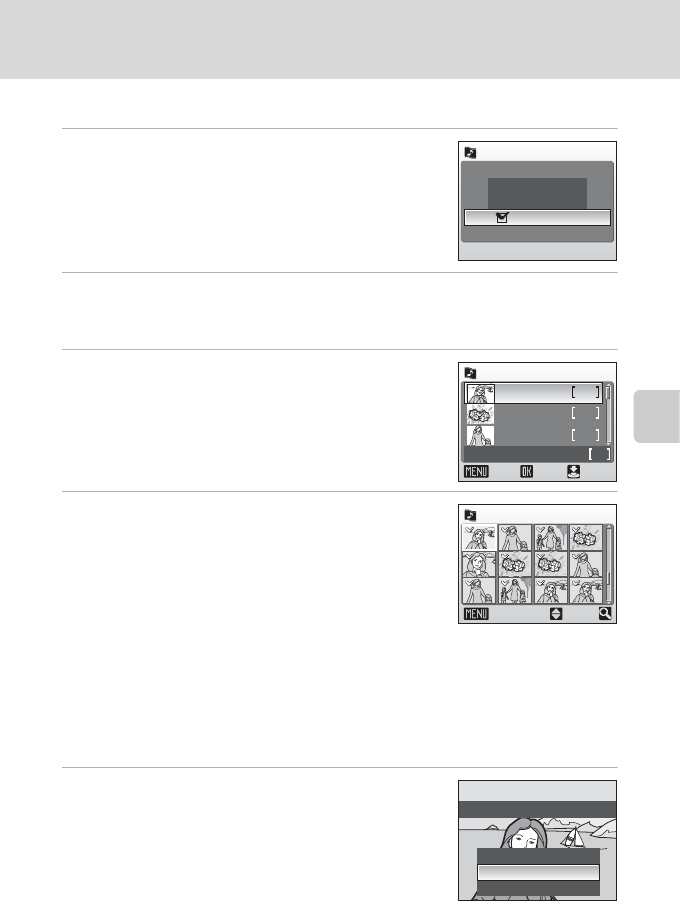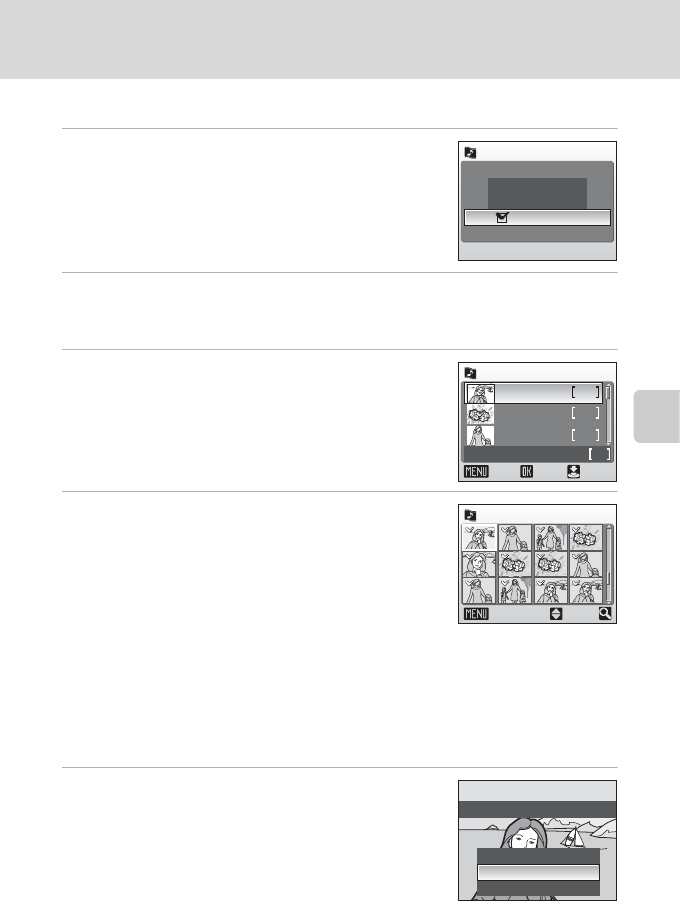
59
Pictmotion by muvee
More on Playback
Creating a Custom Pictmotion Movie
1 Use the rotary multi selector to choose
[View images] in the picture selection
screen (c 58, step 3) and press d.
The check box is selected (y).
2 Choose [All images] or [List by date] and press d.
[All images]: Proceed to step 4
[List by date]: Proceed to step 3
3 Select a date.
• Press d to select a date in the list by date screen
(y). Press d again to cancel the selection.
• Multiple dates can be selected.
• Press the shutter-release button to finalize date
selection.
4 Choose pictures.
If [All images] is selected in step 2, all pictures will be
displayed. If [List by date] is selected, only pictures
taken on the date selected in step 3 will be displayed.
Rotate the rotary multi selector to choose pictures,
and press the rotary multi selector G or H to select
pictures (up to 200) in the select image screen (y).
Remove chosen pictures from the selection by
highlighting them and pressing the rotary multi
selector G or H a second time.
Press v (k) to view selected picture full-frame; press t (j) to return to
thumbnail display.
Press d to finalize picture selection.
After the created Pictmotion movie is automatically played back, a confirmation
dialog will be displayed.
5 Choose [Yes] and press d.
The Pictmotion movie is saved.
All images
List by date
View images
Picture selection
List by date
images total
ON/OFF
Confirm
10/12/2007
3
2
5
5
26/11/2007
23/11/2007
Back
Select image
ON/OFF
Back
30
[List by date]
No
Change settings
Yes
Save Pictmotion?