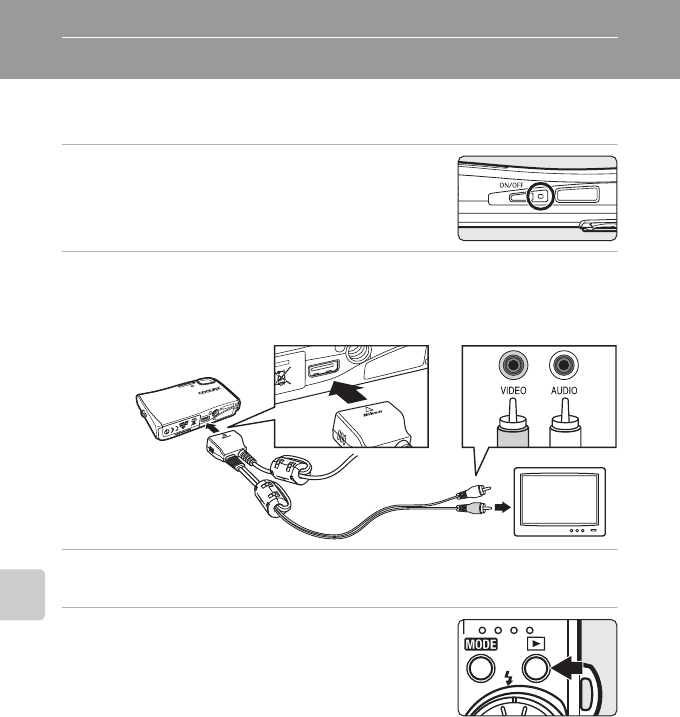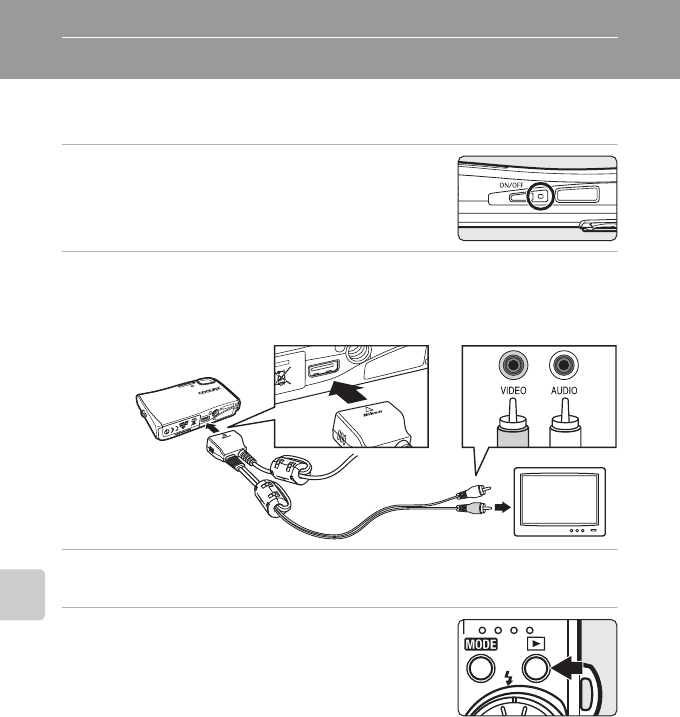
74
Connecting to Televisions, Computers, and Printers
Connecting to Televisions, Computers, and Printers
Connecting to a TV
Connect the camera to a television using the supplied audio video/USB cable
to play back pictures on the television.
1 Turn off the camera.
2 Connect the camera to the TV using the supplied audio video/
USB cable.
Connect the yellow plug to the video-in jack on the TV, and the white plug to the
audio-in jack.
3 Tune the television to the video channel.
See the documentation provided with your television for details.
4 Hold down i to turn on the camera.
The camera enters playback mode, and the pictures
taken will be displayed on the television.
While connected to the TV, the camera monitor will
remain off.
j Connecting an Audio Video/USB Cable
• When connecting the audio video/USB cable, be sure that the camera connector is oriented
correctly. Do not use force when connecting the audio video/USB cable to the camera.
When disconnecting the audio video/USB cable, do not pull the connector at an angle.
• When connecting to a TV, do not use the audio video/USB cable’s USB connector. If the
USB connector is inserted in a computer or printer’s USB port, be sure to disconnect it.
j Video Mode
Be sure that the camera’s video mode setting conforms to the standard used by your television.
The video mode setting is an option set in the setup menu (
c
104) > [Video mode] (
c
116).
WhiteYellow