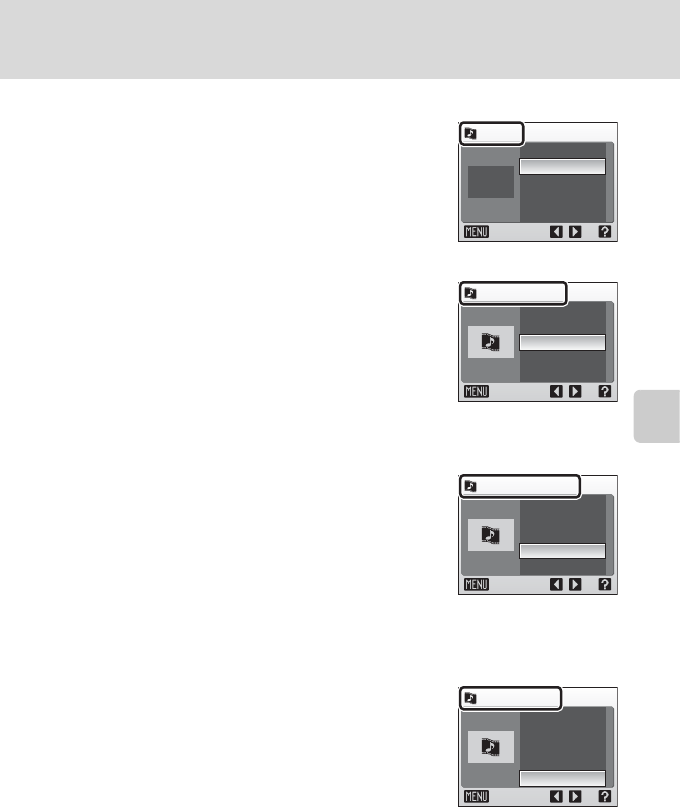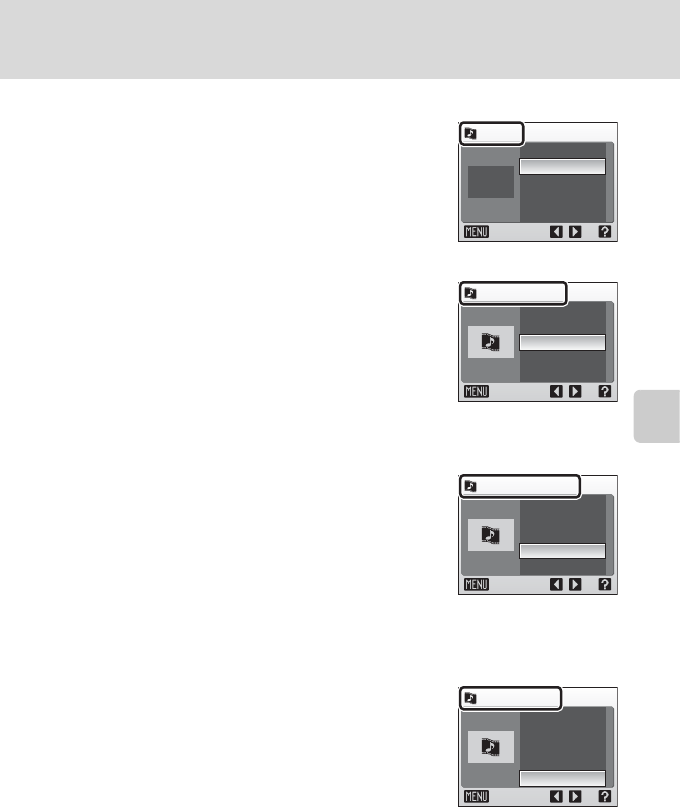
61
Pictmotion by muvee
More on Playback
2 Effects
Rotate the rotary multi selector to display
[Effects] and press the rotary multi selector J.
Choose from [Motion]
(default setting),
[Moody], [Pro-slow], [Pro-fast], and [Classic].
• Press v (k) to preview selected style on the
left side of the monitor.
3 Playback Order
Rotate the rotary multi selector to display
[Playback order], and press the rotary multi
selector J. Choose [Random] (default setting)
or [Play in order].
Random: Play back pictures in
random order.
Play in order: Play back pictures in order
recorded.
4 Playback duration
Rotate the rotary multi selector to display
[Playback duration], and press the rotary multi
selector J. Choose [Fit to music length]
(default setting) or [Show all images].
Fit to music length:Play background track once,
repeating or omitting
pictures as necessary.
Show all images: Repeat background track until all pictures have been
played at least once.
5 Selected Images
Rotate the rotary multi selector to display
[Select images] and press the rotary multi
selector J.
Choose from [Auto select 30] (default setting),
[Auto select 50], [Auto select 100], [Auto select
200], or [No auto select].
For example, if [Auto select 30] is selected, the
last 30 pictures are chosen for the Pictmotion
movie. This number can be changed, however, when creating a
customized Pictmotion movie. When [View images] is selected in the
picture selection screen (c 59, step1), the number of pictures chosen in
step 4 will be used.
Effects
Exit
Motion
Random
Fit to music length
Auto select 30
High-speed
Playback order
Exit
Motion
Random
Fit to music length
Auto select 30
High-speed
Playback duration
Exit
Motion
Random
Fit to music length
Auto select 30
High-speed
Select images
Exit
Motion
Random
Fit to music length
Auto select 30
High-speed