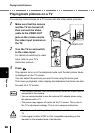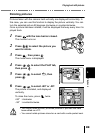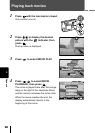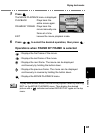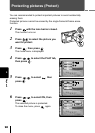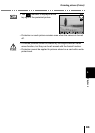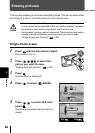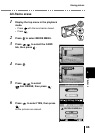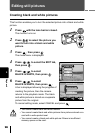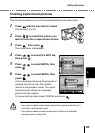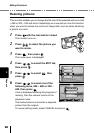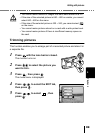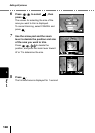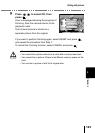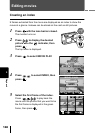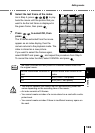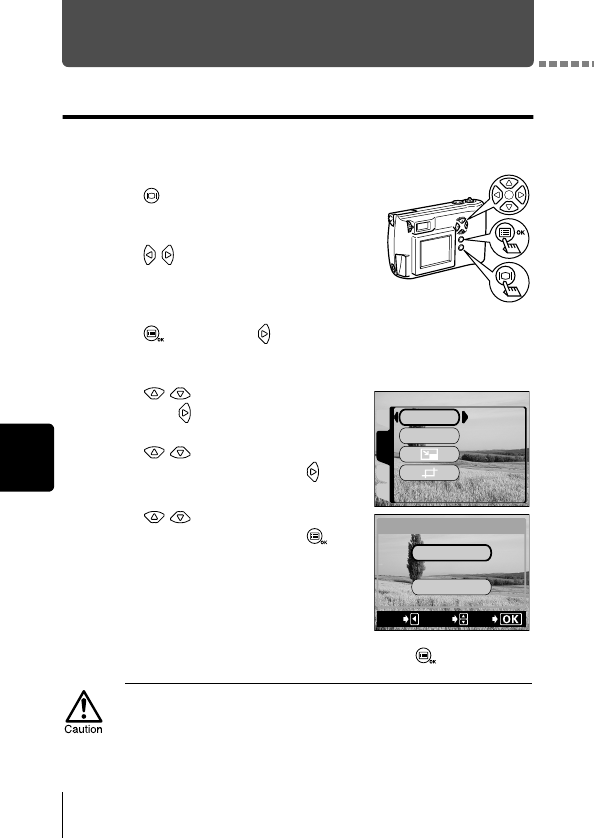
Playback
5
96
Editing still pictures
Creating black and white pictures
This function enables you to turn the selected picture into a black and white
picture.
1
Press with the lens barrier closed.
The monitor turns on.
2
Press to select the picture you
want to turn into a black and white
picture.
3
Press , then press .
The mode menu is displayed.
4
Press to select the EDIT tab,
then press .
5
Press to select
BLACK & WHITE, then press .
6
Press to select
BLACK & WHITE, then press .
A bar is displayed showing the progress of
creating the picture, then the camera
returns to the playback mode. The black
and white picture is stored as a separate
picture from the original.
To cancel editing mode, select CANCEL and press .
• You cannot create black and white movies.
• You cannot create black and white pictures from pictures stored on a
card with a write-protect seal.
• You cannot create a black and white picture if there is insufficient
memory space on the card.
PLAYCARDSEt
EDIt
BLACK%&%WHItE
SEPIA
BLACK%&%WHItE
CANCEL
BLACK%&%WHItE
EXIt
GO
SELECt