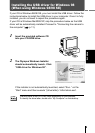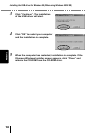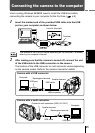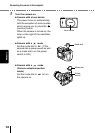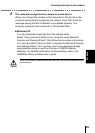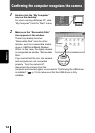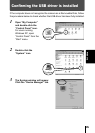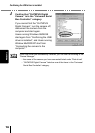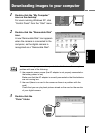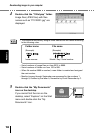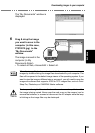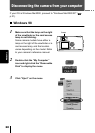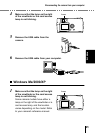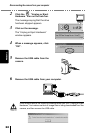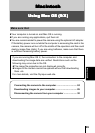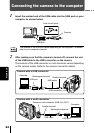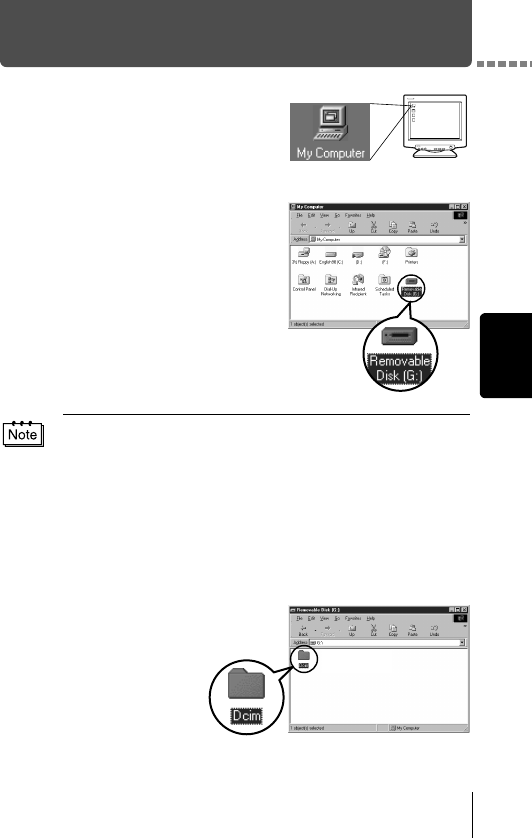
17
Windows
Downloading images to your computer
1
Double-click the “My Computer”
icon on the desktop.
For users running Windows XP, click
“Control Panel” from the “Start” menu.
2
Double-click the “Removable Disk”
icon.
A new “Removable Disk” icon appears
when the camera is connected to the
computer, as the digital camera is
recognized as a “Removable Disk”.
3
Double-click the
“Dcim” folder.
If an error message appears when you double-click the icon, there may be a
problem with one of the following:
the camera’s power source (the AC adapter is not properly connected or
the battery power is low)
Make sure that the AC adapter is correctly connected or that the batteries
are not running low.
the card (there is no card in the camera or there is a problem with the
card)
Check that you can play back pictures stored on the card on the monitor
of your digital camera.