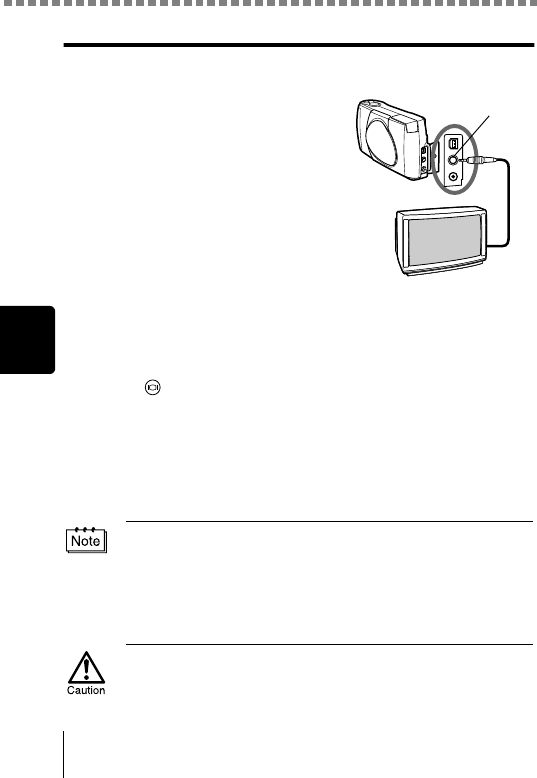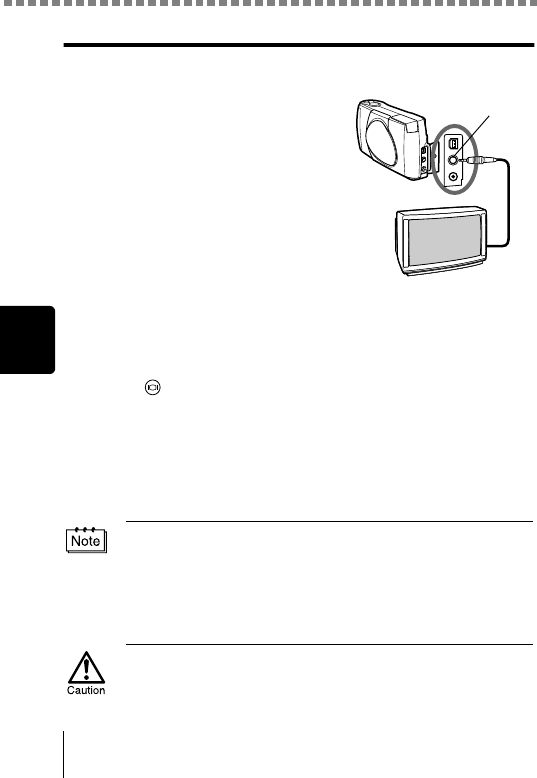
Playing back still pictures
66
Playback
Playing back pictures on a TV
You can play back pictures on a TV screen with the provided Video cable.
1
Make sure that the camera and
the TV are turned off, then
connect the Video cable to the
VIDEO OUT jack on the camera
and to the video input terminal
on the TV.
2
Turn the TV on and switch to the video input.
For details on switching to video input, refer to your TV’s instruction
manual.
3
Press .
The camera turns on in the playback mode, and the last picture taken
is displayed on the TV screen.
You can select the pictures you want to see using the arrow pad.
The close-up playback, index display and slide-show functions can
also be used on a TV screen.
• The camera’s monitor turns off automatically when the Video cable is
connected to the camera.
• You are recommended to use the optional AC adapter when using
the camera with a TV.
• The picture may appear off-center on the TV screen. This is due to
the TV's adjustment settings. This is not a camera malfunction.
Be sure to use the provided Video cable to connect the camera to the
TV.
VIDEO OUT