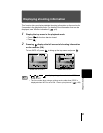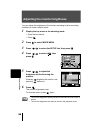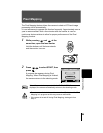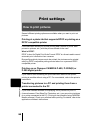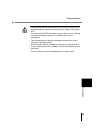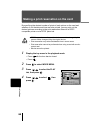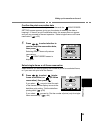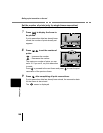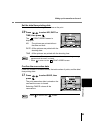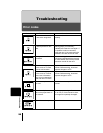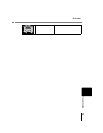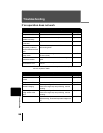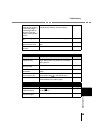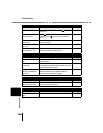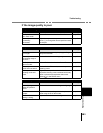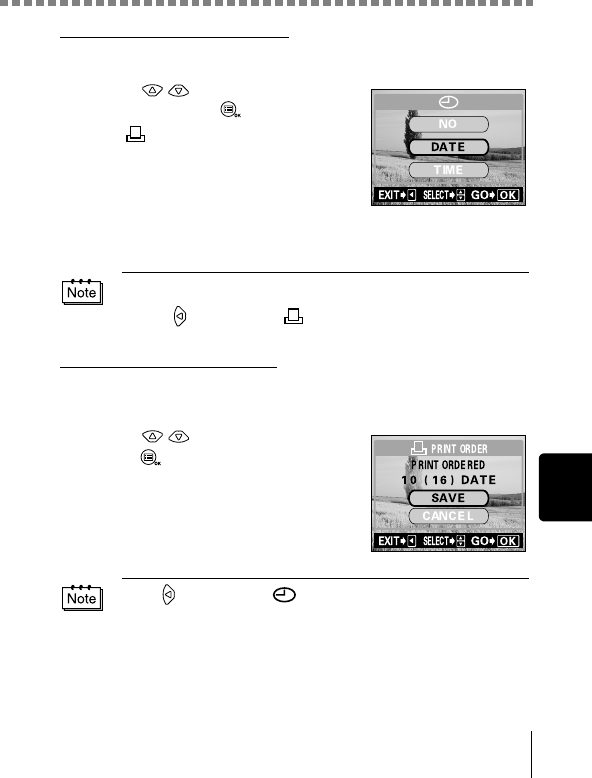
Making a print reservation on the card
95
Print settings
Set the date/time printing data
You can include the shooting date or time on the print.
10
Press to select NO, DATE or
TIME, then press .
The PRINT ORDER screen is
displayed.
NO :The pictures are printed without
the date and time.
DATE:All the pictures are printed with the
shooting date.
TIME :All the pictures are printed with the shooting time.
Confirm the reservation data
Check the number of ordered frames, the total number of prints, and the date/
time printing data.
11
Press to select SAVE, then
press .
The print reservation data is stored on the
card and the menu is closed.
Selecting CANCEL clears all the
reservations.
• If there is insufficient space available on the card, a warning message
appears and the menu is closed.
• Press to return to the PRINT ORDER screen.
Press to return to the screen.