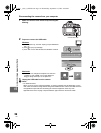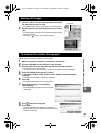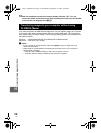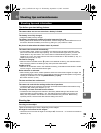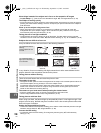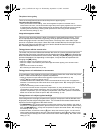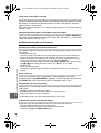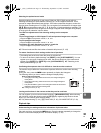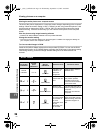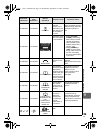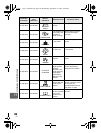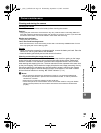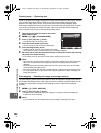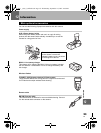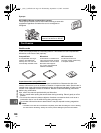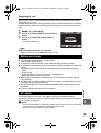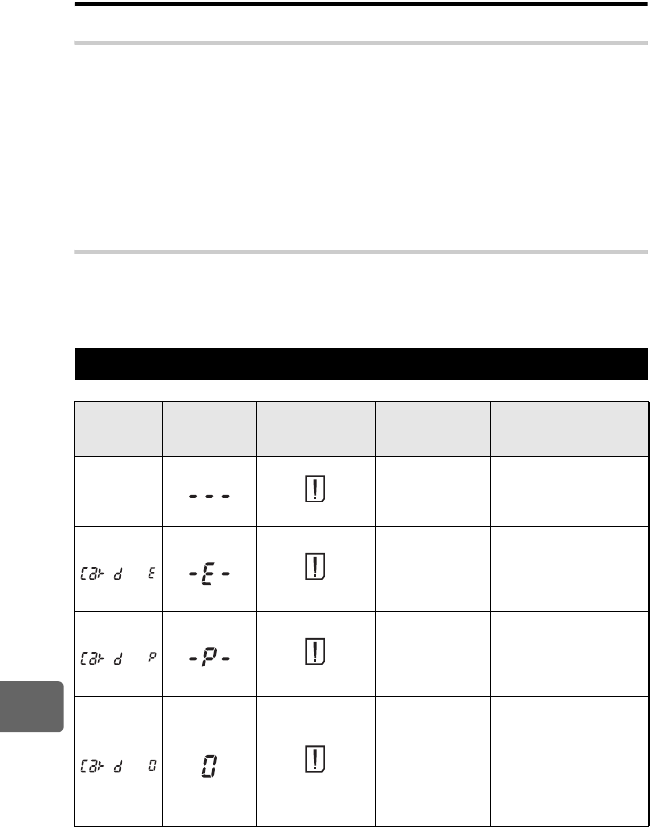
118
EN
11
Shooting tips and maintenance
Viewing pictures on a computer
Viewing the entire picture on a computer screen
The size of the picture displayed on a computer screen changes depending on the computer
settings. When the monitor setting is 1024 × 768 and you are using Internet Explorer to view
a picture with an image size of 2048 × 1536 at 100%, the entire picture cannot be viewed
without scrolling. There are several ways you can view the entire picture on the computer
screen.
View the picture using image browsing software
• Install the OLYMPUS Master software from the provided CD-ROM.
Change the monitor setting
• The icons on the computer desktop may be rearranged. For details of changing the settings on
your computer, refer to the computer’s manual.
To view recorded images in RAW
Install the OLYMPUS Master software from the provided CD-ROM. You can use the RAW
development function in OLYMPUS Master to develop the RAW image in the camera setting
used during shooting, as well as change detailed settings such as white balance and
contrast.
Error codes
Viewfinder
indications
Control
panel
indications
Monitor
indications
Possible cause Corrective action
Normal
indication
NO CARD
The card is not
inserted, or it
cannot be
recognized.
Insert a card or insert a
different card.
CARD ERROR
There is a
problem with the
card.
Insert the card again. If
the problem persists,
format the card. If the
card cannot be formatted,
it cannot be used.
WRITE PROTECT
Writing to the
card is prohibited.
The card has been set to
read-only setting with the
computer.
Reset the card with the
computer.
CARD FULL
The card is full.
No more pictures
can be taken or
no more
information such
as print
reservation can
be recorded.
Replace the card or
erase unwanted pictures.
Before erasing, download
important images to a
PC.
s0011_e_00_0_unified.book Page 118 Wednesday, September 12, 2007 4:46 PM