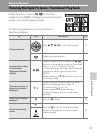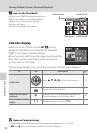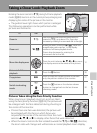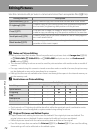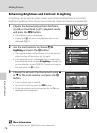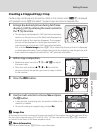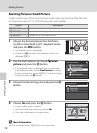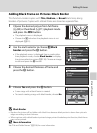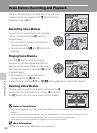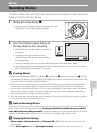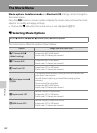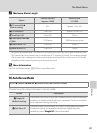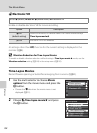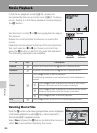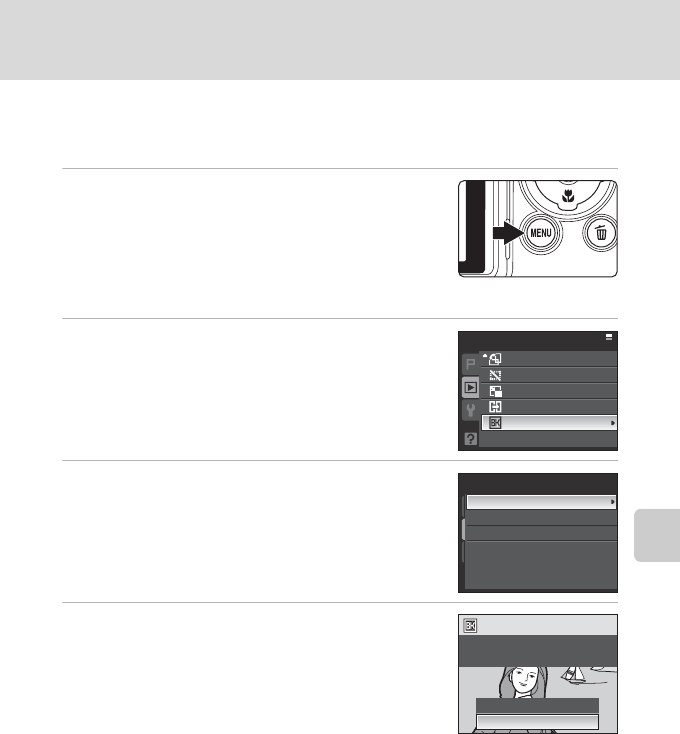
79
Editing Pictures
More on Playback
Adding Black Frame on Pictures: Black Border
This function creates copies with Thin, Medium, or Broad black lines, along
borders of pictures. Copies with a black frame are stored as separate files.
1
Choose the desired picture from full-frame
(A30) or thumbnail (A71) playback mode
and press the d button.
• The playback menu is displayed.
• Choose the c tab when the playback menu is not
displayed (A13).
2
Use the multi selector to choose j Black
border and press the k button.
• If the playback menu is displayed from a mode other
than playback mode, choose Black border to display
the picture selection screen (A130). Choose an image
to edit and press the k button.
3
Choose the desired thickness of frame and
press the k button.
4
Choose Yes and press the k button.
• A new copy with a black frame is created.
• To cancel creating a copy with black border, choose No.
B Black Border
• Borders of a picture will be hidden with black lines because black portion is drawn from picture’s
edges according to their thickness.
• When a picture with a black border is printed using a printer's borderless print function, black frame
may not be printed.
D More Information
See “File and Folder Names” (A156) for more information.
Playback menu
Rotate image
Hide image
Small picture
Copy
Black border
Black border
Thin
Medium
Broad
Create a copy with a
black border?
No
Yes