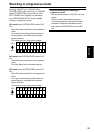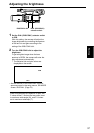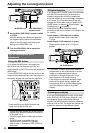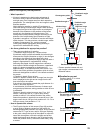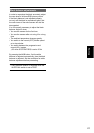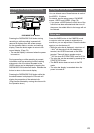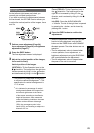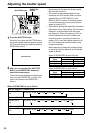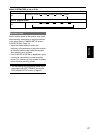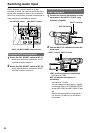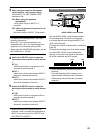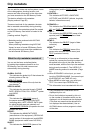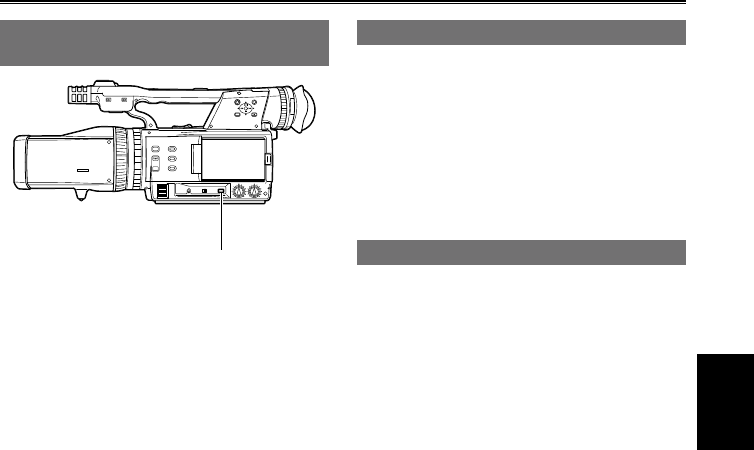
Shooting
43
Checking and displaying shooting
status
DISP/MODE CHK button
PUSH
Pressing the DISP/MODE CHK button during
recording or while recording is paused will
remove all displays from the screen except
for the operation status, counter, and warning
display. Press the button again to return to the
normal display. (Page 74)
The normal display is resumed when the power
is turned on.
During recording or while recording is paused,
information such as recording functions setting
status and a list of functions allocated to the
USER buttons can be displayed by keeping the
DISP/MODE CHK button held down. Release the
button to return to the normal display.
Pressing the DISP/MODE CHK button while the
thumbnail screen is displayed in PB mode will
display the properties of the selected clip.
(Clips can be selected by moving the cursor with
the Operation lever.)
•
Using the USER buttons
You can allocate one of three features to each of
the USER 1, 2 buttons.
For details, see the setup menus, SW MODE
screen, USER1 and USER2. (Page 79)
If you press a USER button to which one of the
functions has been allocated and then turn off
the power, the added effect to the image will not
be retained.
Color bars
Press the BARS button in the CAMERA mode
to output a color bar screen to a television or
monitor so you can adjust them. Press the button
again to turn the feature off.
While the color bar is displayed, a test tone of
1 kHz
*
will be output from the headphone
terminal, the HD SDI terminals or the HDMI
terminal. There will be no speaker output.
*
997 Hz when SYSTEM FREQ is set to 50 Hz
The color bar can be recorded by pressing the
START/STOP button.
The BARS button does not work in the PB
mode.
The color bar display is canceled when the
power is turned off.
•
•
•
•
•