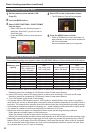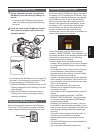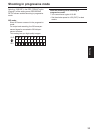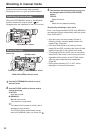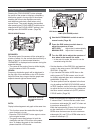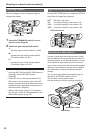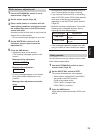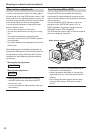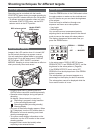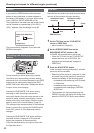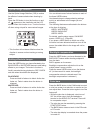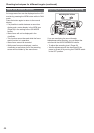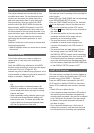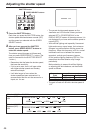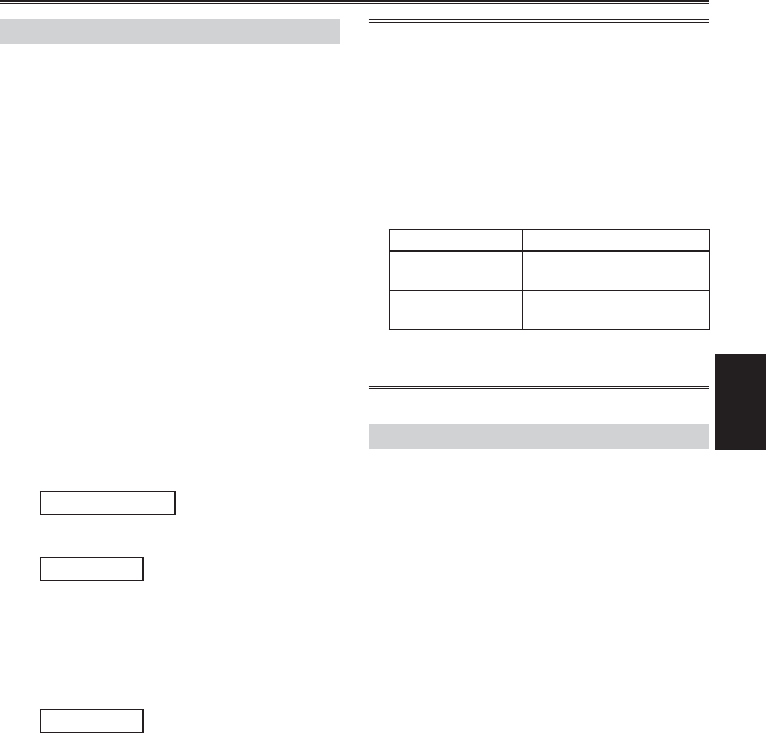
Shooting
39
White balance adjustments
1
Use the AUTO/MANUAL switch to set to
manual mode. (Page 36)
2
Set the shutter speed. (Page 46)
3
Place a white pattern in a location with the
same lighting conditions and light source as
the subject, then zoom in and fill the whole
screen with white.
Something white (a white cloth or wall) near the
subject can be used instead.
Do not include bright spotlights in your shot.
4
Set the WHITE BAL switch to A or B
(whichever one you want to save the
adjustment in).
5
Press the AWB button.
Adjustment takes a few seconds.
(The following messages appear on the
screen.)
Message during adjustment
AWB Ach ACTIVE
Message after adjustment
AWB Ach OK
An error message appears on the screen
when white balance adjustment is not
possible.
Message when adjustment cannot be
done
AWB Ach NG
•
•
•
White balance cannot be adjusted if the ATW
(Auto Tracking White) function is working.
If you have set ON under ATW on the setting
menu AUTO SW screen, ATW will be selected
when auto mode has been established
regardless of the WHITE BAL switch position.
(Page 90)
Make the necessary adjustments if one of the
following error messages appears, then try
adjusting the white balance again.
Error messages Adjustments
LOW LIGHT
Increase light or increase
the gain.
LEVEL OVER
Reduce light or decrease
the gain.
If the messages repeatedly appear even after
trying a number of times, consult your dealer.
•
•
•
•
Using presets
Use this feature when you have no time to make
white balance adjustments.
1
Use the AUTO/MANUAL switch to set to
manual mode. (Page 36)
2
Set the WHITE BAL switch to PRST.
The current white balance value appears.
White balance values 3200 K and 5600 K
are preset in the PRST position.
Guide to the preset values
P3.2K (3200 K): halogen light
P5.6K (5600 K): outdoors
3
Press the AWB button.
White balance switches between 3200 K and
5600 K.
•