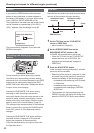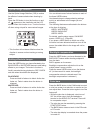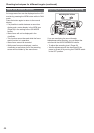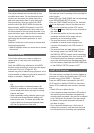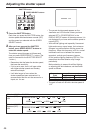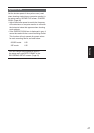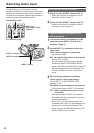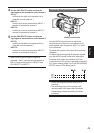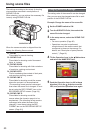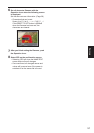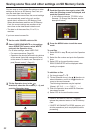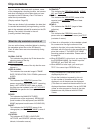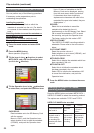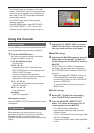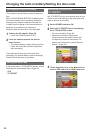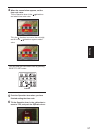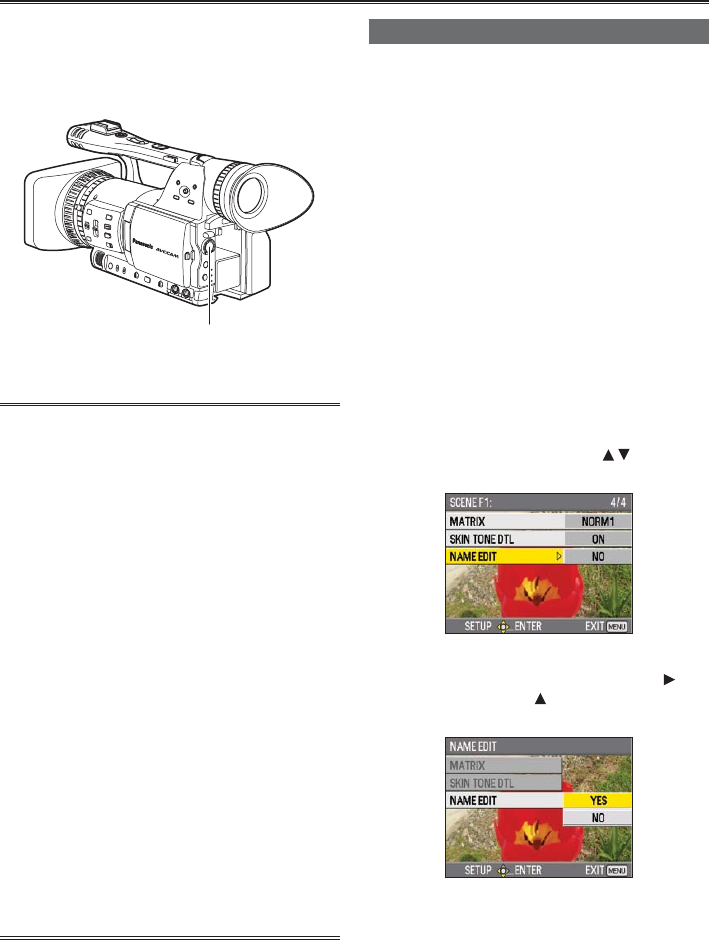
50
Using scene files
The settings according to the variety of shooting
circumstances are stored in each position of
SCENE FILE dial.
When shooting, you can retrieve the necessary file
instantly using SCENE FILE dial.
SCENE FILE dial
When the camera-recorder is shipped from the
factory, the following files are stored.
F1: SCENE
File suitable for normal shooting.
F2: SCENE FLUO.
File suitable for shooting under fluorescent
lights, ie. indoors.
F3: SCENE SPARK
File suitable for shooting with fuller variations
of resolution, coloring and contrast.
F4: SCENE B-STR
File for broadening the contrast of dark parts,
such as when shooting sunsets.
F5: SCENE CINE V
File suitable for shooting movie-like scenes
where the contrast is to be emphasized.
(The recording format remains unchanged
even when the scene file is changed. It must
be set using the REC FORMAT item on the
RECORDING SETUP screen. (Page 91))
F6: SCENE CINE D
File suitable for shooting movie-like
scenes where the dynamic range is to be
emphasized. (The recording format remains
unchanged even when the scene file is
changed. It must be set using the REC
FORMAT item on the RECORDING SETUP
screen. (Page 91))
Changing scene file settings
The setting value of the scene file can be changed.
Also you can save the changed scene file to each
position of the SCENE FILE dial.
Example: Change the name of the scene file.
1
Set the POWER switch to ON.
2
Turn the SCENE FILE dial, then select the
scene file to be changed.
3
In the setup menus, select the SCENE FILE
screen.
For menu operation (Page 82)
Operations may also be performed
using buttons on the remote control that
correspond to those on the camera. For
details, see “Description of parts (Remote
control) ”. (Page 18)
4
Tilt the Operation lever in the directions
and select the NAME EDIT item.
5
Push the Operation lever (or tilt in the
direction), tilt in the
direction to select
YES, and push the Operation lever again.
•
•