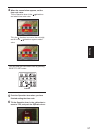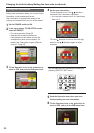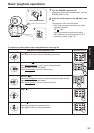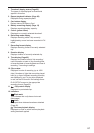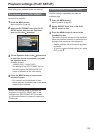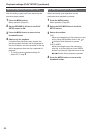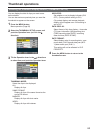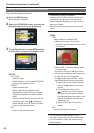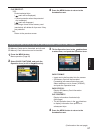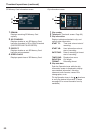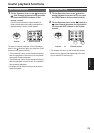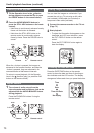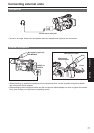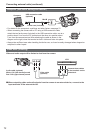Playback
65
Thumbnail operations
You can display the kind of clips you want to see
as thumbnails.
You can also set more precisely how you want the
thumbnails to appear on the screen.
1
Press the MENU button.
Menu operation (Page 82)
2
Select the THUMBNAIL SETUP screen, and
push the Operation lever (or tilt in the
direction).
3
Tilt the Operation lever in the directions
to select item, and push the Operation lever.
THUMBNAIL MODE:
Select the clips to be displayed.
ALL:
Display all clips.
SAME FORMAT:
Display all clips of the same format as the
current PB format.
MARKER:
Display all clips with shot marks.
INDEX:
Display all clips with indexes.
Selecting the thumbnail display method (THUMBNAIL SETUP)
INDICATOR:
Set whether or not to display indicator (ON/
OFF). (Factory default setting is ON.)
Clip protect display and resume playback
display will still appear even if this setting is
set to OFF.
DATA DISPLAY:
Select format of clip time display – time code
(TC)/user information (UB)/recording time
(TIME)/recording date (DATE)/ recording
date and time (DATE & TIME).
DATE FORMAT:
Select display order for recording date - year-
month-date (Y-M-D)/month-date-year (M-D-
Y)/date-month-year (D-M-Y).
This setting will not be reflected in CLIP
PROPERTY.
4
Press the MENU button to return to the
thumbnail screen.