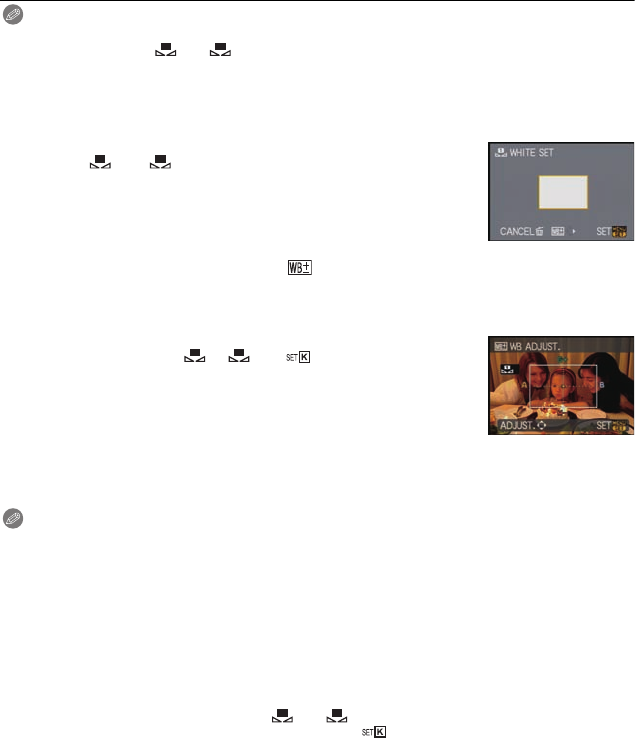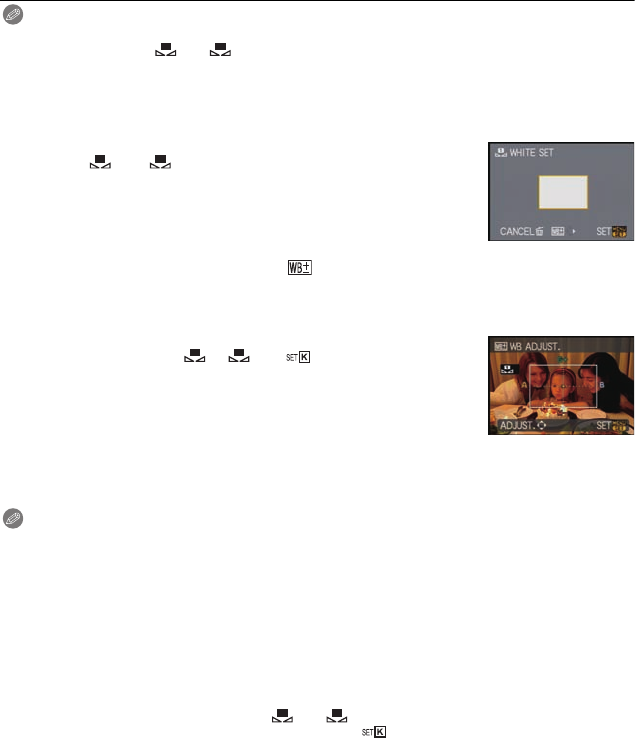
VQT1T27
80
Advanced (Recording pictures)
Note
•
The optimal white balance will differ depending on the type of halogen lighting being recorded
under so use [AWB], [ ] or [ ].
• The white balance might not be adjusted for the subject where the flash does not reach when
the flash is used.
• The white balance is memorized even if the camera is turned off, but [WHITE BALANCE] for
the scene mode is set to [AWB] when the scene mode is changed.
∫ Setting the white balance manually
1 Select [ ] or [ ] and then press 1.
2 Aim the camera at a sheet of white paper etc. so that the
frame in the center is filled by the white object only and then
press [MENU/SET].
∫ Finely adjusting the white balance [ ]
You can finely adjust the white balance when you cannot acquire the desired hue by
setting the white balance.
•
You can set from the quick menu. (P23)
1 Select [WHITE BALANCE] and then press 1.
•
Press 1 again if [], [] or [ ] is selected.
2 Press 3/4/2/1 to adjust the white balance and then
press [MENU/SET].
Note
•
If you finely adjust the white balance to A (amber), the white balance icon on the LCD monitor
will change to orange. If you finely adjust the white balance to B (blue), the white balance icon
on the LCD monitor will change to blue.
• If you finely adjust the white balance to G_ (green) or M` (magenta), [_] (green) or [`]
(magenta) appears beside the white balance icon on the LCD monitor.
• Select the center point if you are not finely adjusting the white balance.
• The white balance fine adjustment setting is reflected in the picture when using the flash.
• You can finely adjust the white balance independently for each white balance item.
• The white balance fine adjustment setting is memorized even if the camera is turned off.
• The white balance fine adjustment level returns to the standard setting (center point) in the
following cases.
– When you reset the white balance in [ ] or [ ]
– When you reset the color temperature manually in [ ]
∫ Auto white balance
Depending on the conditions prevailing when pictures are taken, the pictures may take on
a reddish or bluish tinge. Furthermore, when a multiple number of light sources are being
used or there is nothing with a color close to white, auto white balance may not function
properly. In a case like this, set the white balance to a mode other than [AWB].
2 :
A (AMBER: ORANGE)
1 :
B (BLUE: BLUISH)
3 : G_ (GREEN: GREENISH)
4 : M` (MAGENTA: REDDISH)
1
P.PC_DMC-LX3_eng.book 80 ページ 2008年7月8日 火曜日 午後10時13分