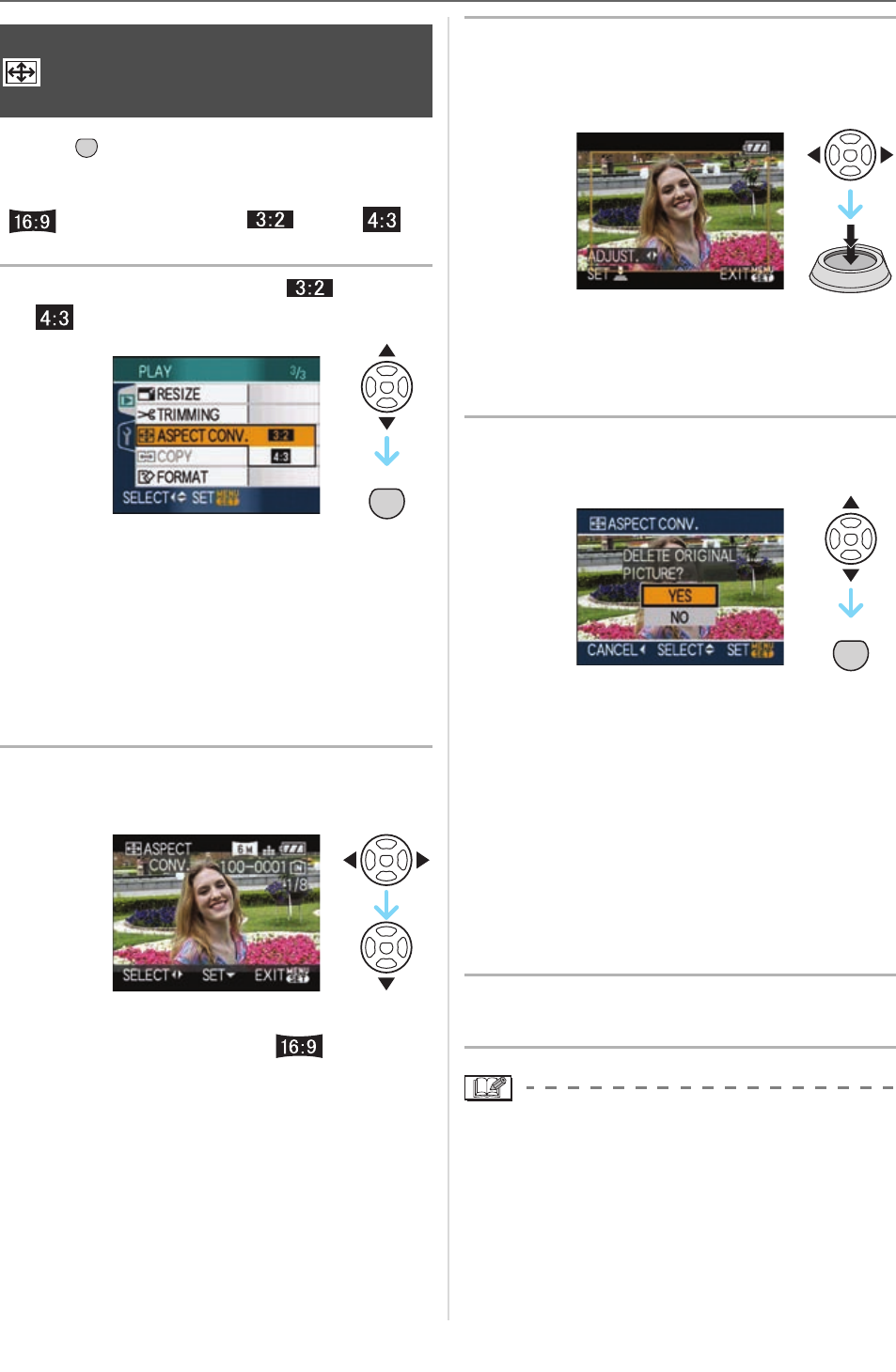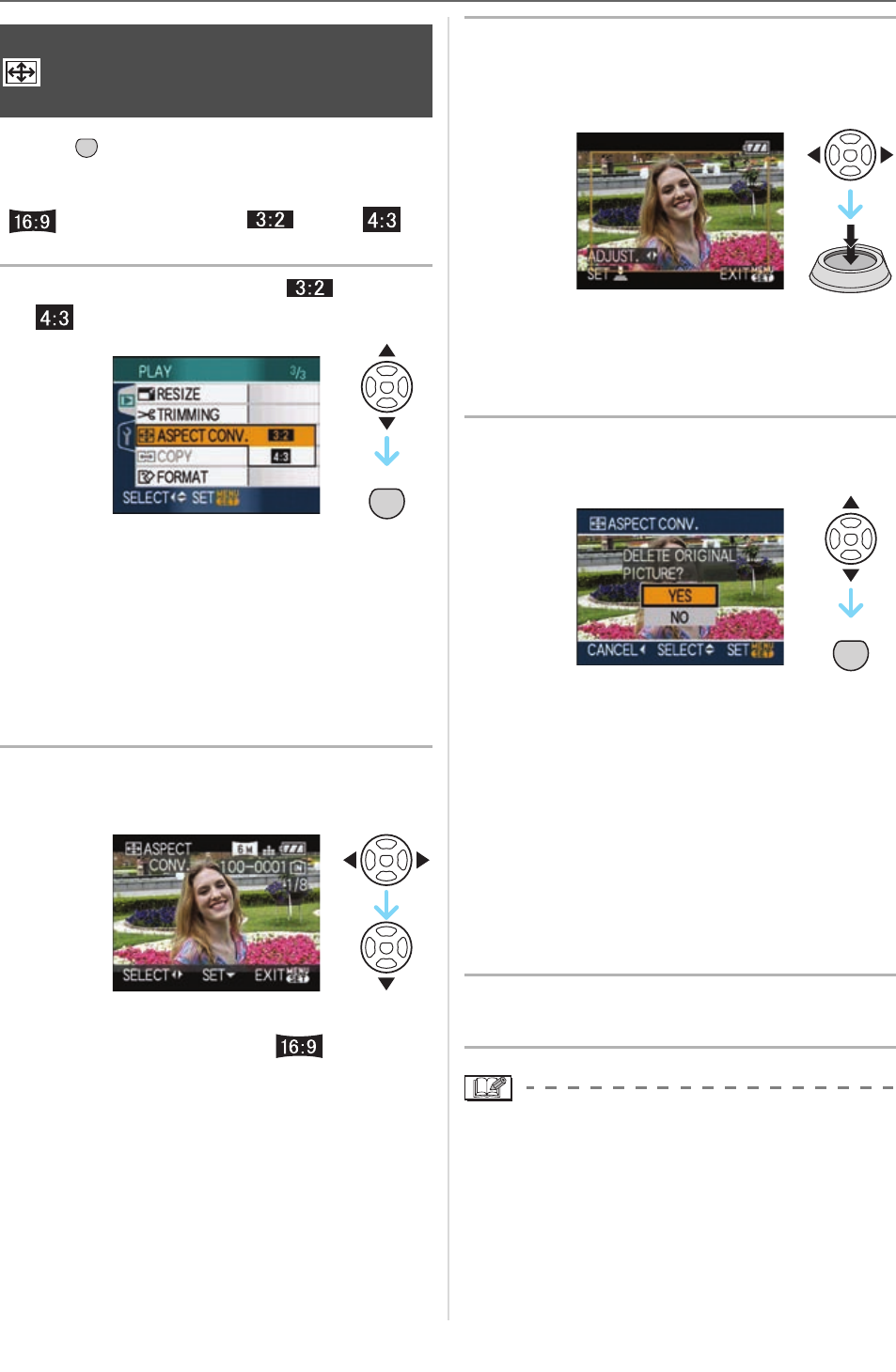
Advanced (Playback)
108
VQT1F83
Press [ ] to display the [PLAY] mode
menu and select the item to set. (P93)
You can convert pictures taken with a
[ ] aspect ratio to a [ ] or a [ ]
aspect ratio.
1 Press / to select [ ] or
[ ] and then press [MENU/SET].
• The following pictures cannot be
converted.
– Pictures recorded when the quality is
set to [RAW] or [RAWKJPEG]
– Motion pictures
– Flip animation
– Pictures with audio
– Pictures stamped with [TEXT STAMP]
2 Press / to select a picture and
then press .
• If you select and set a picture with an
aspect ratio other than [ ], the
message
[CANNOT BE SET ON THIS PICTURE]
is displayed on the screen.
3 Press / to determine the
horizontal position and press the
shutter button to set.
• Use / to set the frame position for
pictures rotated vertically.
• The message [DELETE ORIGINAL
PICTURE?] appears.
4 Press /to select [YES] or
[NO] and then press [MENU/SET].
• The picture is overwritten when you
select [YES]. If you convert the aspect
ratio of a picture and then overwrite it,
you cannot restore it.
• A picture with the converted aspect
ratio is newly created when you select
[NO].
• When the original picture is protected,
you cannot overwrite it. Select [NO] and
newly create a picture with the
converted aspect ratio.
5 Press [MENU/SET] twice to close
the menu.
• After converting the aspect ratio, the
picture size may become larger than that
of the original picture.
• Files that do not conform to the DCF
standard cannot be converted.
• You may not be able to convert pictures
taken on other equipment.
[ASPECT CONV.]
Changing the aspect ratio of a 16:9
picture
MENU
SET
MENU
SET
MENU
SET