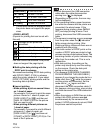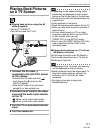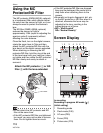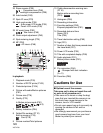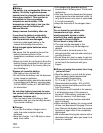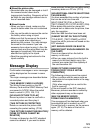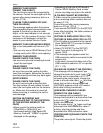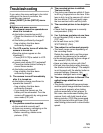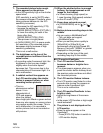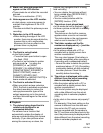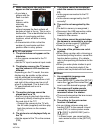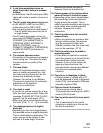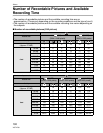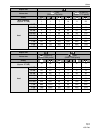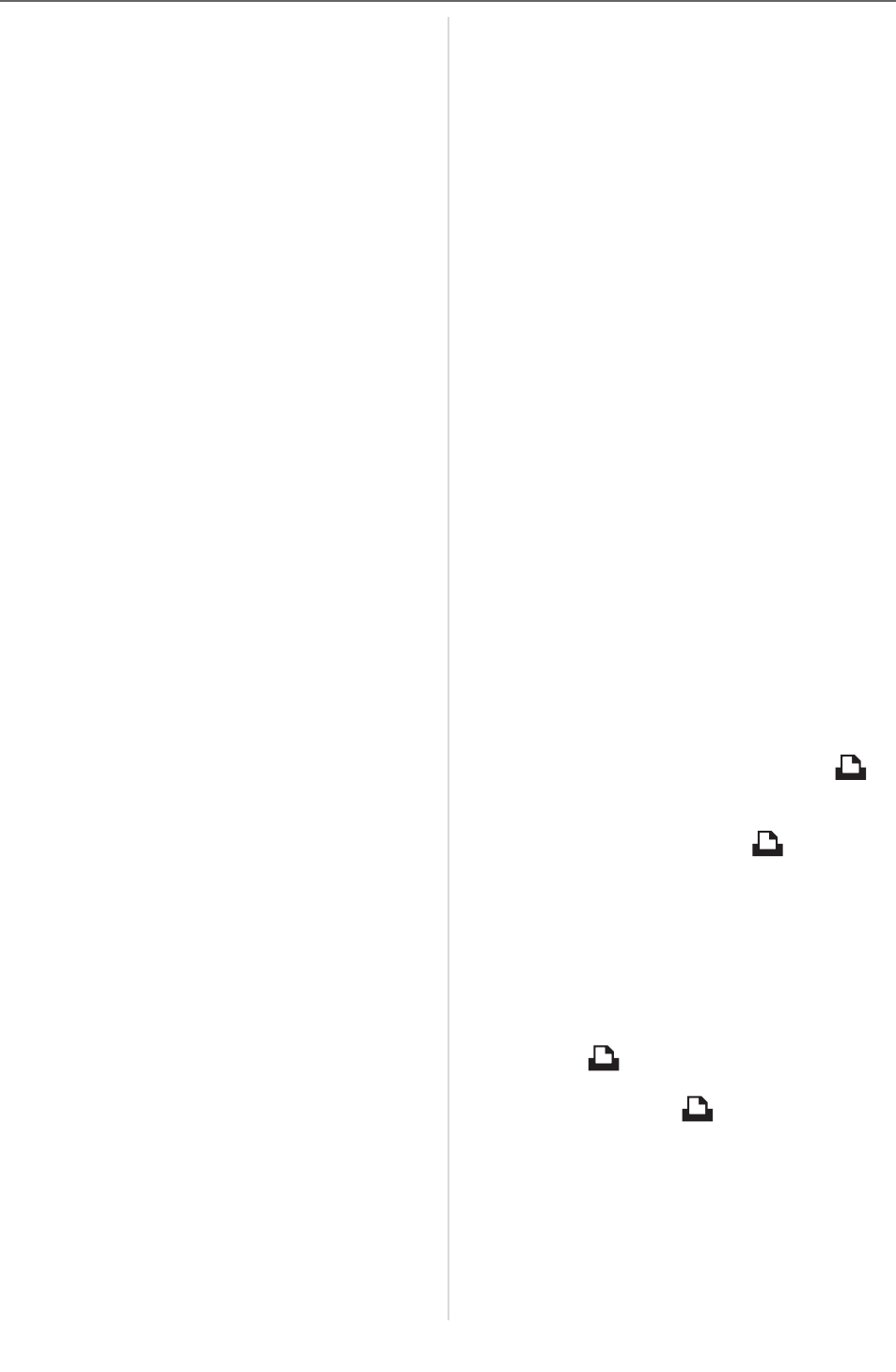
Others
124
VQT1F83
[MEMORY CARD ERROR
FORMAT THIS CARD?]
The card format cannot be recognized by
the camera. Format the card again with the
camera after saving necessary data on a
PC etc. (P110)
[PLEASE TURN CAMERA OFF AND
THEN ON AGAIN]
This message appears when the camera
did not operate properly because force was
applied to the lens by a hand or other
object, or the hood adaptor is not securely
attached. Turn the camera off and on. If the
message is still displayed, contact the
dealer or your nearest Service Center.
[MEMORY CARD PARAMETER ERROR]
Use a card compatible with this unit. (P5,
16)
• You can only use an SDHC Memory Card
if using cards with 4 GB or more capacity.
[MEMORY CARD ERROR
PLEASE CHECK THE CARD]
• An error has occurred accessing the card.
Insert the card again.
[READ ERROR
PLEASE CHECK THE CARD]
An error has occurred reading the data.
Insert the card again. Make sure the card is
inserted properly and then play back again.
[WRITE ERROR
PLEASE CHECK THE CARD]
An error has occurred writing the data.
Turn the camera off and remove the card.
Insert the card again and turn the camera
on. Make sure the camera is turned off
before removing or inserting the card to
avoid damage.
[MOTION RECORDING WAS
CANCELLED DUE TO THE LIMITATION
OF THE WRITING SPEED OF THE
CARD]
• When you set the picture quality to
[30fpsVGA] or [30fps16:9], we
recommend using a High Speed SD
Memory Card with “10MB/s” or greater
displayed on the package.
• Depending on the type of SD Memory
Card or SDHC Memory Card, motion
picture recording may stop in the middle.
[A FOLDER CANNOT BE CREATED]
A folder cannot be created because there
are no remaining folder numbers that can
be used. (P112)
Format the card after saving necessary
data on a PC etc. (P110)
If you execute [NO.RESET] in the [SETUP]
menu after formatting, the folder number is
reset to 100. (P22)
[PICTURE IS DISPLAYED FOR 4:3 TV]/
[PICTURE IS DISPLAYED FOR 16:9 TV]
• The AV cable is connected to the camera.
Press [MENU/SET] if you want to delete
this message at once.
• Select [TV ASPECT] in the [SETUP]
menu if you want to change the TV
aspect. (P23)
• This message also appears when the
USB connection cable is connected to the
camera only.
In this case, connect the other end of the
USB connection cable to a PC or a printer.
(P111, 113)
[PLEASE RE-CONNECT THE PRINTER.]
This message will be displayed if you
change the mode dial to print mode [ ],
while this unit is connected to a PC. If
connecting the printer again, change the
mode to a mode other than [ ] and then
check that no data is being transferred.
([ACCESS] appears on the LCD monitor
while data is being transferred.)
[USB MODE CHANGED. PLEASE
REMOVE THE USB CABLE.]
This message will be displayed if you
change the mode dial to a mode other than
print mode [ ] while this unit and the
printer are connected.
Set the mode dial to [ ] again and then
disconnect the USB connection cable. If
printing, stop the printing and then
disconnect the USB connection cable.
[PRINTER BUSY]/[PLEASE CHECK THE
PRINTER]
The printer cannot print. Check the printer.