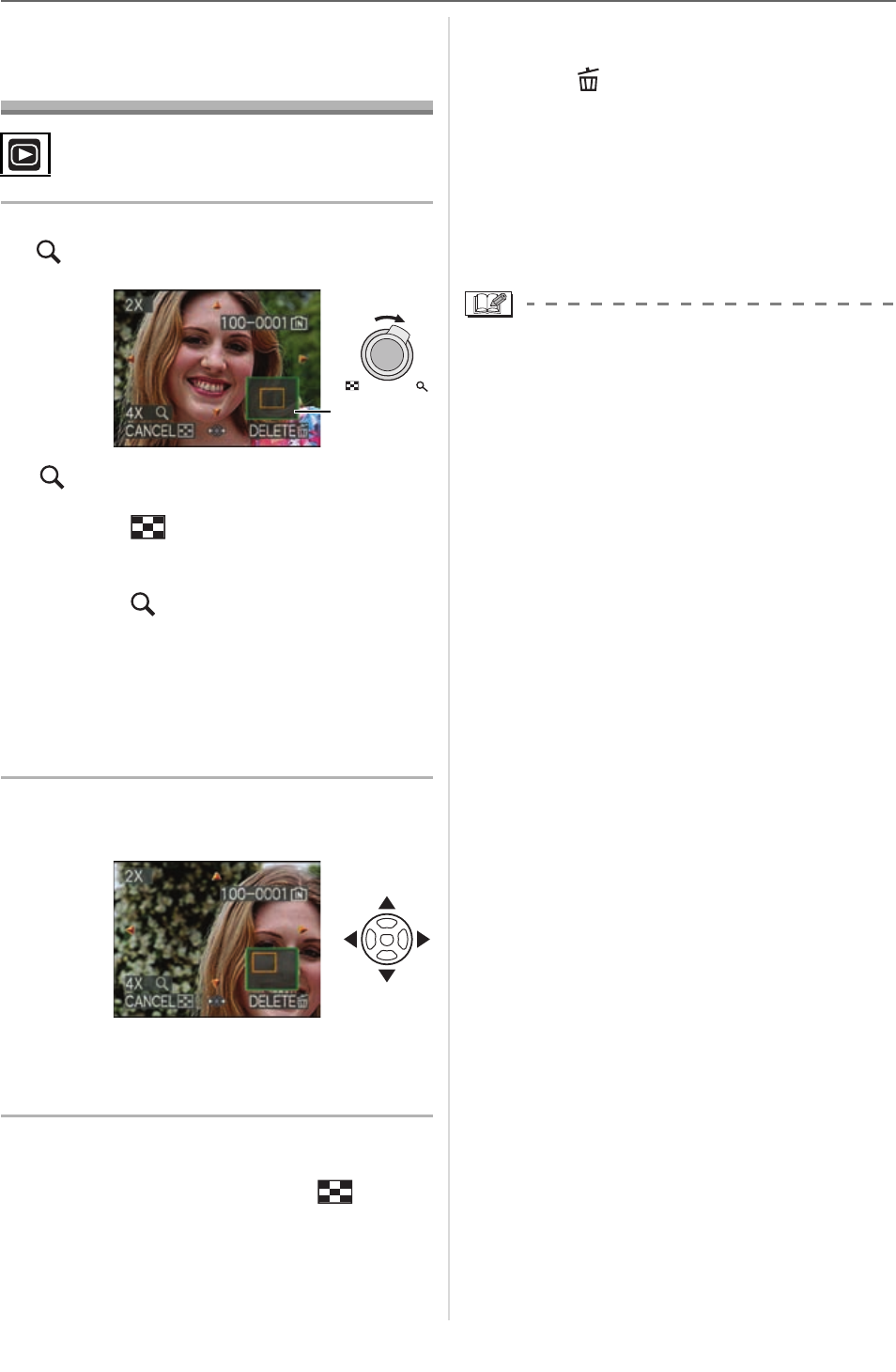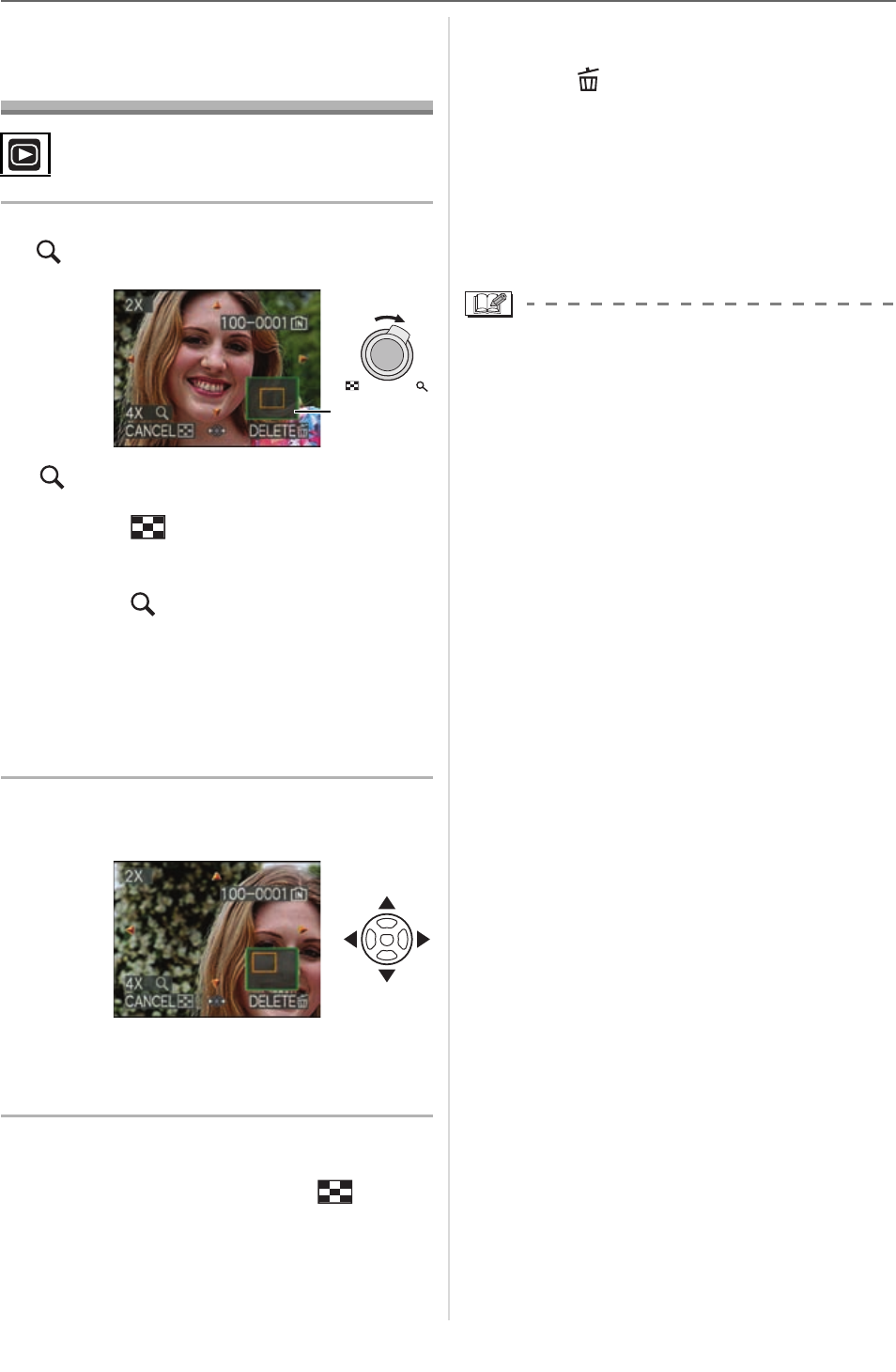
Advanced (Playback)
90
VQT1F83
Using the Playback
Zoom
1 Rotate the zoom lever towards
[ ] [T] to enlarge the picture.
•:1M2M4M8M16M
• When you rotate the zoom lever
towards [ ] [W] after enlarging the
picture, the magnification becomes
lower. When you rotate the zoom lever
towards [ ] [T], the magnification
becomes higher.
• When you change the magnification,
the zoom position indication appears
for about 1 second so that you can
check the position of the enlarged
section.
2 Press ///to move the
position.
• When you move the position to be
displayed, the zoom position indication
appears for about 1 second.
w To stop using the playback zoom
Rotate the zoom lever towards [ ] [W] or
press [MENU/SET].
w To delete a picture during the
playback zoom
Press [ ].
Press to select [YES].
Press [MENU/SET].
w Selecting pictures while they are
enlarged (during playback zoom)
Press / on the joystick after performing
step
1 or 2.
• You can also delete the recording
information etc. on the LCD monitor/
Viewfinder during playback zoom by
pressing [DISPLAY].
• The more a picture is enlarged, the more
its quality deteriorates.
• If you want to save the enlarged picture,
use the trimming function. (P107)
• The playback zoom may not operate if
pictures have been recorded with other
equipment.
• The zoom position returns to the center in
the following pictures.
– Images with different aspect ratios
– Images with different numbers of
recorded pixels
– Images with a different rotation direction
(when [ROTATE DISP.] is set to [ON])
W T