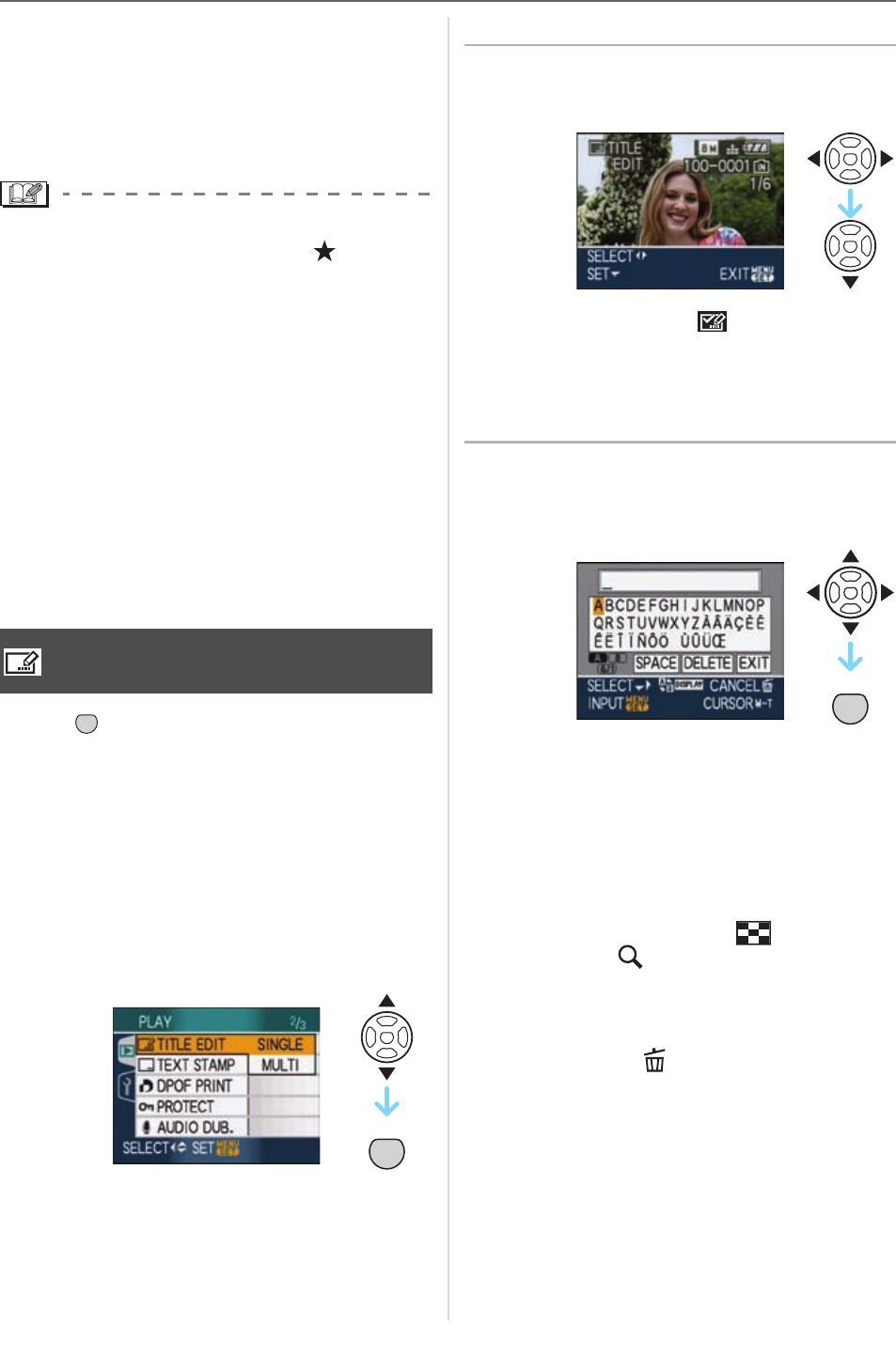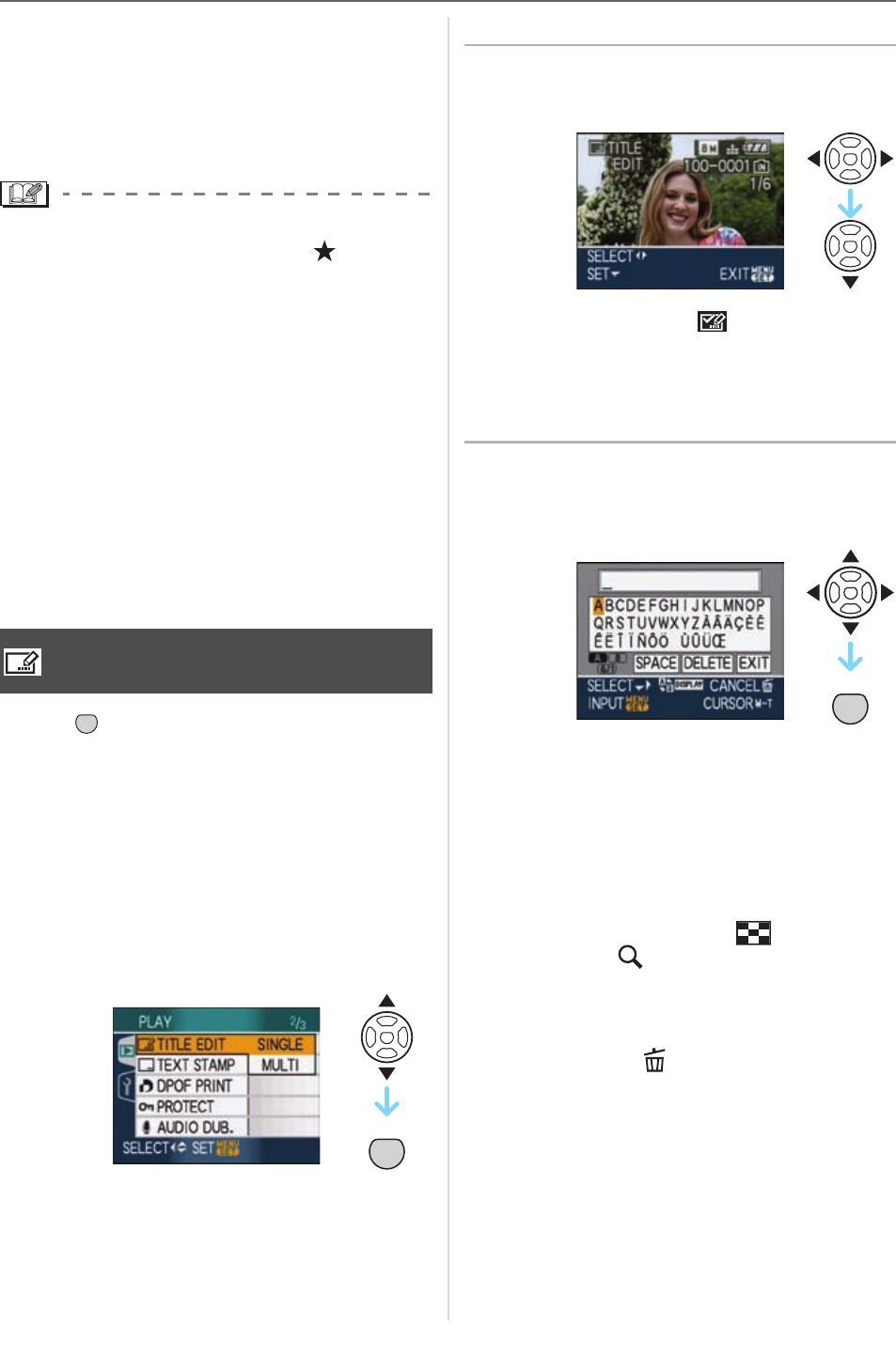
Advanced (Playback)
99
VQT1F83
w Deleting all favorites
Select [CANCEL] on the screen shown
in step
1 and then press [MENU/SET].
Press to select [YES] and then press
[MENU/SET].
Press [MENU/SET] to close the menu.
• When printing pictures at a photo printing
store, [ALL DELETE EXCEPT ] (P34) is
useful so only the pictures you want to be
printed remain on the card.
• Use [LUMIX Simple Viewer] or
[PHOTOfunSTUDIO-viewer-] on the
CD-ROM (supplied), to set, confirm or
delete favorites. [For details, refer to the
operating instructions (PDF file) of the
software.]
• You may not be able to set pictures taken
with other equipment as favorites.
• Pictures that were taken with the
[QUALITY] set to [RAW] cannot be set to
[FAVORITE].
Press [ ] to display the [PLAY] mode
menu and select the item to set. (P93)
You can add text (comments) to pictures.
After text has been registered, it can be
included in prints using [TEXT STAMP]
(P101). (Only alphabetic characters and
symbols can be entered.)
Press / to select [SINGLE] or
[MULTI] and then press [MENU/
SET].
w Single setting
1 Press / to select a picture and
then press .
• The title edit icon [ ] is displayed for
pictures that have already been
recorded with text in [BABY1]/[BABY2]
(P61) or [PET] (P62) name settings in
scene mode or [TITLE EDIT].
2 Press /// to input the text
(comments) and then press
[MENU/SET] to register the text.
• Refer to the P100 for an example of
the text entry.
• Press [DISPLAY] to switch text
between [A] (capitals), [a] (small case)
and [&/1] (special characters and
numbers).
• The cursor at the entry position can be
moved to the left with [ ], and to the
right with [ ].
• To enter a blank, move the cursor to
[SPACE], and press [MENU/SET].
• To stop editing at any time during text
entry, press [ ].
• To delete an entered character,
move the cursor to [DELETE], and
press [MENU/SET].
• A maximum of 30 characters can be
entered.
[TITLE EDIT]
Adding text (comments) to pictures
MENU
SET
MENU
SET
MENU
SET