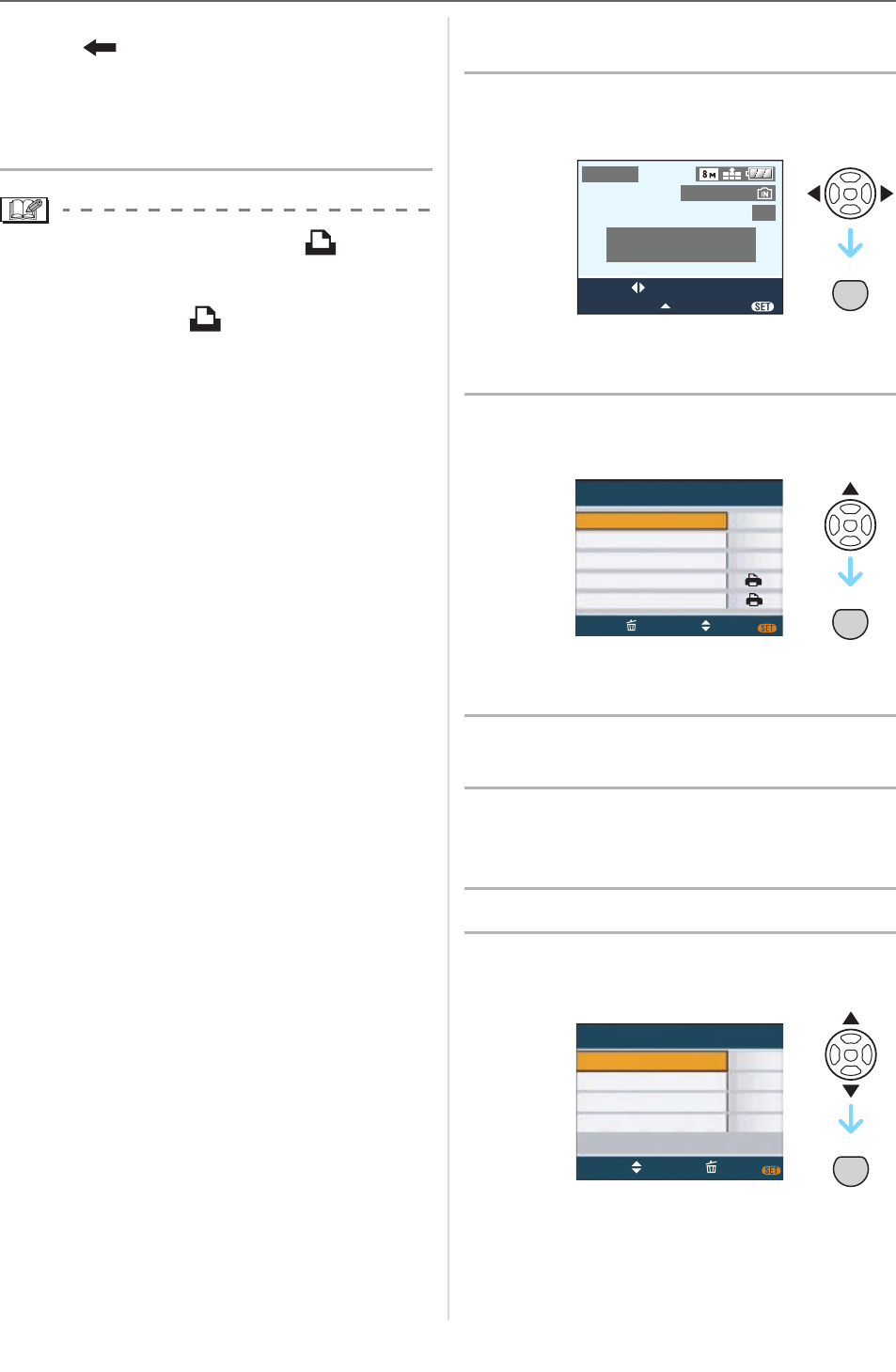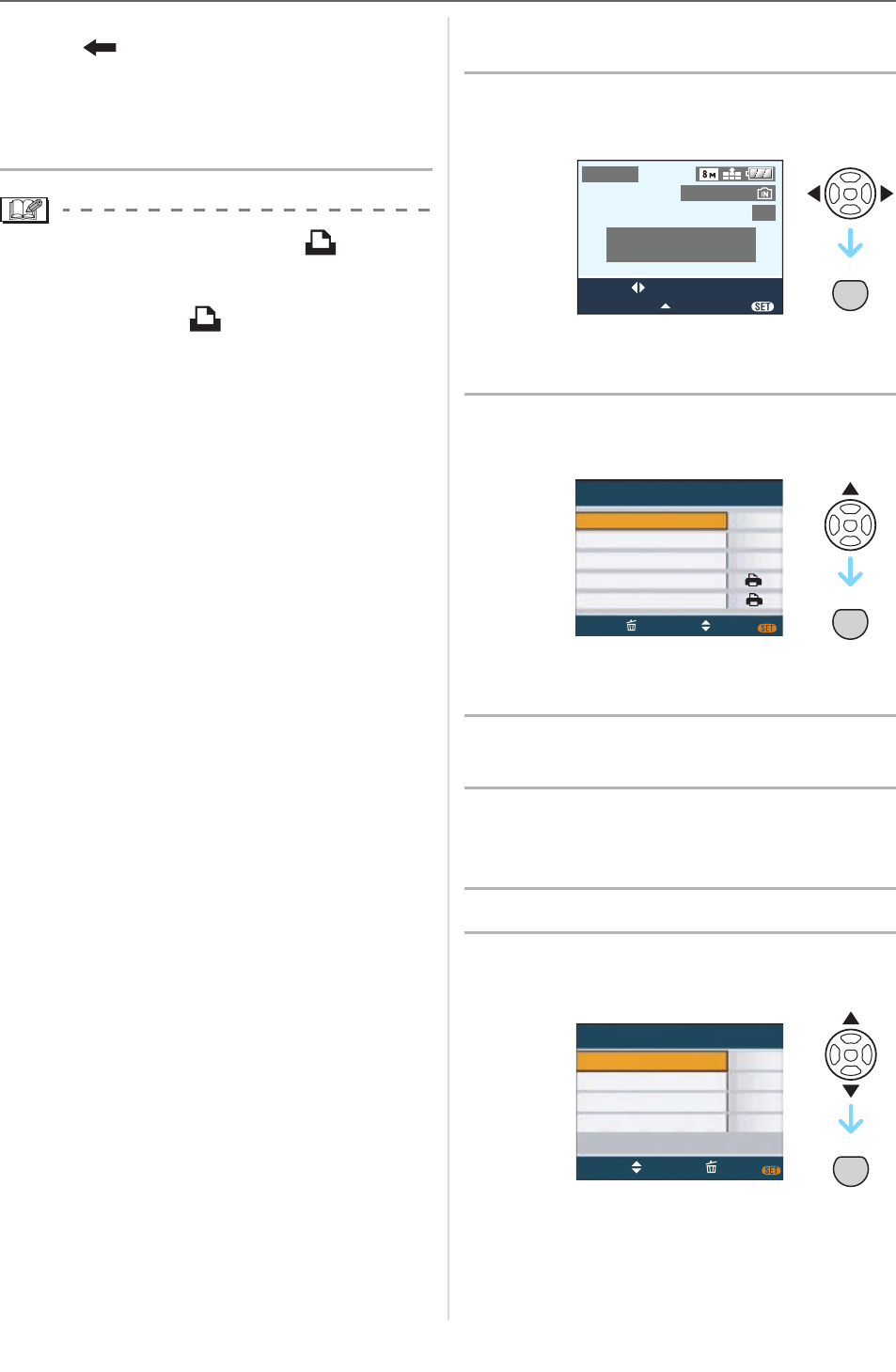
Connecting to other equipment
114
VQT1F83
• Connect the USB connection cable with
the [ ] mark facing the [] mark on
the [DIGITAL] socket.
• Hold the USB connection cable at
and insert straight in or take straight
out.
• If the mode dial is not set to [ ] when
the camera is connected to the printer,
disconnect the USB connection cable, set
the mode dial to [ ] and then connect
the USB connection cable again.
(Depending on the printer, it may be
necessary to turn it off and then on again.)
• Do not use any other USB connection
cables except the supplied one.
• If a card is not inserted when the camera
is connected to the printer, you can
access the picture data on the built-in
memory. If a card is inserted, you can
access the picture data on it.
• You cannot switch between the built-in
memory and the card while the camera is
connected to the printer. When you want
to switch between the built-in memory and
the card, disconnect the USB connection
cable, insert (or remove) the card and
then connect the USB connection cable to
the printer again.
• If you want to print the age in [BABY1]/
[BABY2] or [PET] in scene mode or the
number of days that have been passed
since the departure date in
[TRAVEL DATE], use the software [LUMIX
Simple Viewer] or
[PHOTOfunSTUDIO-viewer-] in the
CD-ROM (supplied) and print from the
PC. To print the name of [BABY1]/
[BABY2] or [PET] or text (comments)
which has been entered using
[TITLE EDIT], use
[PHOTOfunSTUDIO-viewer-]. For details,
refer to the operating instructions (PDF
file) of the software.
• To find out more about PictBridge
compliant printers, contact your local
dealer.
w Selecting a single picture and printing
it
1 Press / to select the picture
and then press [MENU/SET].
• The message disappears in about
2 seconds.
2 Press to select [PRINT START]
and then press [MENU/SET].
• Press [MENU/SET] to cancel printing
halfway.
3 Disconnect the USB connection
cable after printing.
w Selecting multiple pictures and
printing them
1 Press .
2 Press / to select an item and
then press [MENU/SET].
PictBridge
1/6
MENU
100
_
0001
PLEASE SELECT
THE PICTURE TO PRINT
PRINT
SELECT
MULTI PRINT
MENU
SET
SINGLE SELECT
NUM. OF PRINTS
PRINT WITH DATE
PAPER SIZE
PAGE LAYOUT
SELECTCANCEL SET
MENU
PRINT START
1
OFF
MENU
SET
PictBridge
DPOF PICTURE
SELECT ALL
FAVORITE
MULTI SELECT
SELECT
CANCEL
SET
MENU
MENU
SET