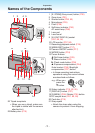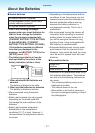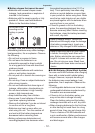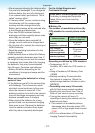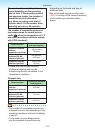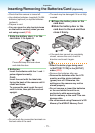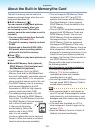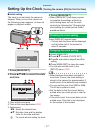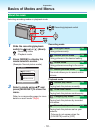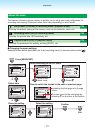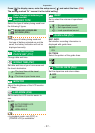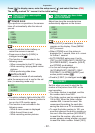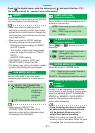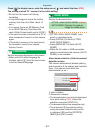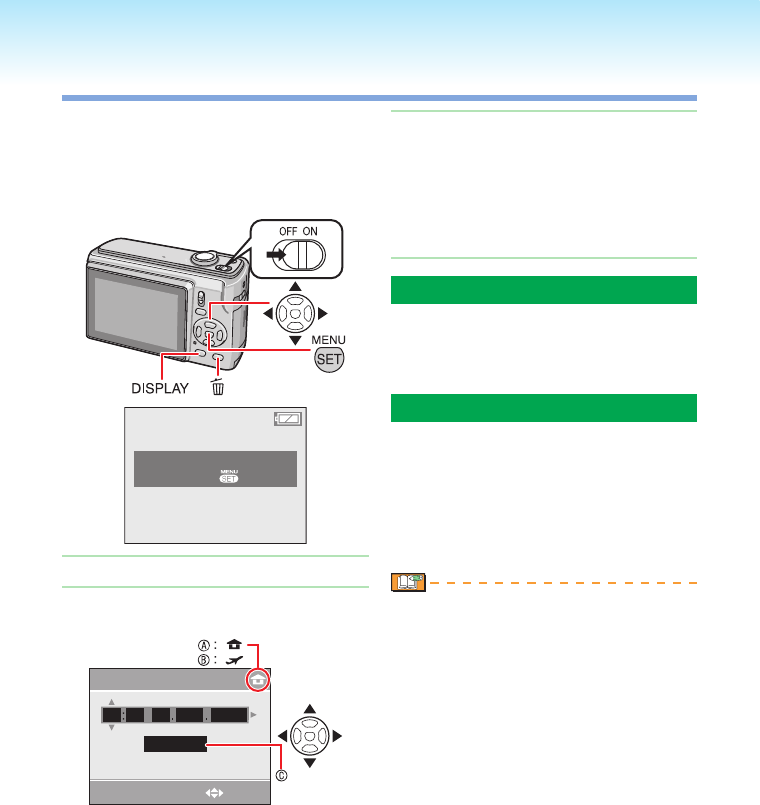
- 17 -
Preparation
Setting Up the Clock
(Turning the camera [ON] for the rst time)
Initial setting
The clock is not set when the camera is
shipped. When you turn the camera on,
the following screen appears. (It does not
appear in playback mode.)
PLEASE SET THE CLOCK
3
CLOCK SET
Press [MENU/SET].
Press e/r/w/q to select the date
and time.
3
CLOCK SET
CANCEL
A
0
SELECT
D/M/Y
00 JAN
1
2008
A Time at the home area
B Time at the travel destination (P57)
C Appearence
w/q : Select the desired item.
e/r : Set date, time and the display
order for the date and time.
A :
To cancel without setting the clock.
■
1�
2�
Press [MENU/SET].
When [MENU/SET] has been pressed
to complete the settings without the
clock having been set, set the clock
correctly by following the “Changing the
clock setting (In normal picture mode)”
procedure below.
Checking the clock setting
Press [DISPLAY] several times.
Current date and time will be displayed
on the bottom left of the screen for
about 5 seconds.
Changing the clock setting
1 Press [MENU/SET].
2 Press e/r to select [CLOCK SET].
3 Press q and perform steps 2 and 3 for
setting.
4 Press [MENU/SET] to close the menu.
You can also set the clock in the
[SETUP] menu. (P20)
When batteries have been inserted for
more than 3 hours, the clock setting is
stored in the camera for approximately 3
months even if the batteries are removed.
You can set the year from 2000 to 2099.
The 24-hour system is used.
Set the date so that the correct date is
printed when you order prints or use the
text stamp.
If the clock is set, the correct date can be
printed even if the date is not displayed
on the screen of the camera.
3�
•
–
•
•
•
•
•