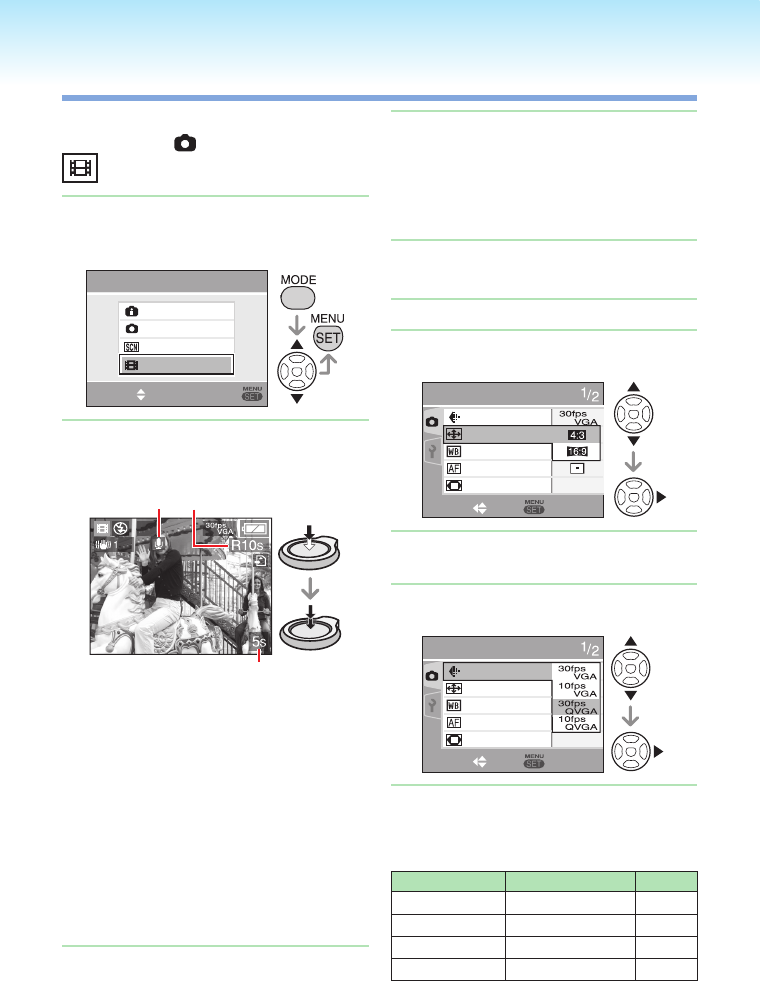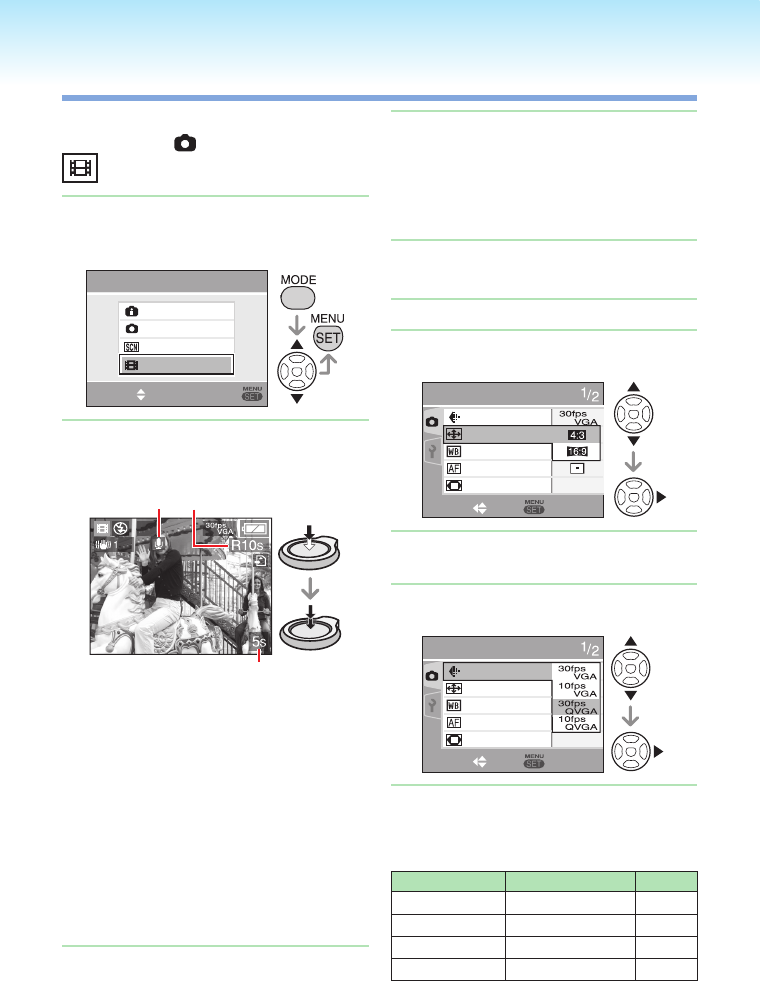
Motion Picture Mode
Set the recording/playback switch to
the recording [ ]. (P18)
Press [MODE], select
[P MOTION PICTURE] using e/
r, and press [MENU/SET] again.
REC MODE
INTELLIGENT
NORMAL PICTURE
SCENE MODE
MOTION PICTURE
SELECT
SET
Press the shutter button halfway
to focus and then press it fully to
start recording.
AC
B
A Available recording time
B Elapsed recording time
C Audio recording
The audio is also recorded through the
microphone.
When the subject is focused, the focus
indication lights.
The focus, zoom and aperture value are
xed to those set at the beginning of
recording (for the rst frame).
While you keep pressing the shutter
button, the motion picture is recorded
without audio for the rst few seconds.
1�
2�
•
•
•
•
Press the shutter button fully to
stop recording.
If the built-in memory or the card
becomes full in the middle of
recording, the camera stops recording
automatically.
Changing the aspect ratio and the
picture quality settings
Press [MENU/SET].
Press e/r to select [ASPECT
RATIO] and then press q.
REC
SELECT
SET
PICTURE MODE
ASPECT RATIO
WHITE BALANCE
AF MODE
DIGITAL ZOOM
OFF
Press e/r to select the item and
then press [MENU/SET].
Press e/r to select [PICTURE
MODE] and then press q.
REC
SELECT
SET
PICTURE MODE
ASPECT RATIO
WHITE BALANCE
AF MODE
DIGITAL ZOOM
OFF
Press e/r to select the item and
then press [MENU/SET].
When the aspect ratio setting is
[h]
Item Picture size fps
30fpsVGA 640 × 480 pixels 30 fps
10fpsVGA 640 × 480 pixels 10 fps
30fpsQVGA 320 × 240 pixels 30 fps
10fpsQVGA 320 × 240 pixels 10 fps
3�
•
■
1�
2�
3�
4�
5�
■