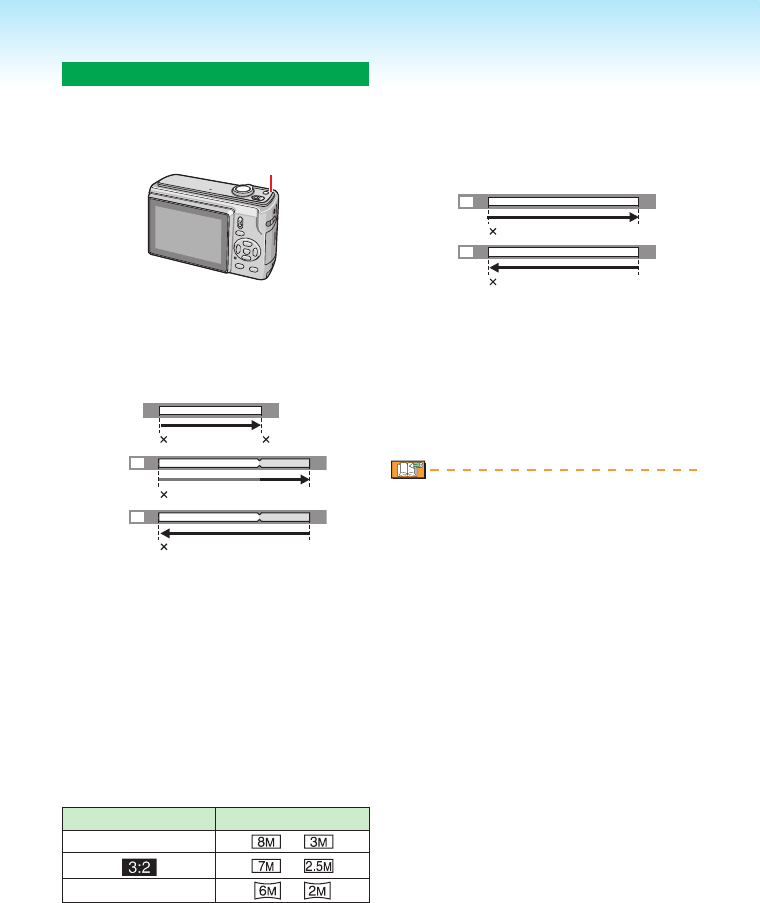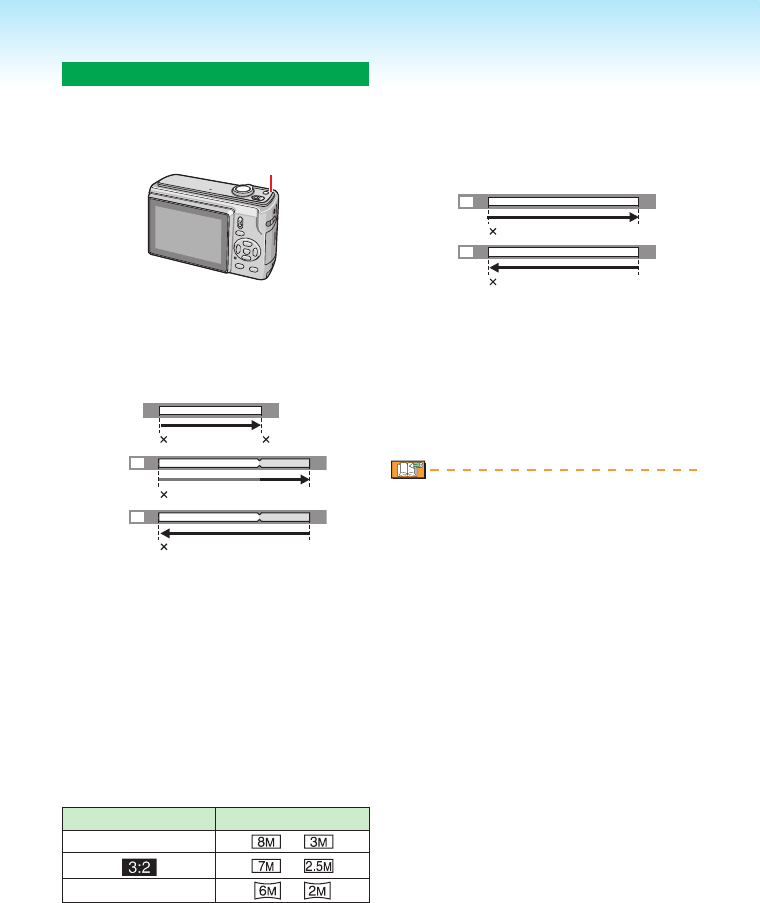
Using the easy zoom button
Press the [E.ZOOM] button to quickly
zoom. Actual zoom factors depend on the
pixel recording setting.
A
A [E.ZOOM] button
When the picture size is set to the
highest resolution for each aspect ratio
Resolution is temporarily reduced and you
can use the extra optical zoom.
1 Press [E.ZOOM] once.
2 Press [E.ZOOM] twice.
3 Press [E.ZOOM] three times.
A Optical zoom
B Extra optical zoom
C Maximum extra optical zoom
magnication
The resolution becomes smaller as
shown below when the extra optical
zoom is used. The colour of the zoom
bar and the resolution displayed on the
screen change at this time.
Aspect ratio Picture size
h
¦
¦
j
¦
If you press [E.ZOOM] three times, the
zoom position returns to Wide and the
resolution returns to the original. The
■
•
•
resolution also returns to normal when
you return the zoom lever to the optical
zoom position.
When the picture size is set except at
the highest resolution for each aspect
ratio
4 Press [E.ZOOM] once.
5 Press [E.ZOOM] twice.
D Extra optical zoom
E Maximum extra optical zoom
magnication
Maximum extra optical zoom
magnication varies depending on
[ASPECT RATIO] and [PICTURE SIZE].
Press [E.ZOOM] until the zoom starts
working.
The easy zoom is also activated if the zoom
position is anything other than Wide.
You can further extend the zoom to
the Digital zoom range when [DIGITAL
ZOOM] is set to [ON].
In motion picture mode [
i
], [HIGH
SENS.] and [HI-SPEED BURST] mode,
the zoom is limited to the optical zoom.
The indicated zoom magnication is an
approximation.
■
•
•
•
•
•
•