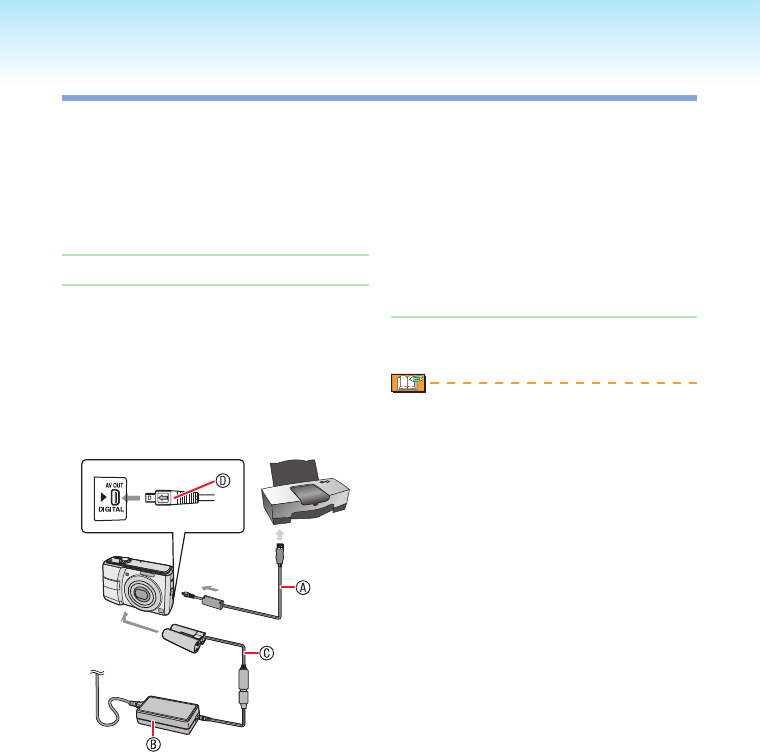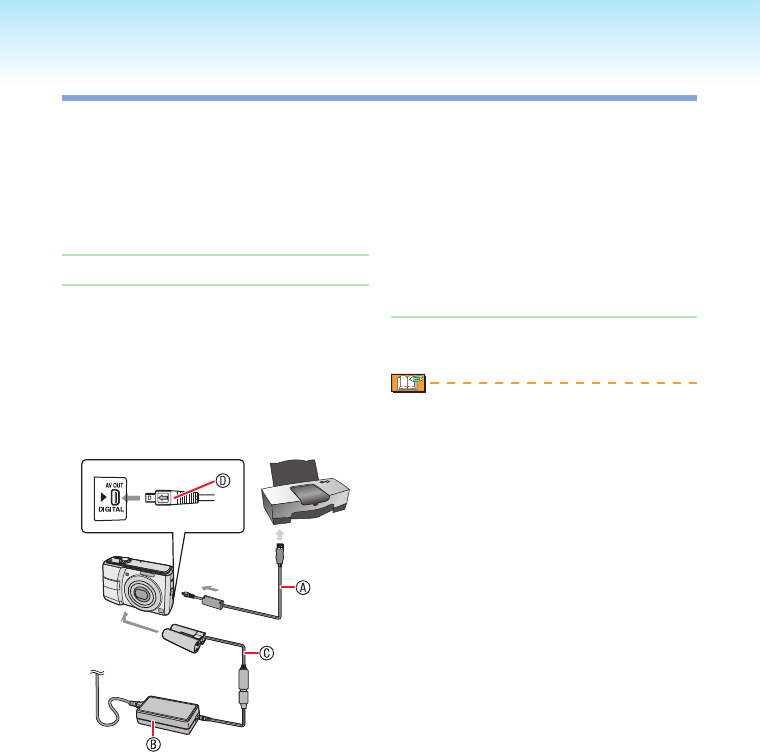
- 90 -
Connecting to other equipment
Connecting to a PictBridge-compliant Printer
By connecting the camera directly to a
printer supporting PictBridge via the USB
connection cable (supplied), you can select
the pictures to be printed or start printing
on the LCD monitor. Make the necessary
settings on your printer beforehand. (Read
your printer’s operating instructions.)
Turn on the camera and the printer.
Connect the camera to a printer
via the USB connection cable A
(supplied).
The screen to select [PictBridge (PTP)]
or [PC] is displayed.
If [USB MODE] in setup menu is set to
other than [SELECT ON CONNECTION],
the screen is not displayed (P23).
A USB connection cable (supplied)
C
onnect the USB connection cable
with the [c] mark facing the [q]
mark on the [DIGITAL] socket.
B AC adaptor (optional)
C DC coupler (optional)
Use batteries with sufcient battery
power or the AC adaptor B and the
DC coupler C.
Always use a genuine Panasonic AC
adaptor (optional) and DC coupler
(optional).
1�
2�
•
•
•
•
•
Make sure this unit is off before
connecting or disconnecting the AC
adaptor.
D Check the facing of the connector and
push straight in.
Hold D and then insert or pull the USB
connection cable straight. Do not try
to force the connector in backwards or
sideways. This can damage this unit
and the equipment you are connecting.
Select [PictBridge] using e and
press [MENU/SET].
Do not use any other USB connection
cables except the supplied one.
If a card is not inserted when the camera
is connected to the printer, you can print
the picture data on the built-in memory.
If a card is inserted, you can print the
picture data on it.
You cannot switch between the built-in
memory and the card while the camera
is connected to the printer. When you
want to switch between the built-in
memory and the card, disconnect the
USB connection cable, insert (or remove)
the card and then connect the USB
connection cable to the printer again.
To print the name of the age in
[BABY] and [PET], the departure
date for [TRAVEL DATE] or the
text input in [TITLE EDIT], use the
[PHOTOfunSTUDIO-viewer-] software in
the CD-ROM (supplied) and print from
the PC. For information about this, refer
to the separate operating instructions
(PDF le) of the software.
To nd out more about PictBridge
compliant printers, contact your local
dealer.
•
•
3�
•
•
•
•
•