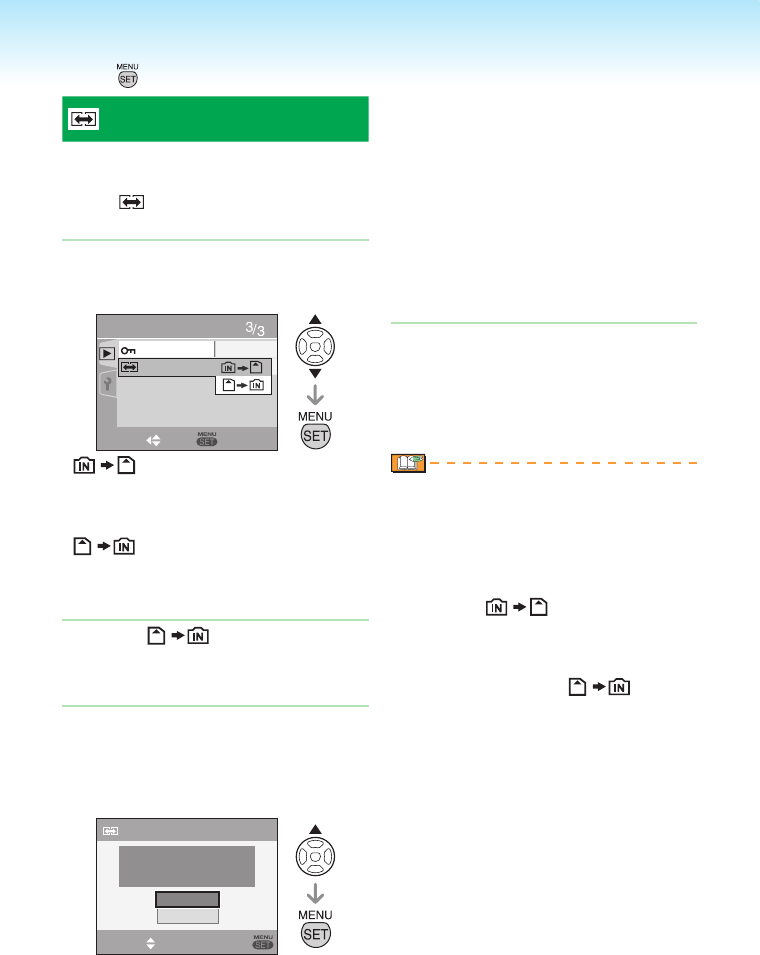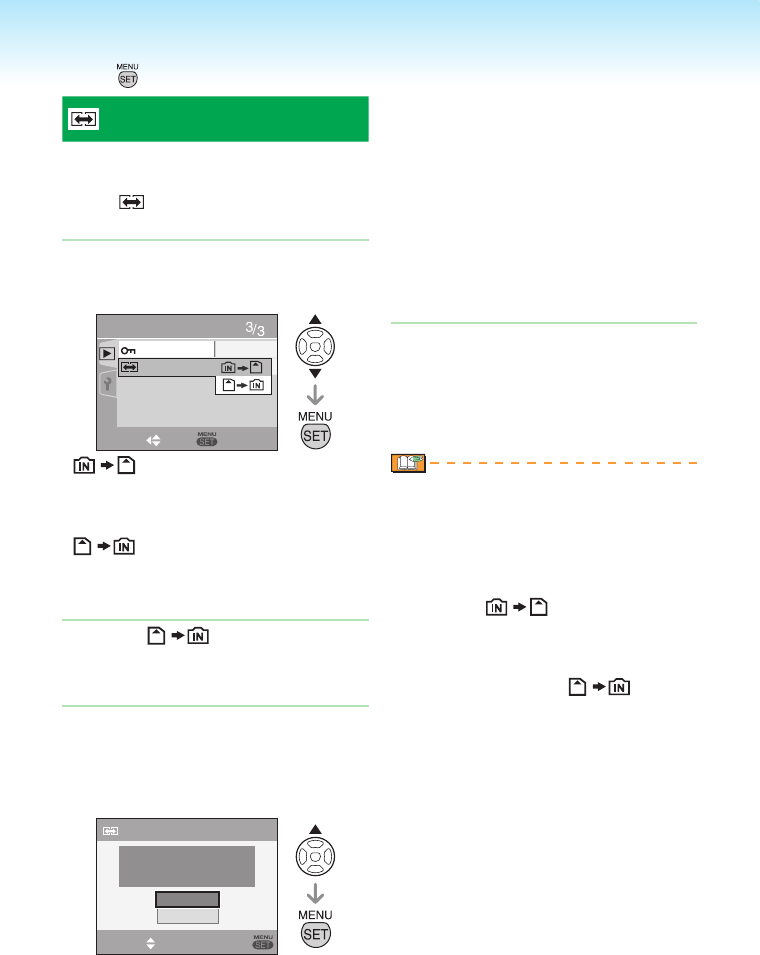
- 86 -
Advanced-Viewing
[COPY]
Copying the picture data
You can copy recorded picture data from
the built-in memory to a card or vice versa.
Select [ COPY] from playback menu
(P74).
Press e/r to select the copy
destination and then press
[MENU/SET].
PLAYBACK
SELECT
SET
PROTECT
COPY
:
All the picture data in the built-in memory
are copied onto the card at one time.
(Perform step 3)
:
One picture at a time is copied from the
card to the built-in memory.
(Perform step 2)
(Only when is selected)
Press w/q to select the picture
and then press r.
Press e to select [YES] and then
press [MENU/SET].
(The illustration shows the screen when
pictures are copied from the built-in
memory to a card.)
COPY
COPY PICTURES FROM
BUILT-IN MEMORY TO
MEMORY CARD?
YES
NO
SELECT
SET
1�
•
•
2�
3�
The message [COPY THIS PICTURE TO
BUILT-IN MEMORY?] appears when you
copy picture from the card to the built-in
memory.
If you press [MENU/SET] while copying
pictures from the built-in memory to the
card, the copying will stop halfway.
Do not turn the camera off or do any
other operations before copying is
nished. The data on the built-in memory
or the card may be damaged or lost.
Press [MENU/SET] several times
to close the menu.
If you copy picture data from the
built-in memory to a card, the screen
automatically returns to the playback
screen when all the pictures are copied.
If you copy picture data from the built-in
memory to a card which does not have
sufcient free space, the picture data will
only be copied halfway. We recommend
using a card which has more free space
than the built-in memory.
In case of “ ”, you can copy an
image le even if there is already a le in
the destination that has the same name
(same le and folder numbers) by making
new folder. In case of “ ”, if a
picture exists with the same name as
the picture to be copied in the built-in
memory, it is not copied.
It may take time to copy the picture data.
Only pictures recorded with a Panasonic
digital camera (LUMIX) will be copied.
(Even if the pictures were recorded with
a Panasonic digital camera, you may not
be able to copy them if they were edited
with a PC.)
DPOF settings on the original picture
data will not be copied. Set the DPOF
settings again after copying is nished.
•
•
•
4�
•
•
•
•
•
•
Press [ ] to display the [PLAYBACK] mode menu and select the item to set. (P74)