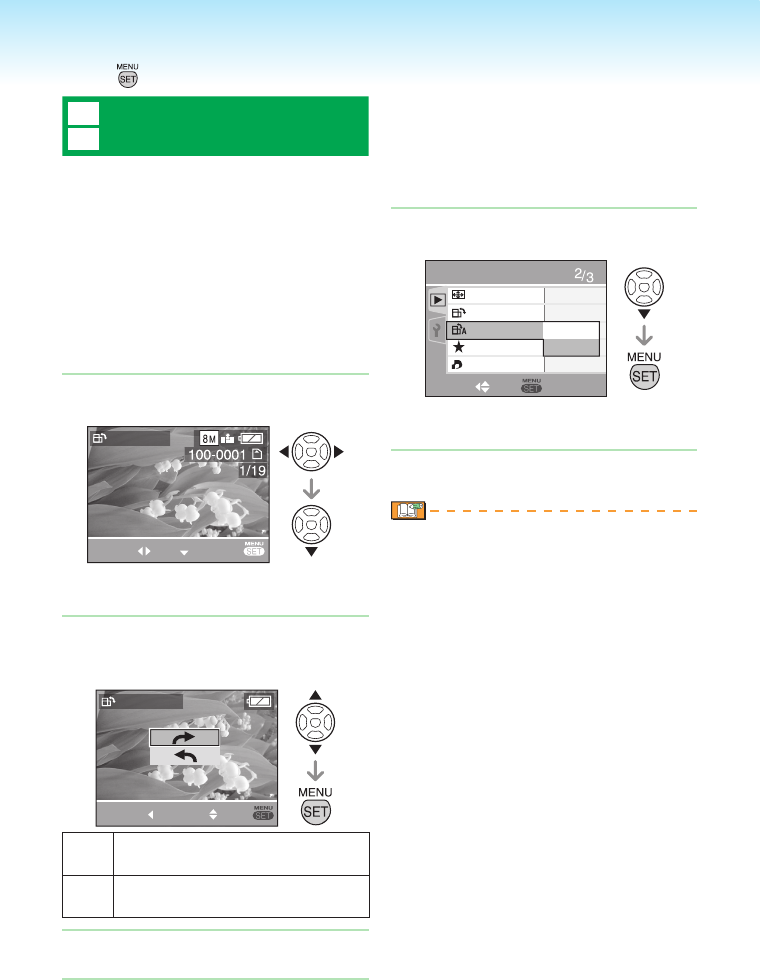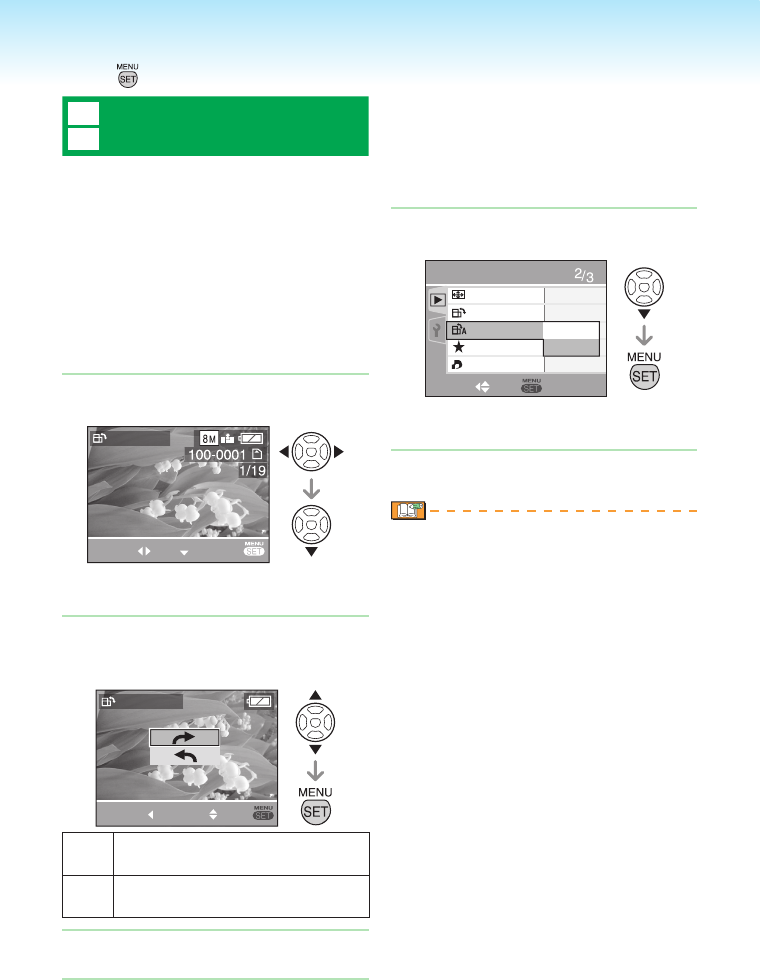
Press [ ] to display the [PLAYBACK] mode menu and select the item to set. (P74)
j
b
[ROTATE] / [ROTATE DISP.]
To display the picture rotated
This mode allows you to automatically
display pictures vertically if they were
recorded holding the camera vertically or
rotate pictures manually in 90° increments.
Rotate
(The picture is rotated manually.)
Select [b ROTATE] from playback
menu (P74).
When [ROTATE DISP.] is set to [OFF],
[ROTATE] function is disabled.
Press w/q to select the picture
and then press r.
ROTATE
SELECT SET
EXIT
Motion pictures and protected pictures
cannot be rotated.
Press e/r to select the direction
to rotate the picture and then
press [MENU/SET].
ROTATE
CANCEL SELECT
SET
a
The picture rotates clockwise in
increments of 90°.
b
The picture rotates counter-
clockwise in increments of 90°.
Press [MENU/SET] twice to close
the menu.
■
•
1�
•
2�
3�
Rotate display
(The picture is automatically rotated
and displayed.)
Select [j ROTATE DISP.] from
playback menu (P74).
Press r to select [ON] and then
press [MENU/SET].
OFF
ON
PLAYBACK
SELECT
SET
ASPECT CONV.
ROTATE
ROTATE DISP.
FAVORITE
DPOF PRINT
When you select [OFF], the pictures are
displayed without being rotated.
Press [MENU/SET] to close the
menu.
If you take pictures when aiming the
camera up or down, it may not be
possible to display the pictures vertically.
The picture may be slightly blurred when
the camera is connected to the TV with
the AV cable (supplied) and played back
vertically.
When you play the picture on a PC, you
cannot play rotated pictures without an
OS or a software compatible with Exif.
Exif is the le format for still pictures, to
which recording information and other
data can be added, established by JEITA
[Japan Electronics and Information
Technology Industries Association].
Rotated pictures are displayed without
being rotated when they are played back
in multi playback.
You may not be able to rotate images
shot on other equipment.
■
1�
•
2�
•
•
•
•
•