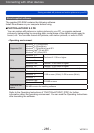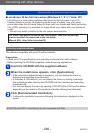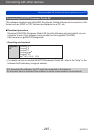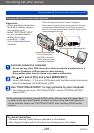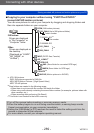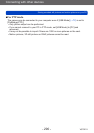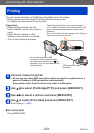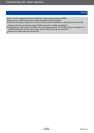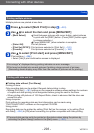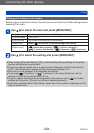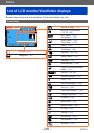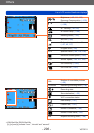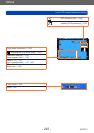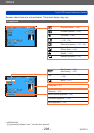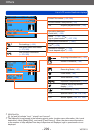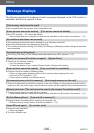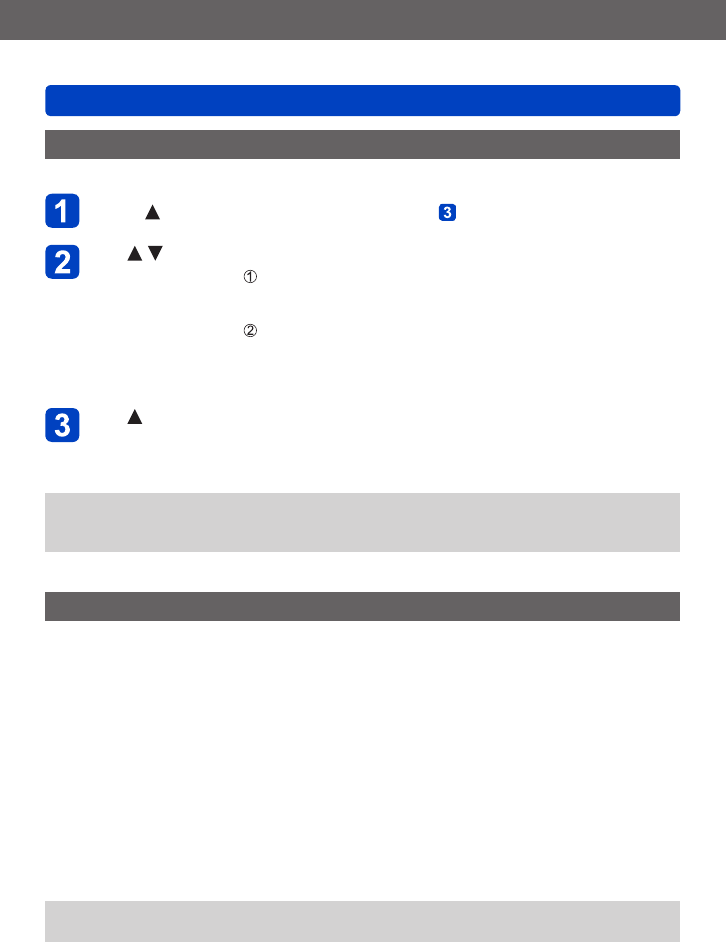
Connecting with other devices
Printing
VQT5E74
- 293 -
Printing multiple pictures
Multiple pictures are printed at one time.
Press to select [Multi Print] in step (→291)
Use to select the item and press [MENU/SET]
• [Multi Select]: Scroll between pictures with cursor button, select pictures
to print with the [DISP.] button. (Press [DISP.] button again
to release selection.)
Press [MENU/SET] when selection is complete.
• [Select All]: Print all pictures.
• [Print Set (DPOF)]: Print pictures selected in [Print Set]. (→181)
• [Favorite]: Print pictures selected as [Favorite]. (→180)
Use to select [Print start] and press [MENU/SET]
(Print settings (→294))
• Select [Yes] if print confirmation screen is displayed.
●
An orange “●” displayed during printing indicates an error message.
●
Print may be divided into several pictures if printing a large amount of pictures.
(Remaining sheets display may differ from the number of pictures set for printing.)
Printing with date and text
■
Printing date without [Text Stamp]
Printing in store:
Only recording date can be printed. Request date printing in store.
• Making [Print Set] (→181) settings on the camera in advance allows settings for numbers
of copies and date printing to be designated before giving the card to the store.
• When printing still pictures of 16:9 Aspect Ratio, check in advance that the store can
accept this size.
Using computer:
Print settings for recording date and text information can be made using
“PHOTOfunSTUDIO” software on the supplied CD-ROM.
Using printer:
Recording date can be printed by setting [Print Set] on the camera, or by setting [Print
with Date] (→294) to [ON] when connecting to a printer compatible with date printing.
●
Time and date can be set to be printed on the picture when taking the picture by
activating the [Date Stamp] function in the [Rec] menu. (→151)