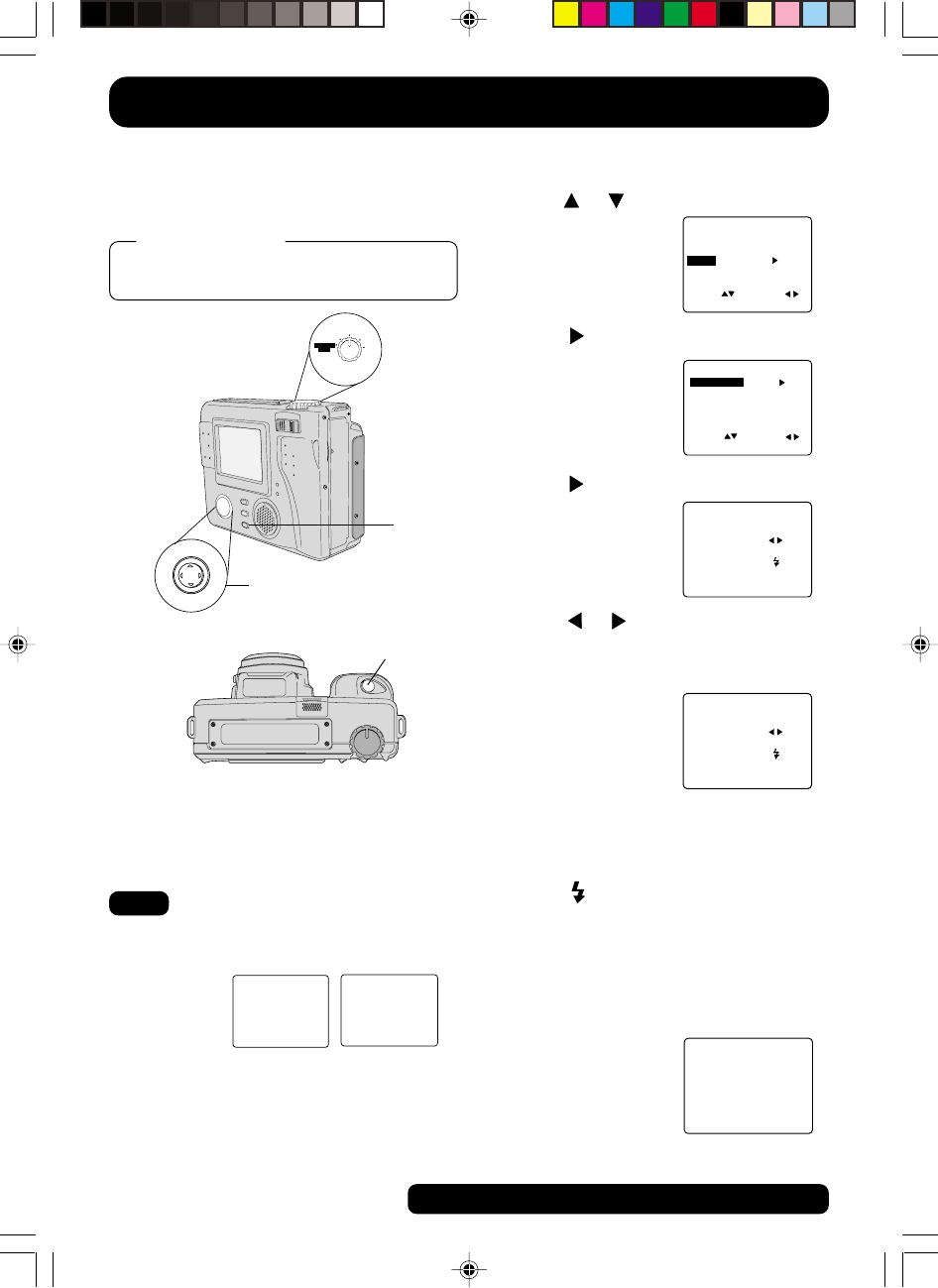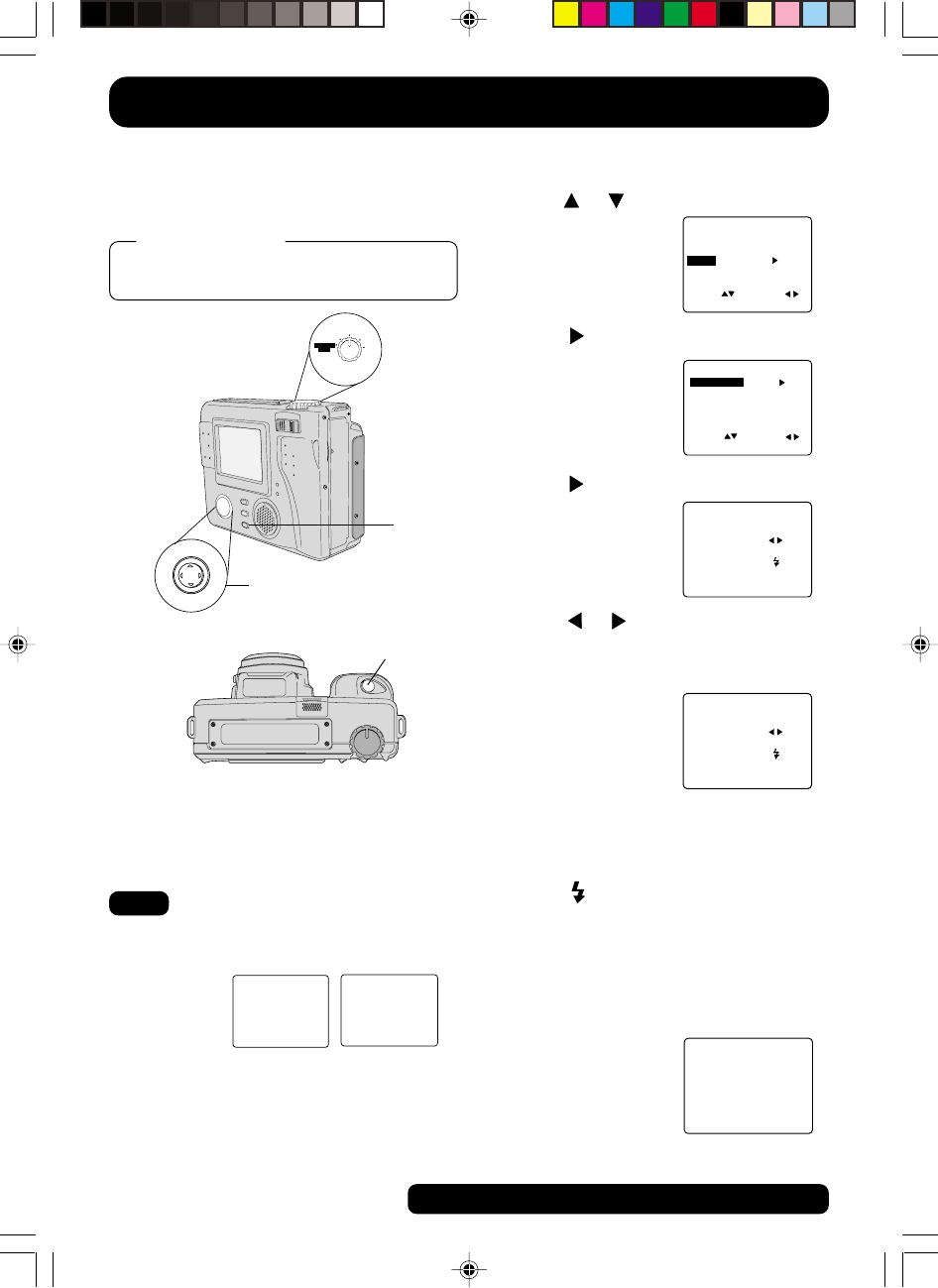
42
For assistance, call 1-800-272-7033.
REC
OFF
PLAY
PC
MANUAL
REC
VOL
+
VOL
-
-
+
To Copy Image Pages
1Press or to select COPY.
2Press to display COPY menu and
select COPY PAGE.
3Press to display COPY PAGE
menu.
4Press or to select image you
want to copy and press SHTR to
stamp copy mark. A “C” mark will
appear on the image.
• Repeat step 4 to stamp other images.
• Press SHTR again to cancel copy
mark.
5Press
to copy.
• “PLEASE WAIT”, then “PLEASE
CHANGE DISK” is displayed. After
Disk is changed, “PLEASE WAIT” is
displayed as images are copied.
When copying is complete, the
screen below will be displayed.
• Press MENU twice to exit.
Important:
• While “PLEASE WAIT” is displayed, do
not turn off the Digital Camera or
unplug the AC Adaptor (supplied)
because this will cause irreversible
damage to the memory, resulting in
reduced image storage capacity.
Set the POWER Switch to PLAY. (See
pages 19~20.)
Before you begin
<PLAY MENU 1/2>
DISPLAY MODE
DELETE
COPY
AUDIO
PRINT MARK
SEL : SET :
EXIT : MENU
NORMAL
ON
<COPY>
COPY PAGE
COPY ALL
SEL : SET :
EXIT : MENU
SET/CANCEL PAGE
SEL PAGE :
SET/CANCEL
COPY
EXIT
<COPY>
100-0001 F
: SHTR
:
: MENU
SET/CANCEL PAGE
SEL PAGE :
SET/CANCEL
COPY
EXIT
<COPY>
100-0001 F
: SHTR
C
:
: MENU
4
• If the memory capacity of the Disk Media that
you want to copy to is not sufficient, the
following message will appear.
• You can copy images from a SuperDisk
Diskette to another SuperDisk Diskette
providing the TARGET disk has enough
space. You can copy images from a Floppy
Disk to another Floppy Disk or a SuperDisk
Diskette providing the TARGET disk has
enough space.
Note
NOT AVAILABLE DISK
CONTINUE
EXIT
: SHTR
: MENU
NOT ENOUGH DISK SPACE
CONTINUE
EXIT
: SHTR
: MENU
1, 2, 3,
4
COPYING IS COMPLETE
5
You can copy specific images from one
Disk Media to another Disk Media using
this operation.
SD4090.p34-44.p65 99/11/11, 16:4042