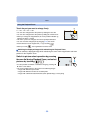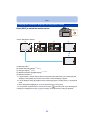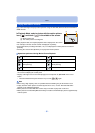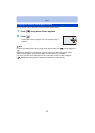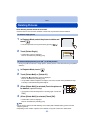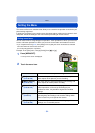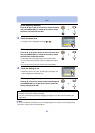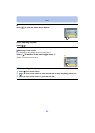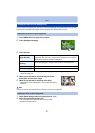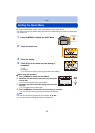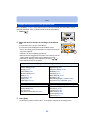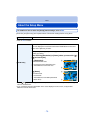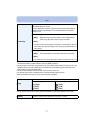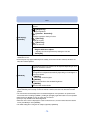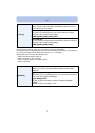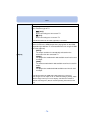- 67 -
Basic
You can set the background for the menu screen according to your preferences. You can also
set one of the recorded still images as the background on the top menu screen.
1 Press [MENU/SET] to display the top menu.
2 Touch [Background Image].
3 Touch the item.
•
Touch [From internal memory], [Registered image] or [No static image] to change to the
selected background.
4 (When [From SD card] is selected) Drag the screen
horizontally and select an image.
5 (When [From SD card] is selected) Touch [Set].
•
Confirmation screen is displayed. It is executed when [Yes] is
selected.
Note
•
Images recorded using another device cannot be used as the background.
1 Select [Menu Background] on the [Setup] menu. (P64)
2 Select and touch background color.
•
You can select the background color from four colors.
• Exit the menu after it is set.
Setting the menu screen background
Setting the top menu screen background
[From SD card]
Select a background from the recorded images. The selected image is
registered in this unit. (Only 1 image can be registered. If an image has
already been registered, it will be overwritten.)
[From internal
memory]
Set the default image (1 image) in the camera as the background.
[Registered image] Set the last image selected from the SD card as the background.
[No static image] Set a background without an image.
Setting the menu screen background
6HW