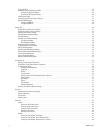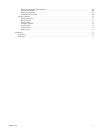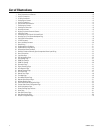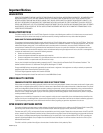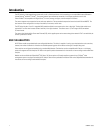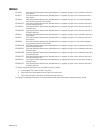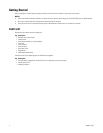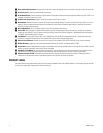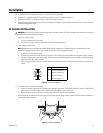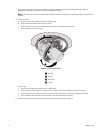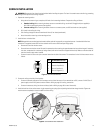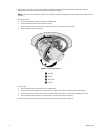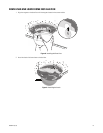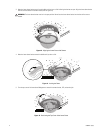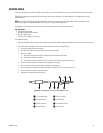11 C2963M-C (8/10)
PRODUCT LABEL
The product label lists the model number, date code, serial number, and Media Access Control (MAC) address. This information might be required
for setup. The product label is located on the side of the back box.
ì
Relay and Alarm Connections: One relay that can be used to control an external circuit, and one alarm for physical input into the system.
î
Accessory Port: For use with compatible Pelco accessories.
ï
RJ-45 Network Port: Connects the dome to the IP network. Also supplies power to the dome through the network using PoE. If PoE is not
available, the dome is prewired for 24 VAC.
ñ
24 VAC Power Connections: Supports 24 VAC as the power source if PoE is not used.
ó
Reset Button: Reboots the camera or restores the camera’s factory default settings. This button is recessed. Using a small tool, such as a
paper clip, press and release the reset button once to reboot the camera. Press and hold the reset button for 10 seconds to restore the
camera to the factory default settings.
r
Micro SD Card Slot: Saves a snapshot image to a micro SD card based on alarm activity.
s
Power LED: Glows solid green to indicate that the dome has power and flashes green during the boot cycle. The LED can be disabled
through the user interface. If this LED glows red (solid or flashing), contact Pelco Product Support at 1-800-289-9100 (USA and Canada) or
+1-559-292-1981 (International) for assistance.
t
Lens Mount: Fits a standard CS-mount lens. Use a megapixel lens with the IDE Series megapixel cameras. A standard definition lens
installed on a megapixel camera will limit the resolution of the camera and create poor image quality.
u
Auto Iris Lens Connector: Controls the auto iris lens. Insert the 4-pin connector from the DC drive auto iris lens into this connector.
~í
NTSC/PAL Button: Toggles the service connector between NTSC and PAL formats. The default setting is NTSC.
~â
Service Port: Outputs analog video. Use this port at the installation site to set up the field of view and to focus the camera. When a service
cable is connected to the dome, video to the IP stream is disabled.
~ä
Auto Back Focus Button: Sets the auto back focus mechanism. Press the button once to center the auto back focus mechanism and to
fully open the iris. Press and hold the button for three seconds to start the auto back focus mechanism and focus the camera.
~ã
Ethernet Activity/Link LED: Flashes green to indicate that data is being transmitted or received by the dome. Glows solid amber to
indicate that a live network connection is established and then turns off after one minute of operation.