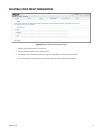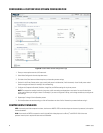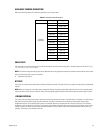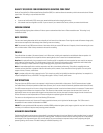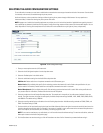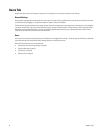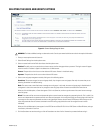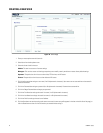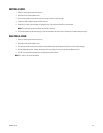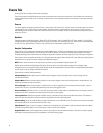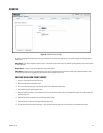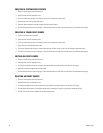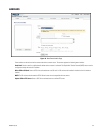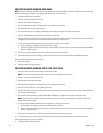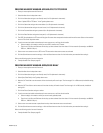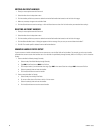C2963M-C (8/10) 62
EDITING A USER
1. Place your mouse pointer over the Users tab.
2. Select Users from the drop-down menu.
3. Click the user profile that you want to edit from the box on the left side of the page.
4. If required, select a different Access Level for the user.
5. Double-click in each of the text boxes to highlight the text. Type the new information in each text box.
NOTE: The Username cannot be modified; this text box is read-only.
6. Click the Save button to save the settings, or click the Reset button to clear all of the information you entered without saving it.
DELETING A USER
1. Place your mouse pointer over the Users tab.
2. Select Users from the drop-down menu.
3. Click the user profile that you want to delete from the defined users section located in the box on the left side of the page.
4. Click the Delete User button. A dialog box appears with the message “Are you sure you want to delete the user?”
5. Click OK. The user profile is deleted from the defined user profiles section.
NOTE: The “admin” user cannot be deleted.