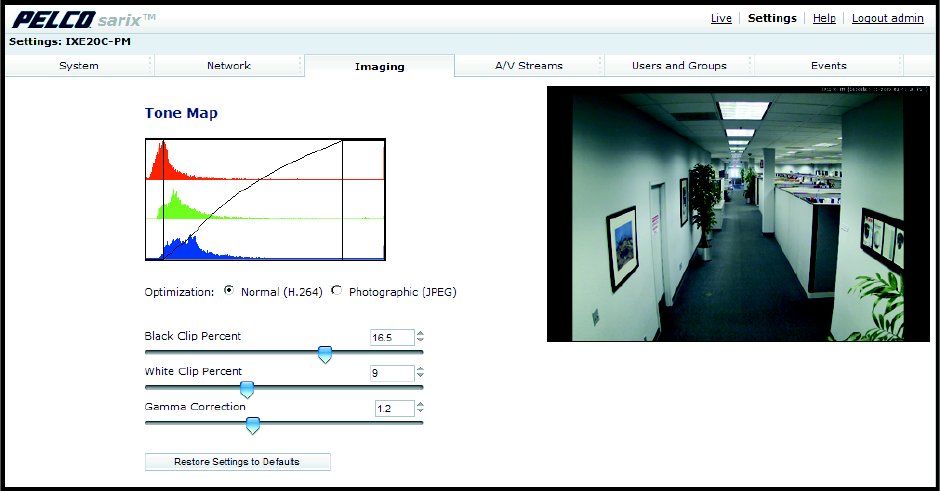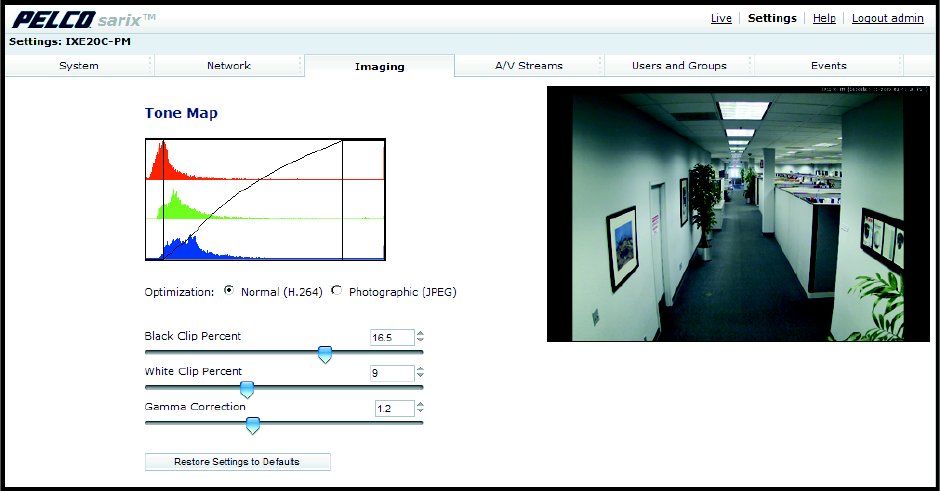
49 C2963M-C (8/10)
SETTING TONE MAP OPTIONS
Figure 34. Tone Map Page
1. Place your mouse pointer over the Imaging tab.
2. Select Tone Map from the drop-down menu.
3. Select the Optimization setting:
Normal (H.264): If the compression standard for the primary stream is H.264, set Optimization to Normal (H.264). This is the default
setting.
Photographic (JPEG): If the compression standard for the primary stream is JPEG, set Optimization to Photographic (JPEG).
4. Move the Tone Map sliders to adjust the following image settings:
Black Clip Percent: Adjusts the percent of pixels set to black. Move the slider to the right to darken the scene by increasing the number
of pixels that are mapped to absolute black. The black clip percent range is 0 to 25; the default setting is 0.5.
White Clip Percent: Adjusts the percent of pixels set to white. Move the slider to the right to lighten the scene by increasing the number
of pixels that are mapped to absolute white. The white clip range is 0 to 25; the default setting is 0.5.
Gamma Correction: Adjusts the details in the light and dark areas of the scene. Move the slider to the left to expose more detail in the
light areas of the scene; move the slider to the right to expose more detail in the dark areas of the scene. The gamma corrector range is
0.1 to 3.0; the default setting is 2.2.
5. If required, click the Restore Settings to Defaults button to reset the Tone Map to the factory default setting.