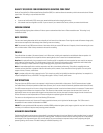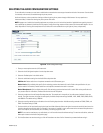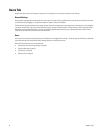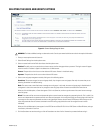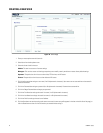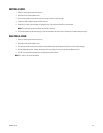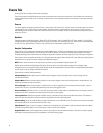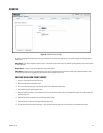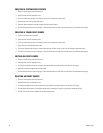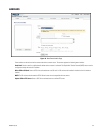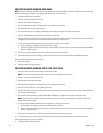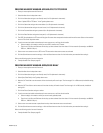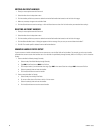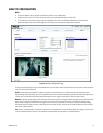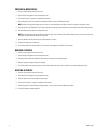65 C2963M-C (8/10)
CREATING A SYSTEM EVENT SOURCE
1. Place your mouse pointer over the Events tab.
2. Select Sources from the drop-down menu.
3. Click in the Name box and type a user-friendly name (2 to 23 alphanumeric characters).
4. Select System from the Type drop-down menu.
5. Select the Boot check box to activate an event when the camera reboots.
6. Click the Submit button to save the settings, or click the Reset button to clear all of the information you entered without saving it.
CREATING A TIMER EVENT SOURCE
1. Place you mouse over the Events tab.
2. Select Sources from the drop-down menu.
3. Click in the Name box and type a user-friendly name (2 to 23 alphanumeric characters).
4. Select Timer from the Type drop-down menu.
5. Click in the Frequency box and type a number. Select seconds, minutes, hours, or days from the Frequency drop-down menu.
6. Click the Submit button to save the settings, or click the Reset button to clear all of the information you entered without saving it.
EDITING AN EVENT SOURCE
1. Place your mouse pointer over the Events tab.
2. Select Sources from the drop-down menu.
3. Click the source profile that you want to delete from the defined source box located on the left side of the page.
4. Make any necessary changes to the available fields.
5. Click the Submit button to save the settings, or click the Reset button to clear all of the information you entered without saving it.
DELETING AN EVENT SOURCE
1. Place your mouse pointer over the Events tab.
2. Select Sources from the drop-down menu.
3. Click the source profile that you want to delete from the defined source box located on the left side of the page.
4. Click the Delete Source button. A dialog box appears with the message “Are you sure you want to delete the source?”
5. Click OK. The source profile is deleted from the defined source box.