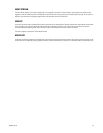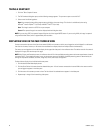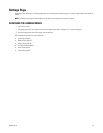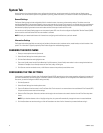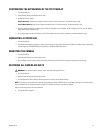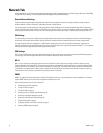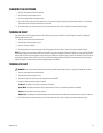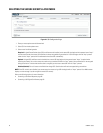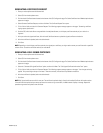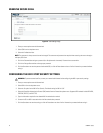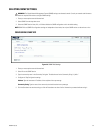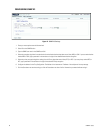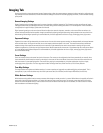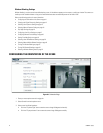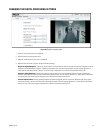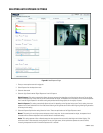C2963M-C (8/10) 36
GENERATING A CERTIFICATE REQUEST
1. Place your mouse pointer over the Network tab.
2. Select SSL from the drop-down menu.
3. Click the Install Certificate button located at the bottom of the SSL Configuration page. The Select Certificate Install Method option buttons
appear on the page.
4. Select Generate Certificate Request, and then click Next. The Certificate Request Form opens.
5. Fill in all of the fields, and then click Generate Request. The following progress message appears on the page: “Generating certificate
signing request, please wait.”
6. Send the CSR, which looks like an encrypted block of undecipherable text, to a third-party certificate authority of your choice for a
signature.
7. After you receive the signed certificate, click the Install Certificate button to upload the signed certificate to the device.
8. After the certificate is uploaded, select the desired mode.
9. Click Save.
NOTE: Depending on the third-party certificate authority that signed your certificate, you might need to renew your certificate after a specified
amount of time. Consult the certificate authority for more details.
GENERATING A SELF-SIGNED CERTIFICATE
1. Place your mouse pointer over the Network tab.
2. Select SSL from the drop-down menu.
3. Click the Install Certificate button located at the bottom of the SSL Configuration page. The Select Certificate Install Method option buttons
appear on the page.
4. Select the “Generate Self-signed Certificate” option, and then click Next. The “Self-signed Certificate Information Form” opens.
5. Fill in all of the fields, and then click Generate Request. The following progress message appears on the page: “Your changes are being
applied. This process might take up to 3 minutes.” After three minutes, the certificate is uploaded to the device.
6. After the certificate is uploaded, select the desired mode.
7. Click Save.
NOTE: Self-signed certificates are valid for one year. The certificate’s expiration date is listed in the Installed Certificate information section.
If the certificate has expired and you attempt to access the camera using a secure URL, the Web browser displays a message. Repeat this
procedure to generate and upload a new certificate.