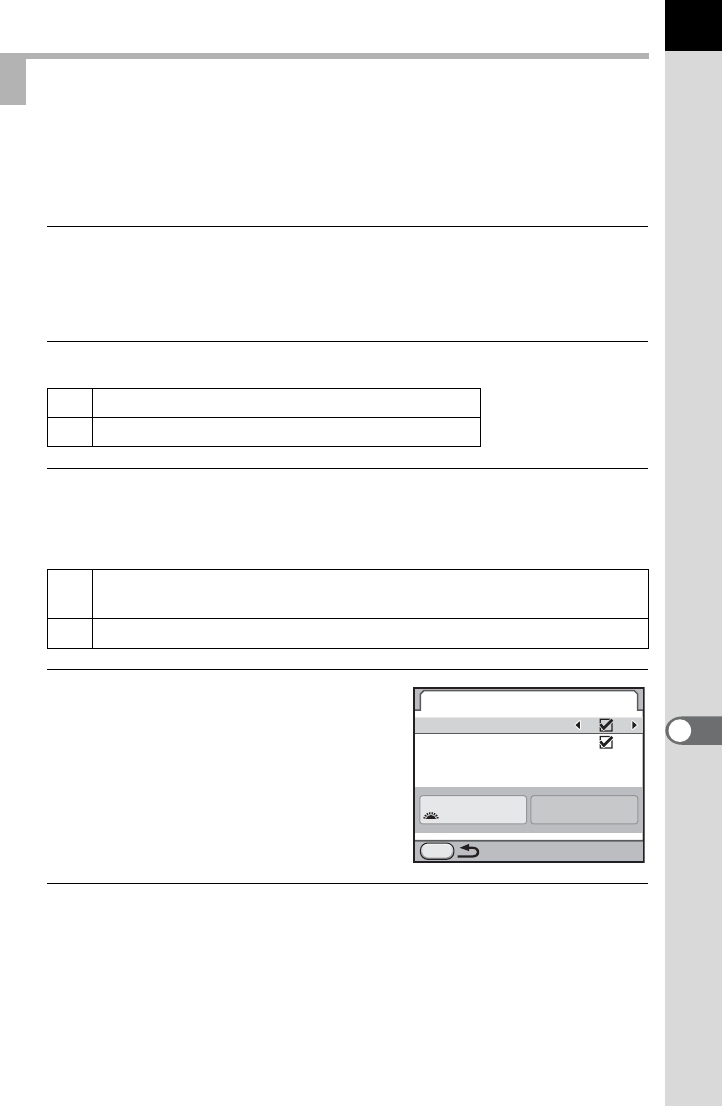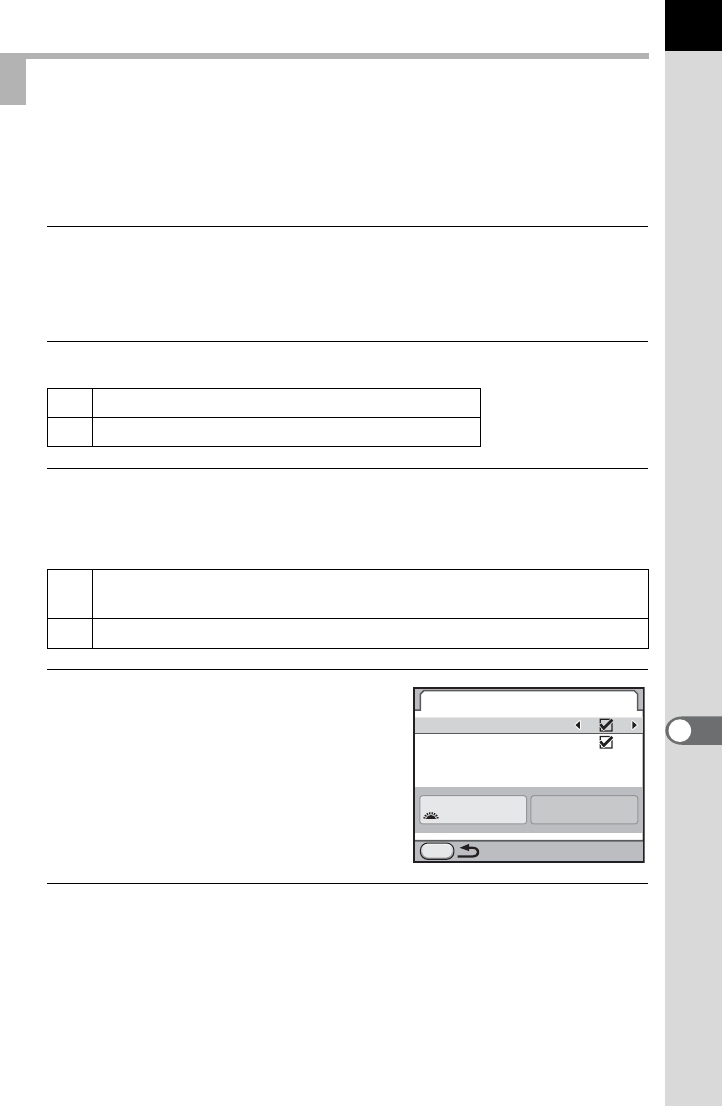
295
Changing Additional Settings
9
You can set whether to display the status screen on the monitor and set
the display color of the status screen, control panel and playback mode
palette.
1
Select [Status Screen] in the [R Set-up 1] menu and press
the four-way controller (5).
The [Status Screen] screen appears.
2
Use the four-way controller (45) to select O or P.
3
Use the four-way controller (23) to select [Auto Screen
Rotation] and use the four-way controller (45) to select
O or P.
4
Use the four-way controller
(23) to select [Display Color]
and use the four-way controller
(45) to select from six display
colors.
5
Press the 3 button twice.
The screen that was displayed before selecting the menu appears again.
Setting the Status Screen Display
O Displays the status screen. (default setting)
P Does not display the status screen.
O
If the camera is held vertically while measuring the brightness, the
status screen/control panel is displayed vertically. (default setting)
P The status screen/control panel is always displayed horizontally.
Status Screen
Enable
Auto Screen Rotation
Display Color
1/
125 5.6
F
MENU
1