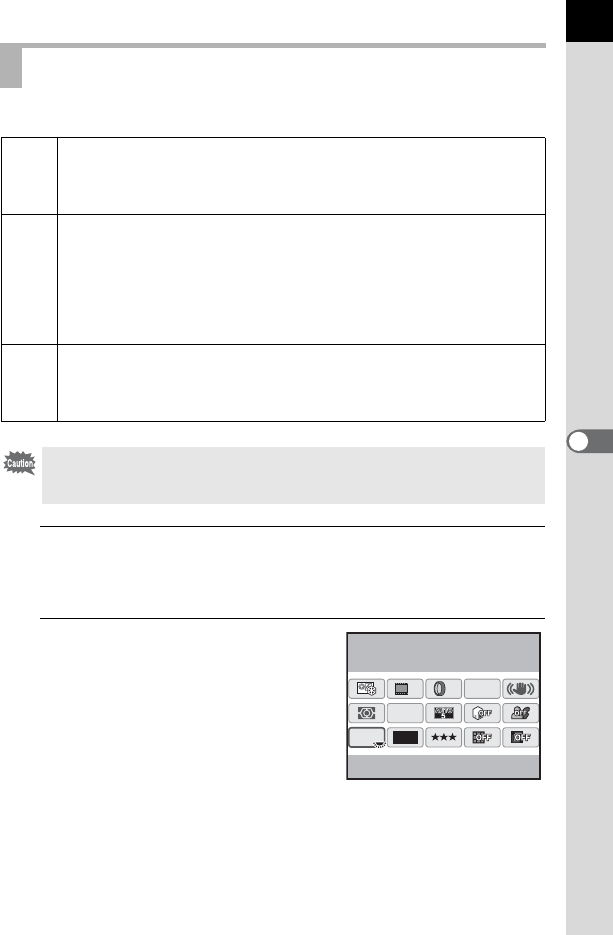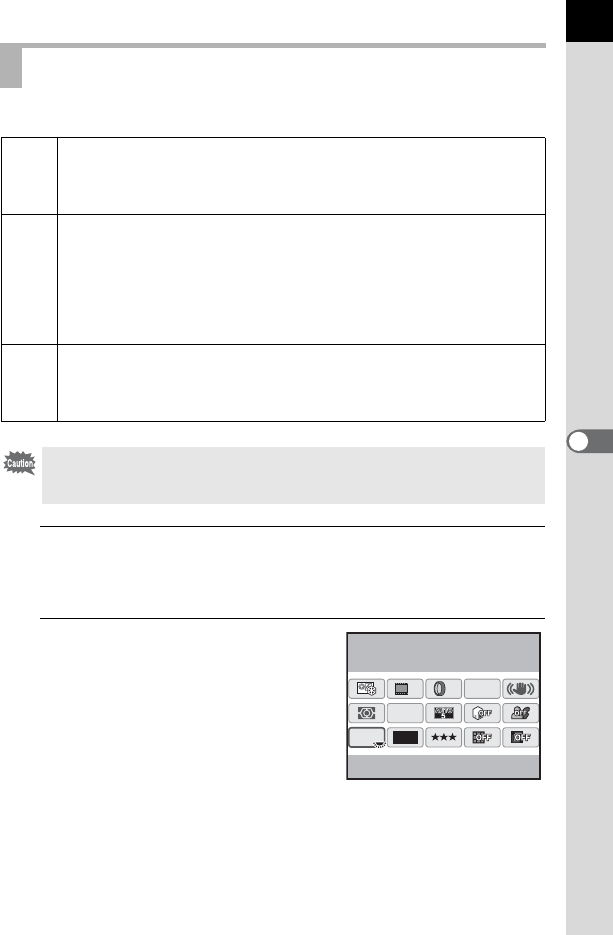
177
Shooting Settings
6
You can set the format of image files.
1
Press the M button in the status screen.
The control panel appears.
Press the M button when the status screen is not displayed.
2
Use the four-way controller
(2345) to select [File Format]
and press the 4 button.
The [File Format] screen appears.
Setting the File Format
JPEG
Captures images in JPEG format. You can change the number of
recorded pixels in [JPEG Recorded Pixels], and the image quality level
in [JPEG Quality]. The file size varies according to the settings. (default
setting)
RAW
RAW data is CMOS sensor output data saved without processing.
Effects of White Balance, Custom Image and Color Space are not
applied to the images, but they are saved as actual original information.
When you perform the development process by using RAW
Development function (p.233), or using the provided software (PENTAX
Digital Camera Utility 4) after transferring RAW data to a computer, you
can create JPEG images with these effects.
RAW+
Images are saved in both RAW and JPEG formats. When [RAW Button
Function] is assigned to the | (Green) button, you can press the |
button to temporarily change the file format and save the image in both
file formats. (p.180)
When Digital Filter (p.140), HDR Capture (p.191) or Cross Processing (p.196)
is set, the file format is fixed to [JPEG] and cannot be changed. To change the
file format, turn these functions off.
12M
[
37
]
10:30AM
JPEG
HDR
OFF
OFF
AF.A
JPEG
OFF
10/10/’09
File Format