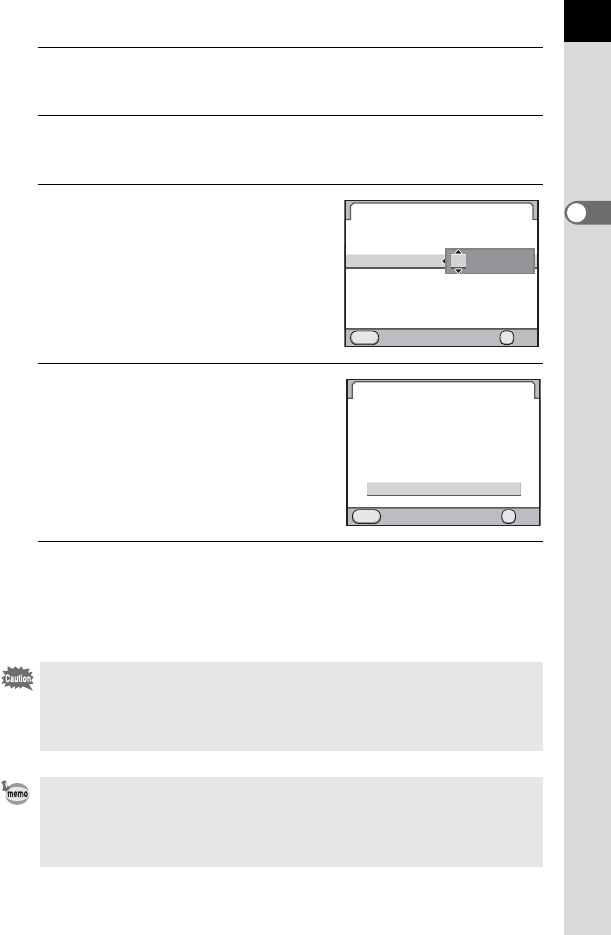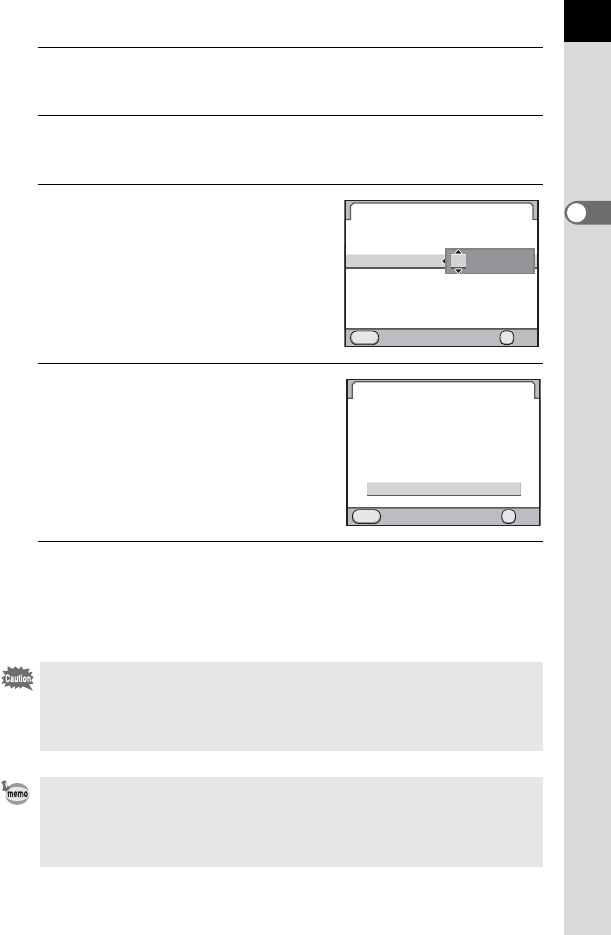
57
Getting Started
2
6
Press the four-way controller (3).
The frame moves to [Date].
7
Press the four-way controller (5).
The frame moves to the month.
8
Use the four-way controller (23)
to set the month.
Set the day and year in the same manner.
Next, set the time.
If you select [12h] in Step 4, the setting
switches between am and pm depending
on the time.
9
Press the four-way controller (3)
to select [Settings complete].
10
Press the 4 button.
The camera returns to the status screen and is ready to take a picture.
If you set the date and time with the menu operations, the screen will
return to the [R Set-up 1] menu. In this case, press the 3 button.
Pressing the 3 button while adjusting the date cancels the settings made
up to that point and switches the camera to Capture mode. If the power is
turned on when the date and time are not set, the [Date Adjustment] screen is
displayed if the initial settings have been completed. You can also set the date
later by menu operations. (p.244)
• When you press the 4 button in Step 10, the camera clock is reset to 00
seconds. To set the exact time, press the 4 button when the time signal
(on the TV, radio, etc.) reaches 00 seconds.
• You can change the language and date and time settings with menu
operations. (p.244, p.247)
MENU
00 00
:
Date Adjustment
Date Format
Date
Time
Settings complete
Cancel OK
OK
24h
/01 /01 2009
mm/dd/yy
MENU
00 00
:
Date Adjustment
Date Format
Date
Time
Settings complete
Cancel OK
OK
24h
/01 /01 2009
mm/dd/yy