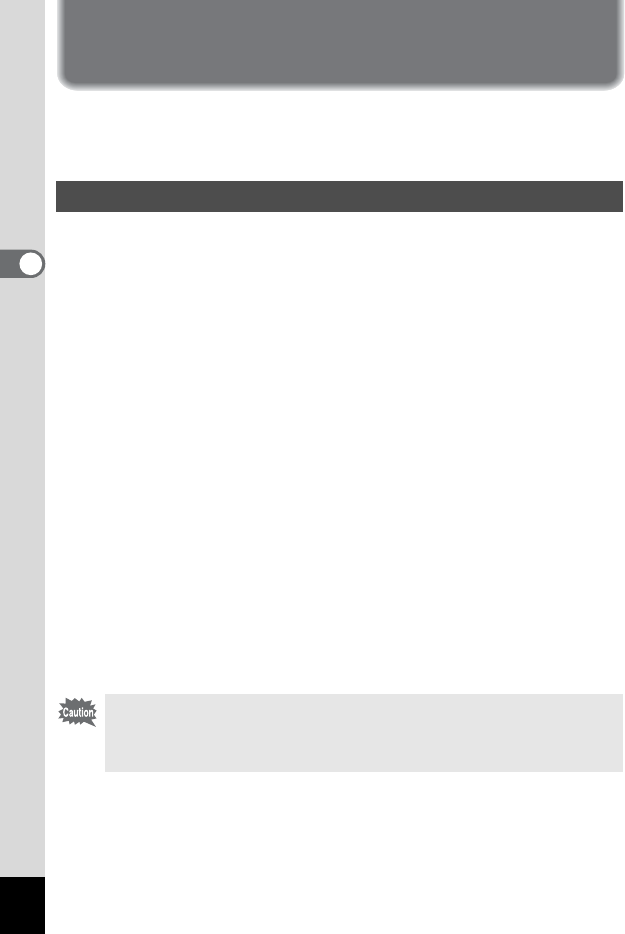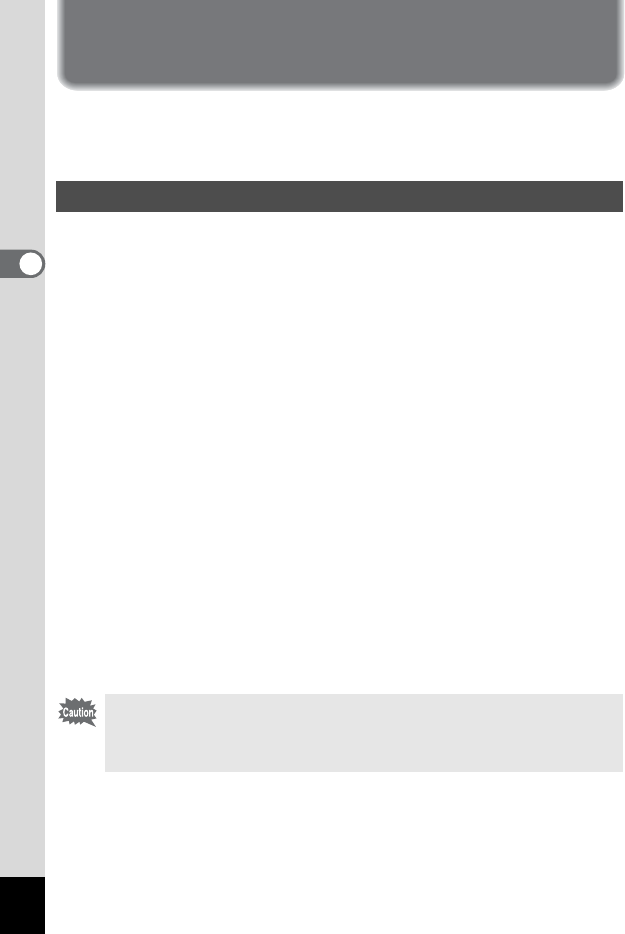
32
Common Operations
3
Using the Menus
When you press the MENU button, the menus are displayed on the
LCD monitor. You can use these to set functions, save settings and
change camera settings.
A button operation guide is displayed on the LCD monitor during menu
operation.
1 Press the MENU button.
The menu screen will be displayed. The selected area will be
highlighted.
2 Press the four-way controller (45).
Use the four-way controller (45) to select the menu screen.
3 Use the four-way controller (23) to select an item.
The four-way controller (23) moves the selection frame highlighted
up and down.
4 Use the four-way controller (45) to change the
setting.
Use the four-way controller (5) to move to a selection
screen if available.
When finished, press the OK button to return to the menu.
5 Press the OK button.
The settings will be saved and the screen will return to Capture or
Playback mode.
How to Set the Menus
Even after you press the OK button and leave the menu screen, if
you turn the camera off incorrectly (such as removing the battery
when the camera is on), any changes to the setting will not be
saved.