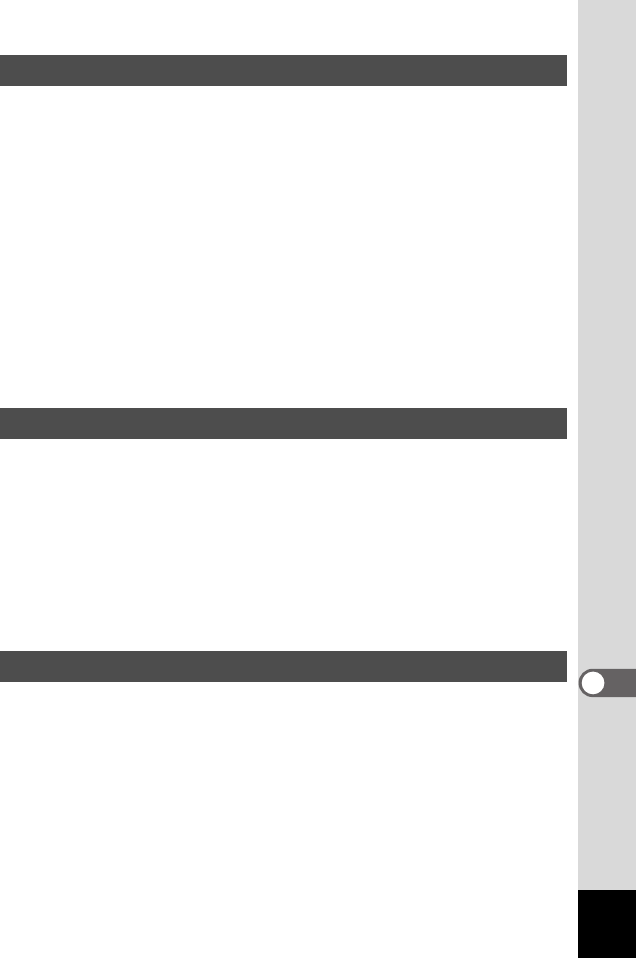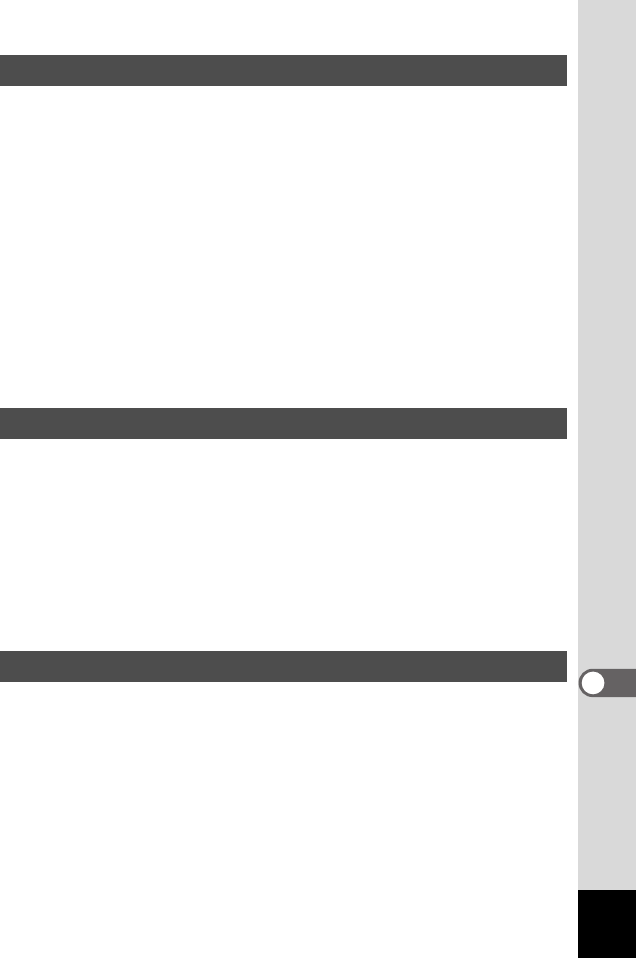
105
9
Camera Settings
Set the brightness of the LCD monitor screen.
1 Select [Screen Setting] on the [B Set-up] menu.
2 Press the four-way controller (5).
The Screen Setting screen is displayed.
3 Use the four-way controller (3) to select [LCD
Brightness Adjustment].
4 Use the four-way controller (45) to select the desired
brightness.
You can select from seven degrees of brightness.
5 Press the OK button 2 times.
The camera is ready to capture or play back images.
You can select the output format (NTSC or PAL) for capturing or playing
back images on a TV monitor.
1 Select [Video Out] on the [B Set-up] menu.
2 Press the four-way controller (45) to select [NTSC] or
[PAL], to match your TV output format.
3 Press the OK button.
The camera is ready for capture or playback.
When Quick Delete is set to [On], the Delete screen is displayed with
[Delete] and [All Images & Sounds] selected.
1 Select [Quick Delete] on the [B Set-up] menu.
2 Use the four-way controller (45) to switch between
[On] and [Off].
3 Press the OK button.
The camera is ready to capture or play back images.
Setting Screen Brightness
Selecting the Video Output Format
Set Quick Delete to On/Off
00_Optio43WR-E.book Page 105 Wednesday, February 25, 2004 1:23 PM