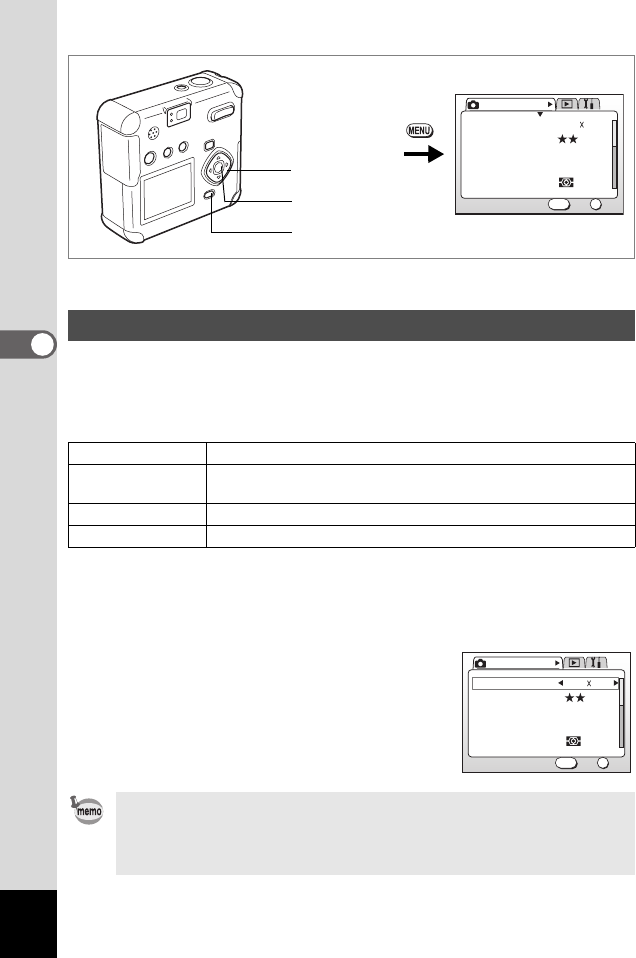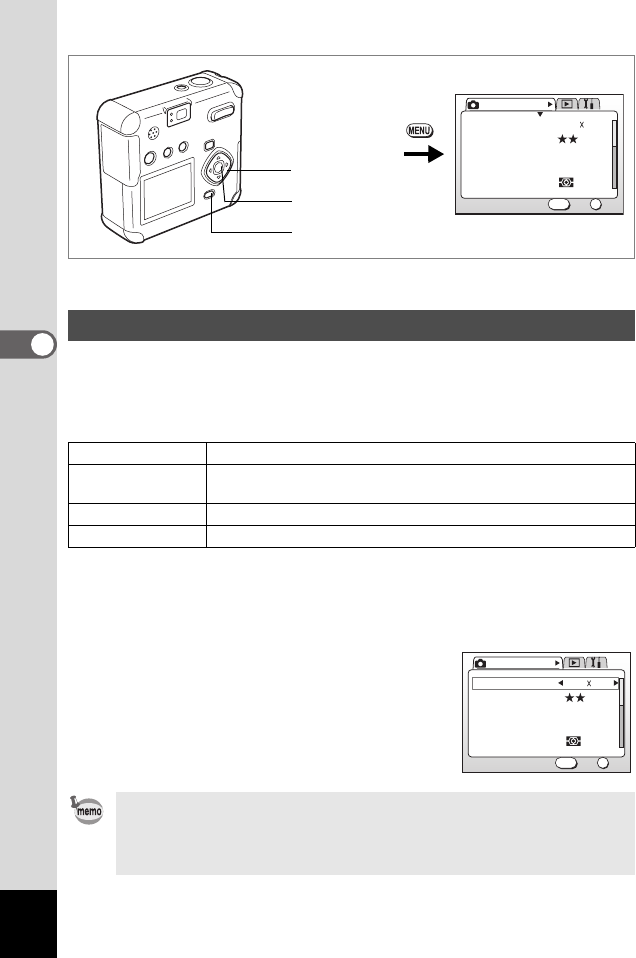
40
4
Taking Pictures
Select the number of recorded pixels from 2288×1712 1600×1200,
1024×768, 640×480.
The more pixels there are, the larger the image size and file size.
The image file size will also differ according to quality level settings.
1 Press the MENU button in Capture mode.
The [
A
Rec. Mode] menu will be displayed.
2 Select [Recorded Pixels] on the [
A
Rec. Mode] menu.
3 Press the four-way controller (45)
to change the recorded pixels.
4 Press the OK button.
The camera is ready to take a picture.
e H / & J M N I . : F
Selecting the Recorded Pixels
2288×1712 Suited for printing on A4 paper.
1600×1200
Suited for printing on paper stock slightly larger than postcard-
size paper.
1024×7680 Suited for printing on postcard-size paper.
640×480 Suited for attaching to e-mail or for creating websites.
• In Moving Picture mode, select from 640×480, 320×240, or 160×120.
1p.64
• Selecting a large number of recorded pixels will result in a clearer
image when printed.
AWB
Multiple
2288 1712Recorded Pixels
Quality Level
White Balance
Focusing Area
AE Metering
Rec. Mode
OK
OK
Exit
MENU
MENU button
Four-way
controller
OK button
AWB
Multiple
2288 1712Recorded Pixels
Quality Level
White Balance
Focusing Area
AE Metering
Rec. Mode
OK
OK
Exit
MENU
00_Optio43WR-E.book Page 40 Wednesday, February 25, 2004 1:23 PM