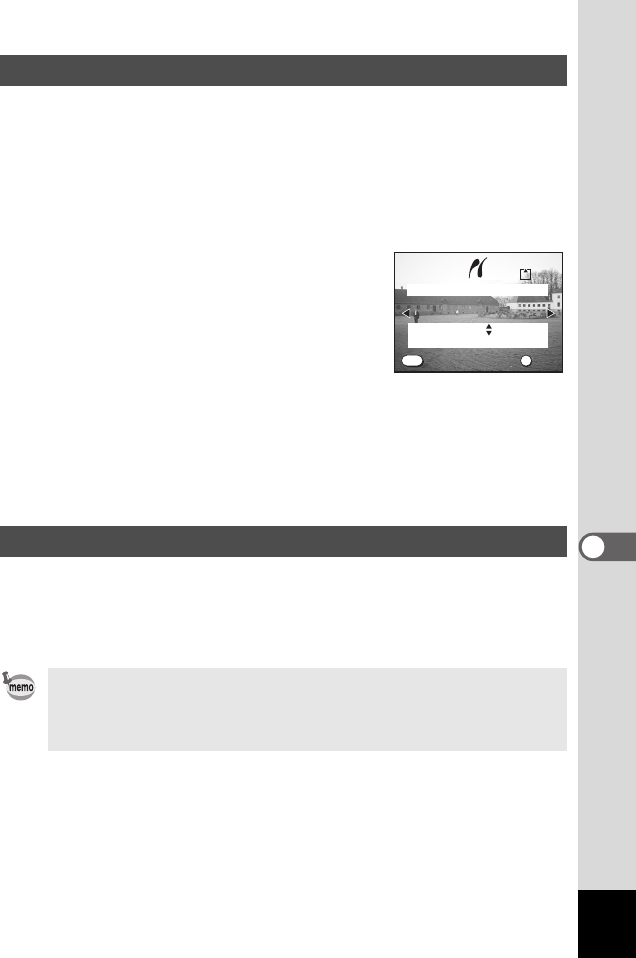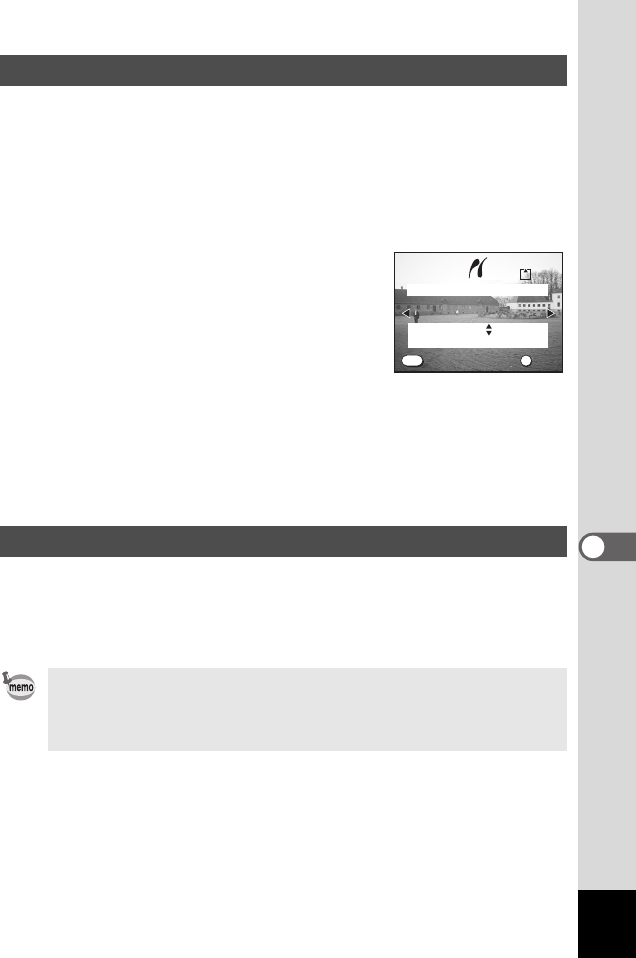
91
7
Printing
1 On the [Select printing mode] screen, press the four-
way controller (23) to select [DPOF AUTOPRINT].
2 Press the OK button.
The [Print w/DPOF settings] screen is displayed.
Use the four-way controller (45) to check the images and printing
service settings.
3 Use the four-way controller (23) to
select an image to print.
4 Press the OK button.
You can print using the printing service
settings specified for the selected image.
The message “Continue printing?” is
displayed after the image has been printed. To continue printing, press
the OK button to return to the screen displayed before printing.
5 When you have finished printing, press the MENU
button.
The “Safely remove USB cable” message is displayed.
1 Turn the camera off.
2 Disconnect the USB cable from the camera.
3 Disconnect the USB cable from the printer.
Printing Using Printing Service Settings
Disconnect the Camera from the Printer
Pressing the MENU button when the “Continue printing?” message is
displayed causes the “Safely remove USB cable” to be displayed.
When the USB cable is disconnected from the camera while the camera
is turned on, the camera automatically switches to the Capture mode.
Copies
Total
100-0001
01
05
Print w/DPOF settings
OK
MENU
Print
Exit
Print
Exit
00_Optio43WR-E.book Page 91 Wednesday, February 25, 2004 1:23 PM