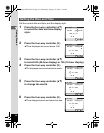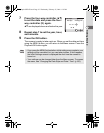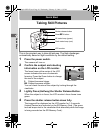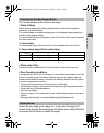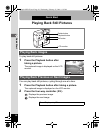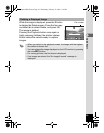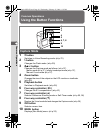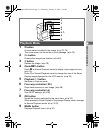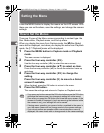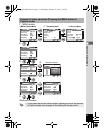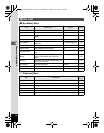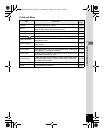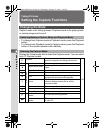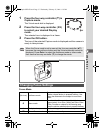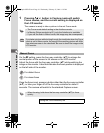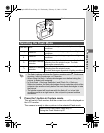32
3
Common Operations
Setting the Menu
Press the MENU button to display the menus on the LCD screen. With
these you can set functions, save the settings, and change the camera
settings.
There are 3 types of the Menu screens according to content type: the
Rec. Mode menu, Playback menu, and Set-up menu.
When you display the menu from Capture mode, the [A Rec.Mode]
menu will be displayed, and when you display the menu from Playback
mode, the [Q Playback] menu will be displayed.
1 Press the MENU button in Capture mode or Playback
mode.
The menu screen is displayed.
2 Press the four-way controller (45).
Use the four-way controller (45) to select the menu screen.
3 Press the four-way controller (23) to select an item.
Press the four-way controller (23) to moves the selection frame up
and down.
4 Press the four-way controller (45) to change the
setting.
Press the four-way controller (5) to move to a Select
screen if available.
When finished, press the OK button to return to the menu.
5 Press the OK button.
This saves the settings and returns to Capture or Playback mode.
How to Set the Menus
• If you press any buttons except the OK button before press the OK button
and leave the menu screen, any changes to setting will not be saved.
• Even after you press the OK button and close the menu screen, if the
camera is turned off improperly (such as removing the batteries while
the camera is on), your settings will not be saved.
• If during menu operation you press a button unrelated to the menu in
use, the menu closes with no change made to the camera settings.
• If you do not perform an operation within one minute after a menu is
displayed, the menu closes with no change made to the camera settings.
00_Optio43WR-E.book Page 32 Wednesday, February 25, 2004 1:23 PM