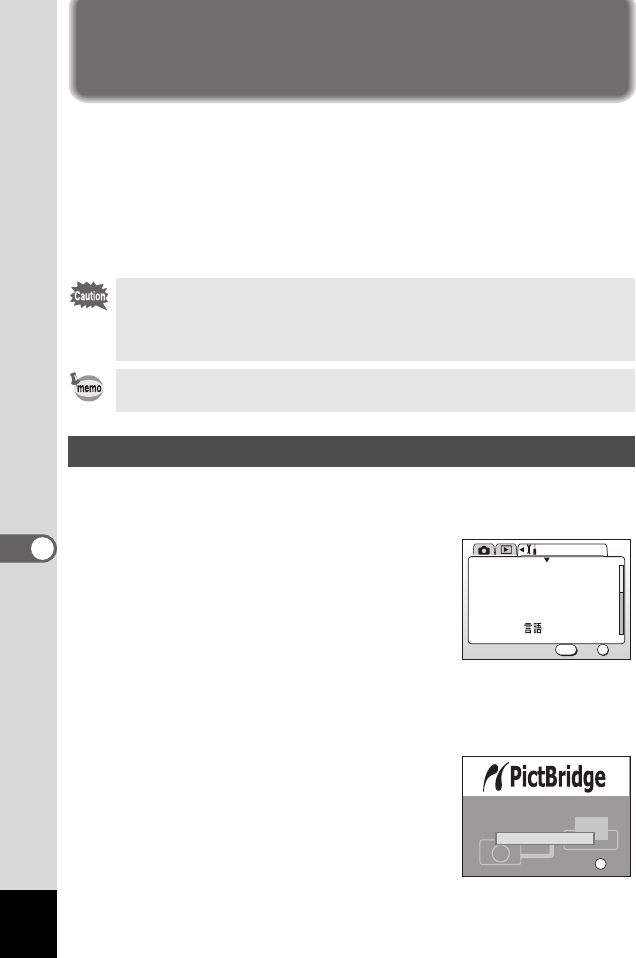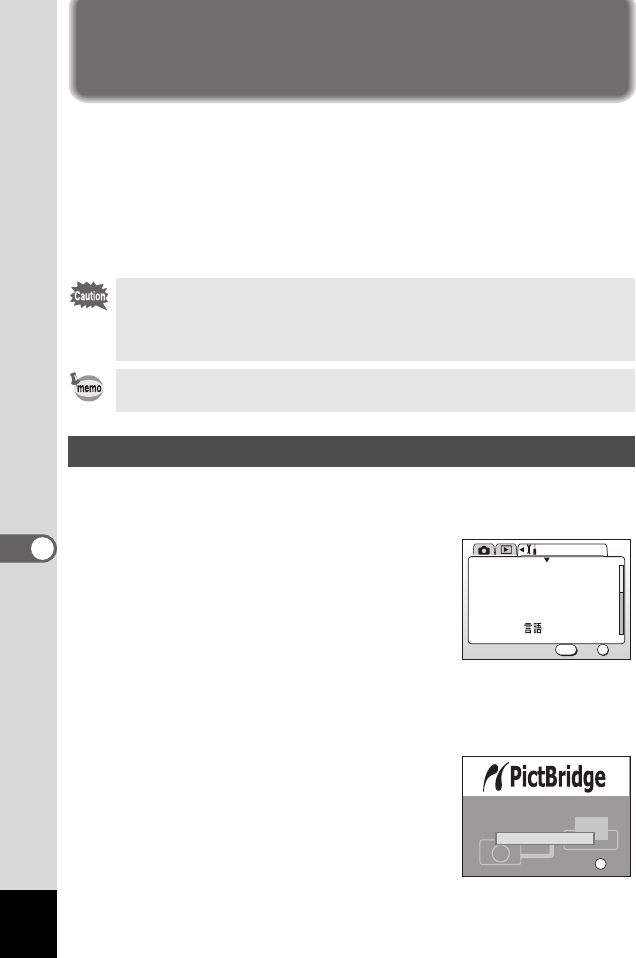
88
7
Printing
Connecting the Camera Directly to a
Printer to Print
Using the USB Cable I-USB7 (included), you can connect the camera to
a printer that supports the PictBridge standard in order to print images
directly from the camera without using a personal computer. After
connecting the camera and printer, you use the camera monitor to select
which images to print and the number of prints. There are three printing
methods: printing all images, printing individual images, and printing
using printing service (DPOF) settings.
1 Enter the Playback mode and press the MENU button.
The [Playback] menu is displayed.
2 Press the four-way controller (5).
The [Setup] menu is displayed.
3 Press the four-way controller (23)
to select [USB Connection].
4 Use the four-way controller (45) to
select [PictBridge].
5 Press the OK button.
The camera is ready to connect the printer.
6 Connect the camera to the printer
using the USB cable (included).
The [Select printing mode] screen is
displayed.
We recommend using the AC Adapter D-AC5 (sold separately) when
connecting the camera to a printer. Loss of battery power during data
transmission to the printer can result in printer malfunction or corruption
of image data.
Some types of printer do not reflect all camera settings (such as image
quality and DPOF settings).
Connecting the Camera to a Printer
English
On
Format
Sound
Date Adjust
World Time
Language/
Set-up
OK
OK
Exit
MENU
04/01/2004
100-0001
OK
Select printing mode
Print All
Print One
DPOF AUTOPRINT
Select printing mode
OK
OK
00_Optio43WR-E.book Page 88 Wednesday, February 25, 2004 1:23 PM