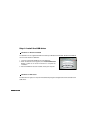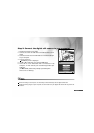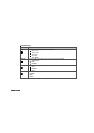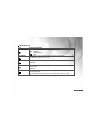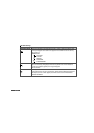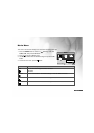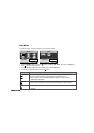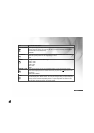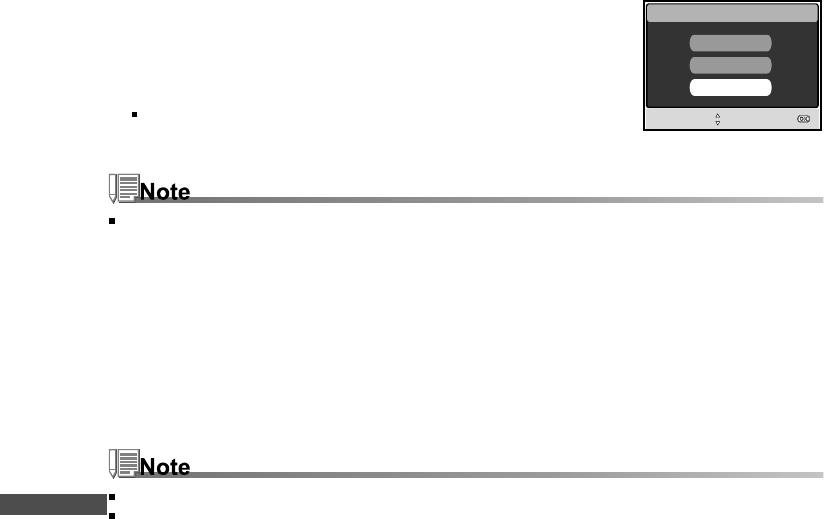
EN-74
Step 2: Connect the digital still camera to your computer.
1. Position the camera on the cradle.
2. Connect one end of the USB cable to the USB port on the cradle.
3. Connect the other end of the USB cable to an available USB port
on your computer.
4. Turn on the power.
[USB Mode] screen is displayed.
5. Use ▲ or ▼ to select [PC CAM], then press the OK button.
6. Position the digital still camera steadily on top of your computer monitor or use a tripod.
When using this digital still camera as a PC camera, it is necessary to install the battery into the digital still camera.
Step 3: Run your application software (i.e. Windows NetMeeting)
To use Windows NetMeeting for videoconferencing:
1. Go to Start " Programs " Accessories " Communications " NetMeeting to launch the NetMeeting
program.
2. Click the Start Video button to view live video.
3. Click the Place Call button.
4. Type the e-mail address or the network address of the computer that you are calling.
5. Click Call. The person that you are calling must also have Windows NetMeeting running and be willing
accept your call to start the videoconference.
The video resolution for videoconferencing applications is generally 320 x 240.
For more information about the operation of videoconference application software, refer to its respective help
documentation.
USB
SELECT ITEM :
ENTRY:
PC
PRINTER
PC CAM