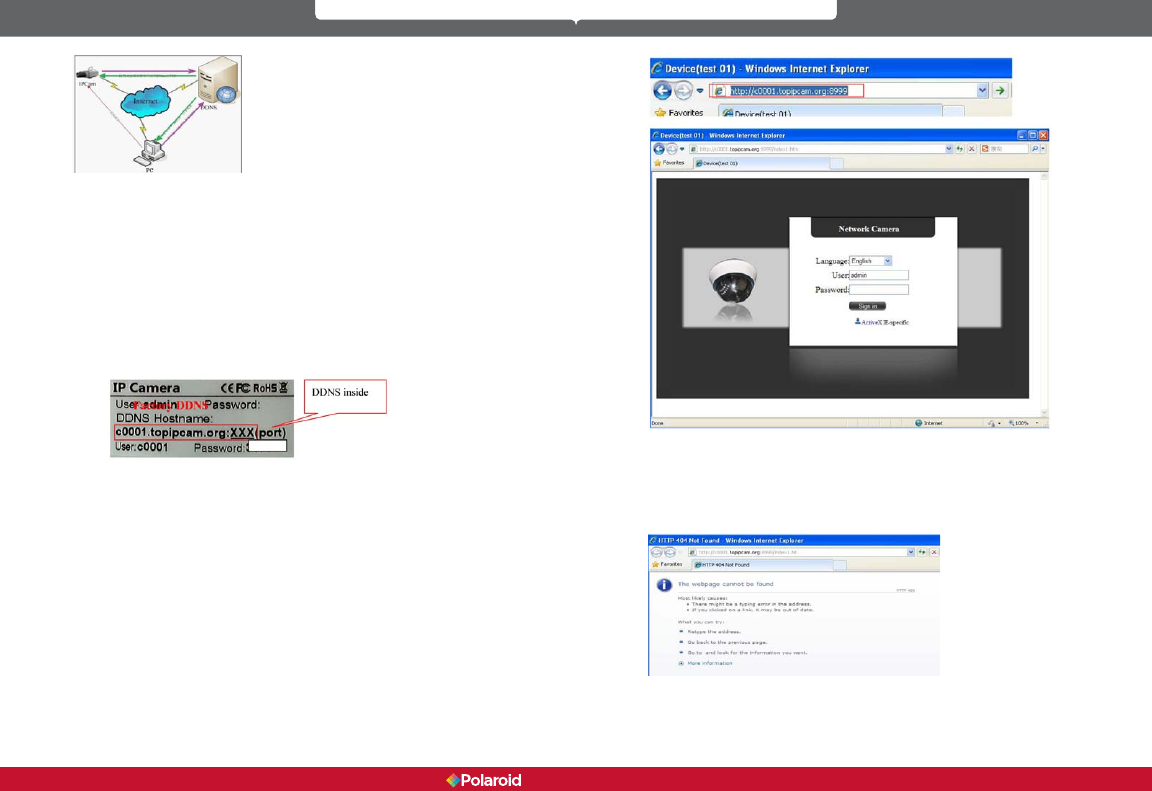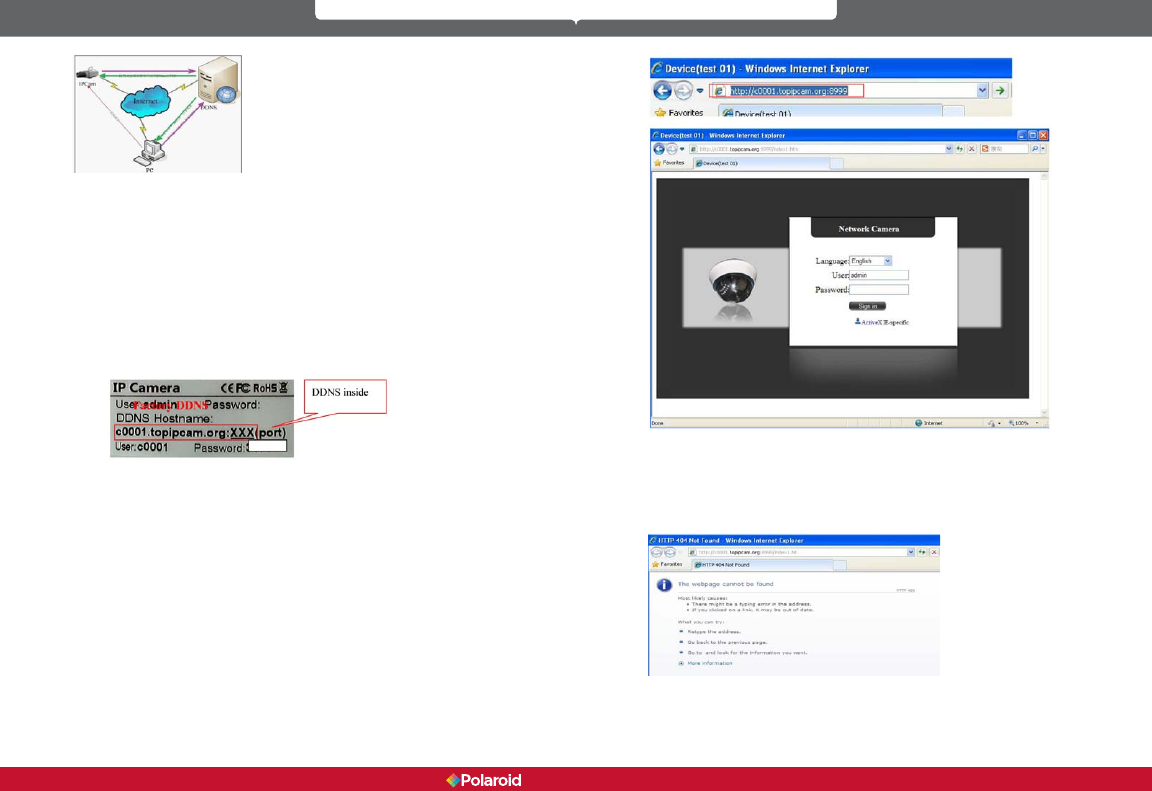
22 23
IP100 Manual
Our products have been congured for DDNS services. To use DDNS:
1. Log into the camera, click Network->DDNS Service Settings.
2. Select Third Party DDNS. This domain will be provided by a Third Party
DDNS provider, such as DynDNS, Oray, 3322, etc. (You must have an
account that must be registered on the web. To register your DDNS
account, go to: www.dyndns.org) Select your provider and complete your
DDNS user name, password and host name.
3. You must change the camera’s http port number from its default port
number of 80. You can change it, for example, to 100, 8090, etc. Click
“OK” and wait about 30 seconds for the camera to reboot. Make sure the
Subnet Mask, Gateway and DNS Server numbers are the same as the
ones on your router.
4. Set Port Forwarding in the router.
You need to ll in the DDNS and port. When you are logged on to the IP Camera
tool you can also nd the DDNS server settings via the Device Status screen.
For example: http://polaroidsafety.com:8999/ . The browser will take you to IP
camera login page.
Type the device’s User name and password in the login box to log into the
equipment.
If you type in the domain name but you are not able to open the IP camera in
the browser, you will receive an error message, as shown in the image below.
You must then check the status of the IP camera on the local area network,
conrm that UPnP is functioning and DDNS is successful.