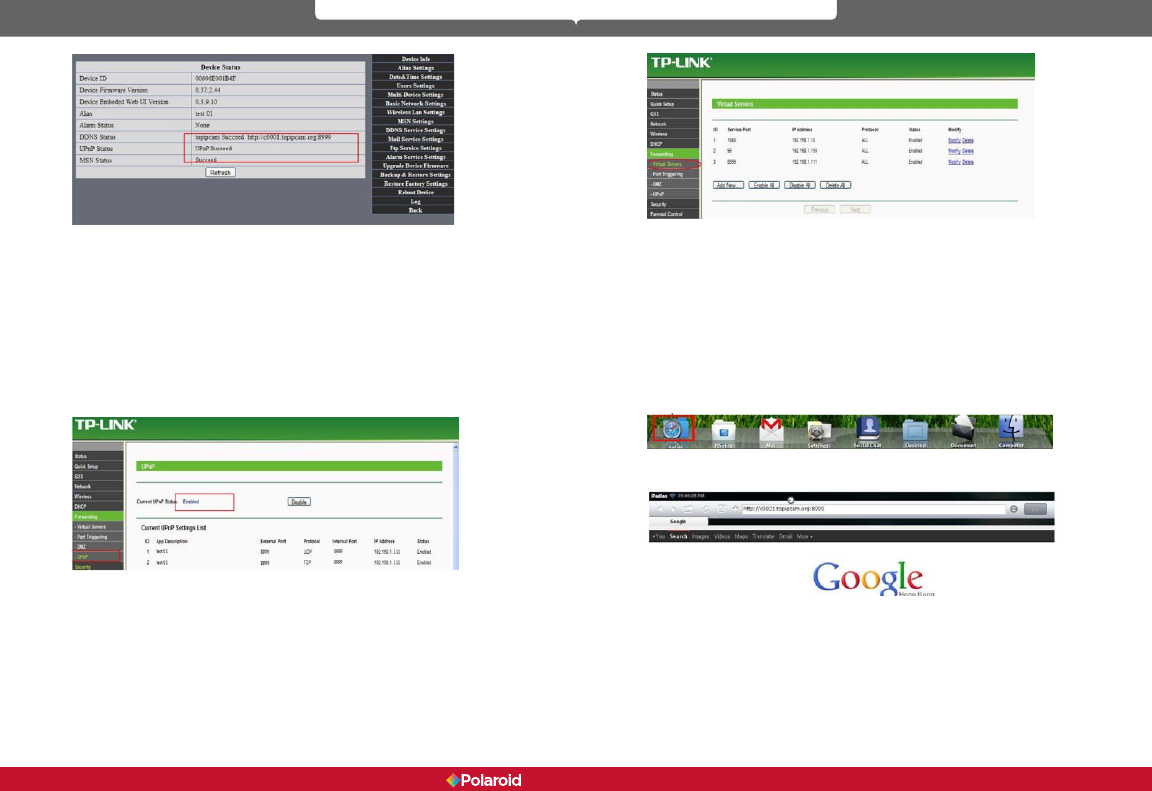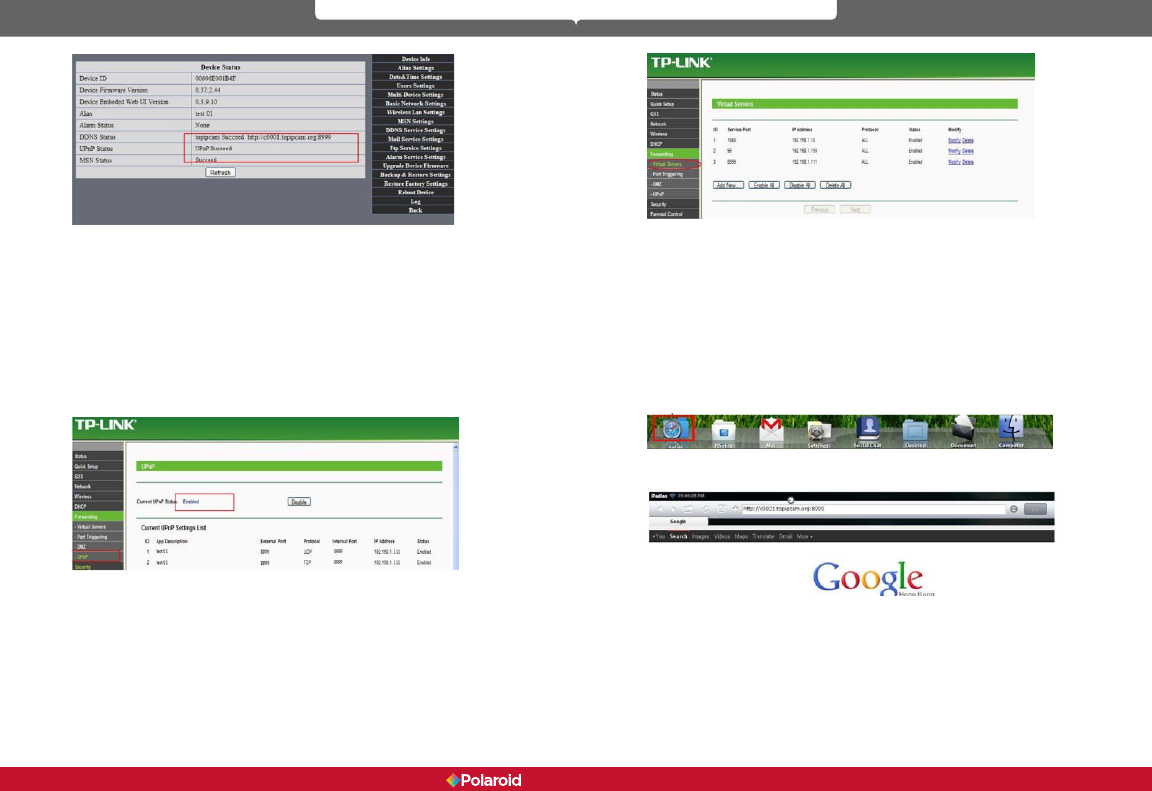
24 25
IP100 Manual
To use UPnP to set the port mapping function successfully, rst check to make
sure your router’s UPNP setting is on. If the UPnP function is unavailable, refer
to the user manual for the router for details on how to enable the router’s UPnP
setting.
If you use TP-LINK router, please refer to these instructions
In order to automatically allow your camera to utilize UPnP forwarding, input
your router’s IP address in your browser (for example, http://192.168.1.1). You
can locate the router’s IP address on the label on the router unit). Once logged
into your router’s setting page, click on Forwarding > UPnP, to make sure UPnP
is enabled (see diagram below).
Note: You must match the camera’s settings to those of your router. If you are
using a TP-LINK router, please refer to the router’s user manual. Make sure
the “Obtain IP from DHCP Server” box is checked and the UPnP is enabled. To
manually set the port forwarding in your router, log into the router and select
the “Forwarding” option. Click the “Add New” button and provide the service
port number and IP address of the camera.
6 Accessing your IP camera via mobile devices - mobile
phone, iPad, etc.
There are two ways to access the IP camera through your mobile device. One is
to type the camera’s IP address directly in your browser (IP address or DDNS).
6.1 Inputting the IP address in your mobile device browser – See the
below examples of several popular mobile devices.
iPAD
Open the iPad browser (Safari)
Type in the IP camera’s IP address. For example: http://c0001.topipcam.org;8999