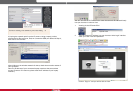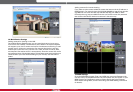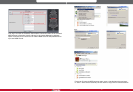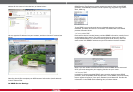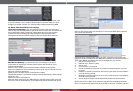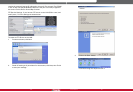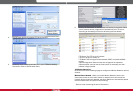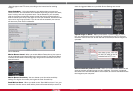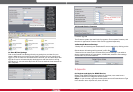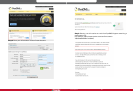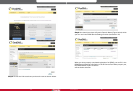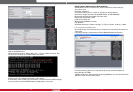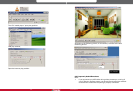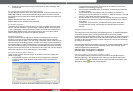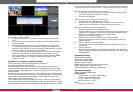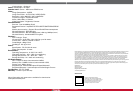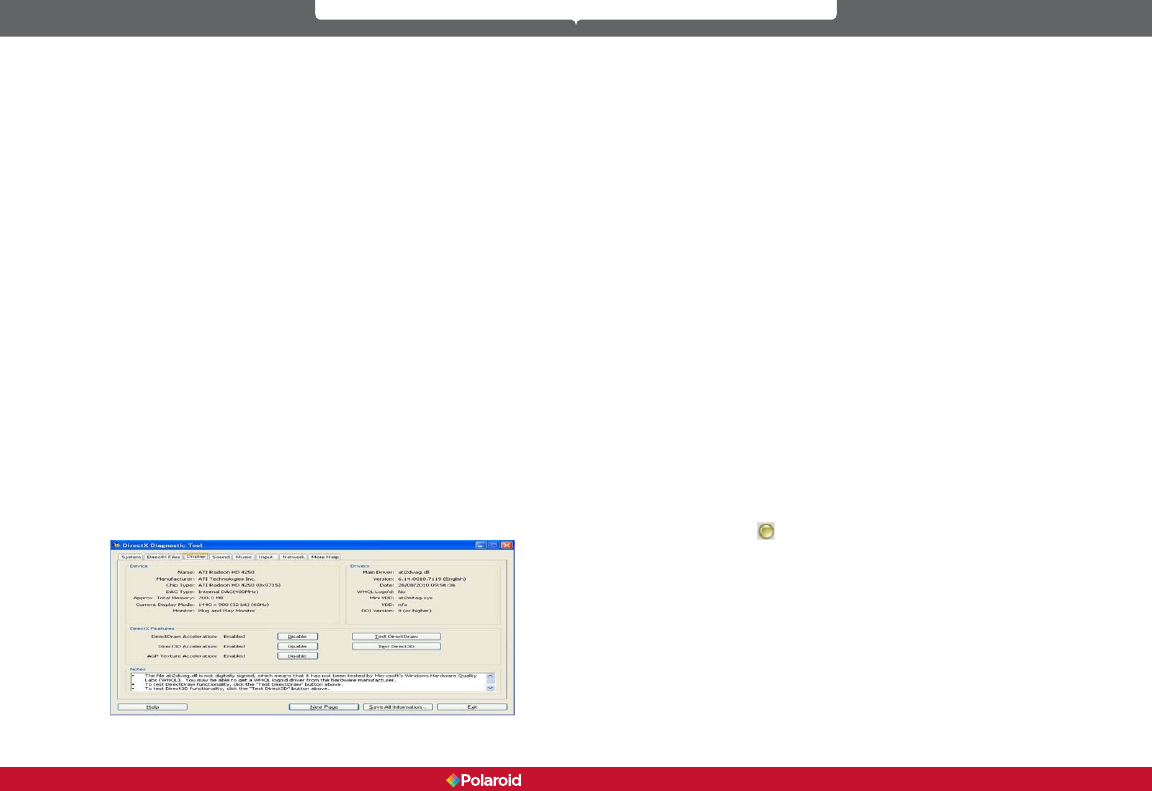
62 63
IP100 Manual
2. Check the indicator status of your network server, hub, exchange, and
network card.
8.3.1 I have forgotten the administrator username and/or password.
To reset the administrator User name and password, Press and hold down the
RESET BUTTON for 5 seconds. Release the power button and the username
and password will be reset to the factory default administrator User name and
password.
Default administrator User name: admin
Default administrator password: No password
8.3.2 IP address conguration
To check if the IP address of the IP camera and your computer share the same
subnet, click: My Computer > Control Panel > Network & Dial-up Connections
> LAN > Attributes > Internet Protocols (TCP/IP), and check the IP address and
Subnet Mask. Make sure the camera and computer are in the same subnet
when conguring the IP camera’s IP address manually.
8.3.3 Network Conguration
Check to ensure that your http Server software is congured and running
properly. If you are running rewall software make sure it allows inbound
connections to port 80. Also, if you are using a cable/DSL router, make sure you
have set up port forwarding properly. (Consult your router’s documentation for
more information.) If none of these seems to be the problem, it is also possible
your ISP is blocking inbound connections to port 80. Many ISPs have done this
because of internet worms such as Code Red. If this is the case, you will have to
setup your http Server on an alternate port, such as 8080.
8.3.4 I cannot see what my camera is monitoring
There are four reasons why you might not be able to view the images your
camera is sending:
1. If the DirectX function is not installed, color images may not display
properly. Please install DirectX, open the start menu and input the
command.
In DirectX, DirectDraw, Direct3D and AGP Texture should be enabled.
If these features do not work, there may be connection issues or the
hardware is not reading it properly.
2. You may have a hardware issue, for example, it cannot support the card
or enable images.
3. Your rewall or antivirus software may be blocking the camera. Try
closing your antivirus software or rewall, or make the camera a “trusted
device” in the rewall and antivirus settings.
4. ActiveX controller may not be installed correctly. If there’s no image the
rst time you use the camera there may be an installation error. Follow
these steps:
1. Install the “IP Camera Tool” and ActiveX control at the same time.
2. Install ActiveX control, maintaining the Internet Explorer security
settings.
8.3.5 Network bandwidth problems
The image frame rate is subject to the following factors: 1) network bandwidth,
2) computer performance, including network environment and display
preference settings (brightness, theme, etc.), 3) the number of visitors accessing
at one time (too many visitors can slow down the image frame rate), 4) choice
of switch or hub for access (use of a switch rather than a hub is recommended
for multiple IP cameras).
Devices using MJPEG compression require a lot of network bandwidth. If there
is not enough, it will lead to slower browsing. Typical video settings require
network bandwidth as noted below:
640x480@30fps: 4.0 Megabits~5.0 Megabits
320x240@30fps: 1.2 Megabits~1.6 Megabits
8.3.6 Why am I getting a “Failure to connect to the device” prompt?
This can happen when you have multiple cameras. Enter the Multi-Device
Settings page (log in as administrator) to make sure the Device settings are
correct. When one of the multiple cameras is disconnected, the indicator color
changes to yellow
and this prompt appears.