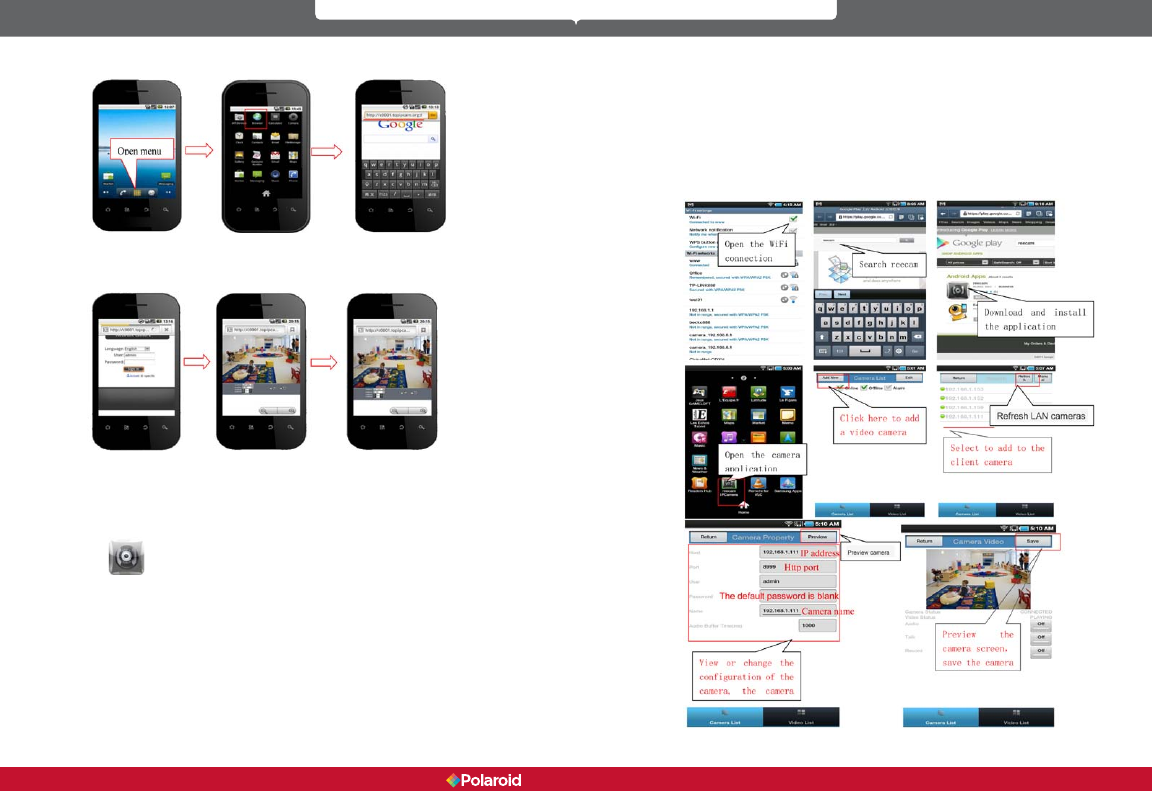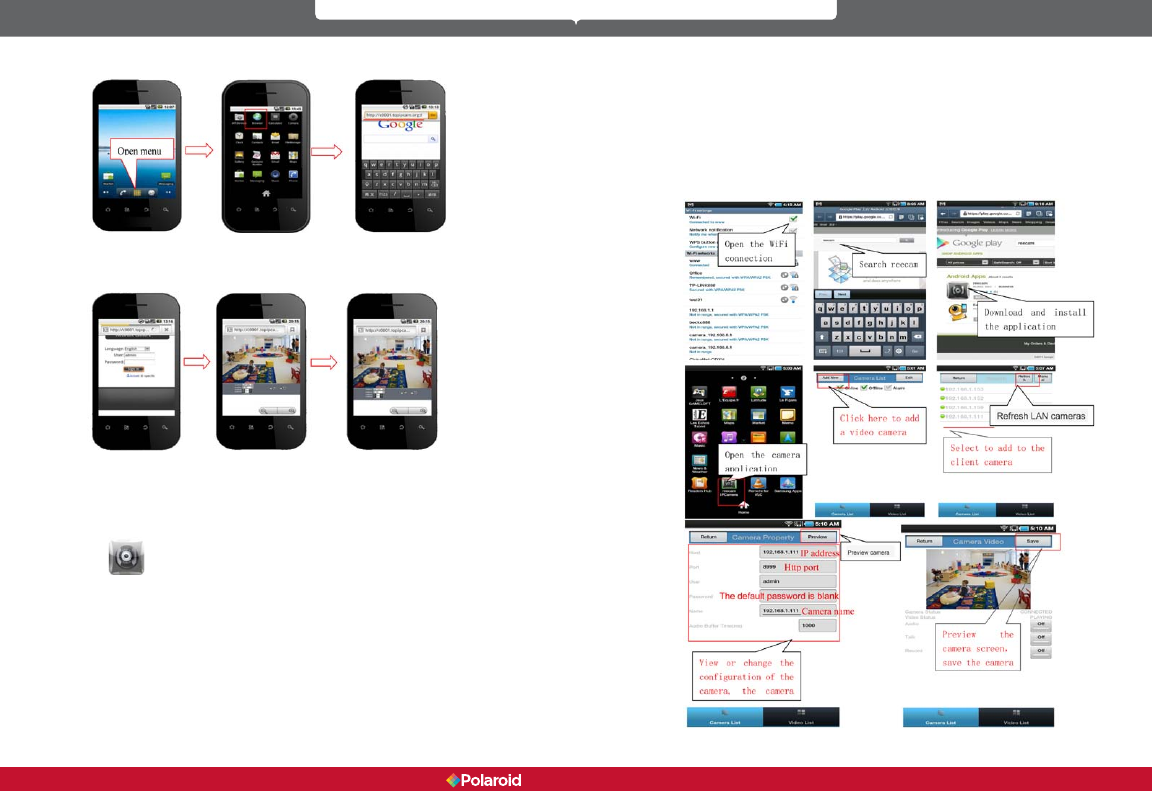
28 29
IP100 Manual
in the browser. For example: http://c0001.topipcam.org:8999
Type in the IP camera’s User name and password at the login interface and click
the “Sign in” button.
6.2 Install client-side software to access the IP camera
This IP camera system supports both client-side software and several third-
party software providers. The following is the setup process for manufacturer
software (Android version).
1.
You can get the installation application from the IP camera system
CD or you can download it from the following website:
https://play.google.com/store/search?q=reecam&c=apps
Choose the correct installation le: ipcamera.apk for Android version 1.6
or above application environment.
Note: Please make sure your mobile phone device can connect to the
Internet before installing this app.
2. IP camera application installation steps:
2.1 Insert SD card into Android mobile phone.
2.2 Connect the cell phone to the computer via a USB data cable.
2.3 Choose the USB connection mode on your cell phone. In “My
Computer” you will see the SD driver.
2.4 Copy the ipcamera.apk onto the SD card.
2.5 Disconnect the device, locate the ipcamera.apk le in “File
Management” and run it.
2.6 The IP camera application will appear on your phone’s home screen
after you have successfully installed it.
Software operation steps:
Make sure you have Internet access via a Wi-Fi connection. In Google
Play, type “reecam” in the search eld to locate the Android reecam
application. Download and install the application.