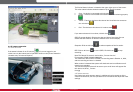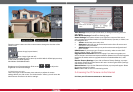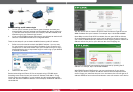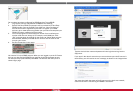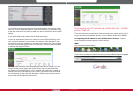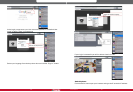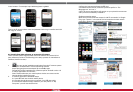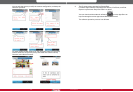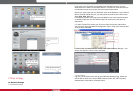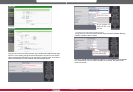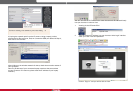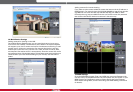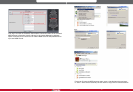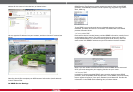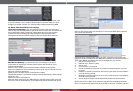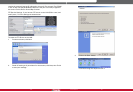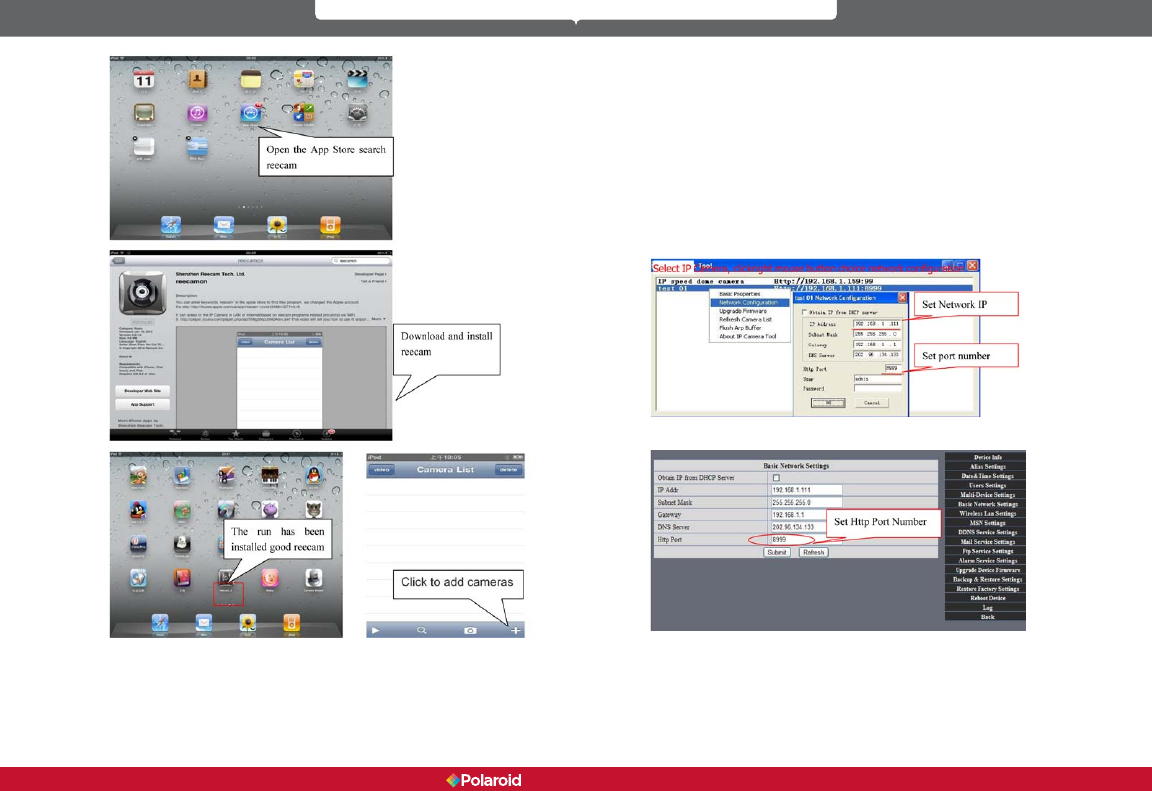
32 33
IP100 Manual
7 Other settings
7.1 Network Settings
7.11 Basic Network Settings
If the router your IP camera is connected to has the DHCP function, you can
check the box to “Obtain IP from DHCP Server.” If it does not, make sure the box
is unchecked so you can manually ll in the network parameters.
http Port: In most cases, you can leave this value as 80. However, if your Internet
Service Provider blocks this port, you may switch to another port number such
as 85, 8080, 8888, 9000, etc.
(The http Port number can range from 0 to 65535. If you have multiple cameras
or devices, make sure you use different http Port numbers for each piece of
equipment.)
a. In the IP Camera Tool, select your IP camera from the list and right-click on
your mouse to open the Network Conguration option. Enter your new http Port
number where indicated.
b. Click on the “For Administrator” button, then “Basic Network Settings” and
change the http Port number where indicated.
7.1.2 Wi-Fi Settings
Log into your wireless router and go to the Wireless Settings page, where you
will be able to locate your router’s SSID, Channel (under 10), and Encryption
Authentication information, as shown below: